Convert DJI Mavic Pro 4K for Editing in FCP/Adobe Premiere/Avid MC

DJI Mavic Pro is your personal drone. Take it with you everywhere and record your life's moments from a whole new perspective. With it, you can shoot 4K video (up to 4096 x 2160) at 30 frames per second. While, if you want to import and edit DJI Mavic Pro 4K in FCP/Premiere/Avid, the result may let you down- these popular video editing programs won't open the 4K footage from DJI Mavic Pro correctly. So, what's the solution?
Well, based on our testing, we found H.264 encoded MP4 or MOV file format from DJI Mavic Pro is beyond the compatibility of FCP, Adobe Premiere Pro and Avid Media Composer. What's more, handling 4K files in FCP/Premiere/Avid is usually hardware intensive. Thus, you can't get a flawless 4K workflow in most cases. To solve the problem, you need to convert DJI Mavic Pro 4K files to FCP, Premiere Pro, Avid Media Composer most compatible format with proper video settings(1080p is highly recommended). Here we recommend Brorsoft Video Converter for Mac to show you how to transcode DJI Mavic Pro footage for Final Cut Pro, Adobe PP and Avid with the best resulted quality.
Overall, the program can effortlessly encode/re-encode 4K H.264(MP4/MOV), XAVC, XAVC S, etc footage for smoothly importing and editing in various non-linear editing systems (NLE), including Adobe Premiere Pro, Avid Media Composer, Final Cut Pro, iMovie, FCE and more. If you work 4K files on Windows PC, please get Brorsoft Video Converter to solve the issues. Now download the program and start converting your DJI DJI Mavic Pro 4K videos.
Download 4K Video Converter:
 (Note: Click here for OS X 10.5)
(Note: Click here for OS X 10.5) 
READ MORE:
Zenmuse X5/X5R to Final Cut Pro
Zenmuse X4S 4K to Premiere Pro/FCP/Avid
DJI Mavic Pro 4K in FCP/Premiere/Avid
DJI Inspire 2 4K in FCP/Premiere/Avid
DJI Spark Video to FCP/Premiere/Avid
Zenmuse X5S H.265 to Davinci Resolve
DJI Mavic Air 4K to Premiere Pro
Edit DJI Mavic Air 4K in After Effects
DJI Phantom 4 4K to PowerDirector
Play DJI Mavic Video on PC
View DJI Drone 4K Video on TV
Play DJI Mavic Air 4K in Windows Media Player
Transcode DJI Mavic Pro 4K footage for Editing in FCP/Adobe PP/Avid MC
Step 1. Load DJI Mavic Pro 4K videos
Run the 4K video converter program you just set up. You can hit Add button to import the 4K video files from DJI Mavic Pro to the converter. It supports batch conversion.

Step 2. Choose output format
Click on the "Format" bar and choose a best editable format for FCP, Avid, Adobe Premiere.
a. To edit DJI Mavic Pro 4K in FCP smoothly, you'd better select Final Cut Pro > Apple ProRes 422 (*.mov) as the output format. It ensures the best result in Final Cut Pro.

b. To convert DJI Mavic Pro 4K to Avid Media Composer, choose Avid Media Composer -> Avid DNxHD (*.mov) as the target format.

c. For editing DJI Mavic Pro 4K footage in Adobe Premiere Pro, choose Adobe Premiere/Sony Vegas --> MPEG-2(*.mpg) as output format for editing in Adobe PP natively.

Step 3. Profile Settings
In case the default settings do not fit your requirement, you can click "Settings" button and enter "Profile Settings" panel to adjust video size, bit rate, frame rate, sample rate and audio channels. You can keep original 4K resolution or adjust video size to 2K or 1080 full HD as you need.
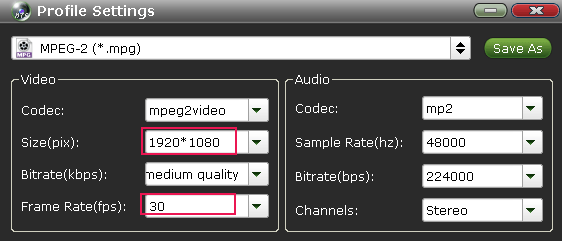
Step 4. Start converting 4K footage
Hit the convert button of the best 4K converter. It will start converting DJI Mavic Pro 4K MP4/MOV for importing to FCP/Premiere/Avid MC immediately.
Soon after the conversion, just click "Open" button to get the generated files for natively editing in Final Cut Pro, Adobe Premiere Pro, Avid Media Composer perfectly.
Useful Tips
- 5 Best 4K Video Converter for Mac
- Best 4K Video Downloader
- 4K Ultra HD Video Converter
- Downscale 4K to 1080p
- 4K workflow with FCP
- 4K workflow with iMovie
- 4K workflow with Avidemux
- 4K workflow with Premiere Pro
- 4K workflow with Avid MC
- 4K workflow with Sony Vegas
- 4K Workflow with After Effects
- 4K Workflow with DaVinci Resolve
- 4K Workflow with Premiere Elements
- 4K Workflow with Movie Maker
- 4K Workflow with EDIUS
- 4K Workflow with HitFilm
- 4K Downscaling to 1080p
- 4K Workflow with PowerDirector
- 4K Workflow with Pinnacle Studio
- 4K AVC-Intra to Premiere Pro
- DJI Mavic 2 Pro 4K in Premiere Pro/FCP/Avid Media Composer
- Upload 4K Videos to YouTube
- Upload 4K Videos to OneDrive
- Play 4K in VLC
- Play 4K in Plex
- Play 4K in QuickTime
- Play 4K on Android
- Play 4K on Xbox One S
- Play 4K on Apple TV 4K
- Play 4K on Vizio TV via Kodi
- Play 4K on Shield TV via Plex
- Play 4K on PC without Lag
- Play 4K in Windows Media Player
Copyright © 2019 Brorsoft Studio. All Rights Reserved.






