Premiere Pro CC won't work Blackmagic URSA Mini Pro 4.6K- Fixed
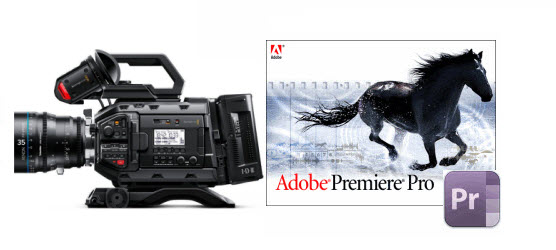
The Blackmagic Design URSA Mini Pro 4.6K Digital Cinema Camera is a new professional camera that combines high end digital film quality with the ergonomics and features of a traditional broadcast camera. Besides raw capture, the URSA Mini Pro offers ready-to-edit industry standard Apple ProRes files in many different flavors within the 444 and 422 chroma subsampling variations depending on your workflow. Whereas, problems still exist when importing Blackmagic URSA Mini Pro footage to Premiere Pro CC. In this page, we aim to crack the users' puzzles how to work with URSA Mini Pro 4.6K in Premiere Pro CC natively.
From its specs, we know Blackmagic URSA Mini Pro can capture ProRes files in 4.6K, 4K, 3K, 2K, and HD recording resolutions. Something frustrating is that Blackmagic 4.6K or 4K ProRes files are beyond the compatibility of Adobe Premiere Pro(including the latest version Premiere Pro CC), etc. The basic reason is due to the ultra high video resolution and codec incompatibility. You can't get a flawless workflow in most cases. To solve the problem, you need to convert URSA Mini Pro 4.6K ProRes files to Premiere Pro supported format and codec like MPEG-2 with a tool like Brorsoft Video Converter for Mac.
Overall, it is the best 4K Video Converter ever. Developed with the most advanced converting technology, it fully supports input and output videos at 4K, 4.6K or even higher resolution. With it, you can fast transcode BlackMagic 4K or 4.6K ProRes files to Premiere Pro as well as FCP, iMovie, Avid Media Composer, After Effects and more editing programs. And there is no need to worry about the quality loss. For Windows users, please get Brorsoft Video Converter.
Guide: How to Convert URSA Mini Pro Video to Premiere Pro
Step 1: Load BlackMagic footage to the converter
Download, install and run the BlackMagic 4K Converter Mac; click "Add Videos" icon to load your source 4k or 4.6k videos from Blackmagic URSA Mini Pro.

Step 2: Choose a proper output format
Click on the "Format" bar and choose a best editable format. For editing in Adobe Premiere, choose Adobe Premiere/Sony Vegas --> MPEG-2(*.mpg) as output format.

Tip: Advanced video settings Set proper video/ audio parameters. Click the "Settings" button and set proper video/ audio parameters. You can reset set the video size, bitrate and fame rate. You can keep original 4K or 4.6K resolution or adjust video size to 2K or 1080 full HD as you need.
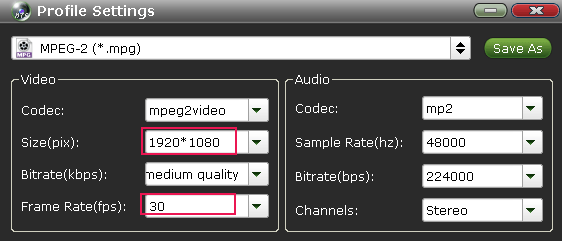
Step 3: Start converting Blackmagic 4K video
Hit the convert button, it will start converting Blackmagic 4K ProRs 422 to Premiere Pro compatible format MPEG-2 immediately.
Soon after the conversion, just click "Open" button to get the generated files. Now, it's freely to import Blackmagic URSA Mini Pro footage into Adobe Premiere Pro CC as well as Premiere Pro CS6/CS5 for natively editing.
Useful Tips
- 5 Best 4K Video Converter for Mac
- Best 4K Video Downloader
- 4K Ultra HD Video Converter
- Downscale 4K to 1080p
- 4K workflow with FCP
- 4K workflow with iMovie
- 4K workflow with Avidemux
- 4K workflow with Premiere Pro
- 4K workflow with Avid MC
- 4K workflow with Sony Vegas
- 4K Workflow with After Effects
- 4K Workflow with DaVinci Resolve
- 4K Workflow with Premiere Elements
- 4K Workflow with Movie Maker
- 4K Workflow with EDIUS
- 4K Workflow with HitFilm
- 4K Downscaling to 1080p
- 4K Workflow with PowerDirector
- 4K Workflow with Pinnacle Studio
- 4K AVC-Intra to Premiere Pro
- DJI Mavic 2 Pro 4K in Premiere Pro/FCP/Avid Media Composer
- Upload 4K Videos to YouTube
- Upload 4K Videos to OneDrive
- Play 4K in VLC
- Play 4K in Plex
- Play 4K in QuickTime
- Play 4K on Android
- Play 4K on Xbox One S
- Play 4K on Apple TV 4K
- Play 4K on Vizio TV via Kodi
- Play 4K on Shield TV via Plex
- Play 4K on PC without Lag
- Play 4K in Windows Media Player
Copyright © 2019 Brorsoft Studio. All Rights Reserved.








