DJI Mavic Air 4K Workflow in Adobe Premiere Pro CC/CS6

Mavic Air is the latest drone from DJI.The new an ultra-portable and foldable drone features a 3-axis 4K stabilized camera capable of 12 megapixel stills and 4K UHD video up to 30fps. However, editing Mavic Air 4K in Adobe Premiere Pro is more resource intensive- the preview videos are laggy (probably a lot of background video encodng/ decoding taking place). So, any way to solve the 4K issue?
Well, if you stick to work with 4K videos from DJI Mavic Air in Premiere Pro, an easy solution we've worked out is to downscale and convert Mavic Air 4K MP4 or MOV to a more editable file for Adobe PP. What's need is a just a common video converter like Brorsoft Video Converter for Mac - The program works as the best DJI Video Converter.
It helps you fast transcode DJI Mavic Air, DJI Mavic Pro, DJI OSMO, DJI Phantom 4, DJI Phantom 3, DJI Phantom 2 footage to Premiere Pro preferred MPEG-2 with fast encoding speed and without quality loss. What's more, it's the optimal tool for transcoding GoPro, Sony, Canon, Nikon, Panasonic, etc camera or camcorder videos to kinds of NLE programs Avid Media Composer, Adobe Premier Pro, Final Cut Pro, FCE and more. For Windows user, please turn to Video Converter. Just download it and follow the simple guide to achieve your goal.
READ MORE:
View DJI Drone 4K Video on TV
DJI Mavic Pro 4K to iMovie
Play DJI Mavic Pro 4K on PC
Edit DJI Mavic Air 4K in After Effects
Play DJI Mavic Air 4K in Windows Media Player
DJI Phantom 4 4K to PowerDirector
DJI Mavic Pro 4K to FCP/Adobe Premiere/Avid MC
Converting DJI Mavic Air 4K video to work in Premiere Pro
Step 1: Load 4K footage
Run the 4K video converting program you just set up. Drag and drop the 4K .mp4 or .mov to the converter. You can also hit Add files button to import videos to the app.

Step 2: Choose output format
Click "Format" bar and choose Adobe Premiere/Sony Vegas -> MPEG-2(*.mpg) as output format for editing 4K in Adobe Premiere Pro with natively supported video codec.

Step 3: Advanced V/A settings
Click "Settings" button if you'd like to customize advanced audio and video parameters like Video Codec, aspect ratio, bit rate, frame rate, Audio codec, sample rate, audio channels.
Note: If your computer is not powerful enough, you'd better downscale 4K to 1080p for easier editing.
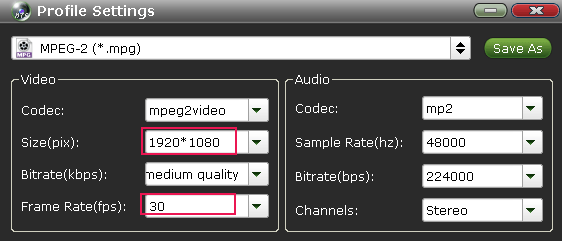
Step 4: Start converting 4K footage
Hit the convert button of the best 4K Video Converter. It will start converting DJI Mavic Air 4K for importing to Adobe Premiere Pro immediately.
Soon after the conversion, just click "Open" button to get the generated files for natively editing in Premiere Pro CC as well as CC6/CS5/CS4 perfectly.
Additional Tips:
Searching DJI forum, more than more guys posted there issues when playing DJI Mavic Air 4K video on computer or TV. That's probably due to the media player like Windows Media Player does not seem to have the codec to play the 4K video. And if your PC or TV is not 4K supported, the playback would be laggy. In this case, your can also turn to help from Brorsoft Video Converter, which is able to convert and downscale Mavic Air 4K footage to a decent format for smooth playback.
Useful Tips
- 5 Best 4K Video Converter for Mac
- Best 4K Video Downloader
- 4K Ultra HD Video Converter
- Downscale 4K to 1080p
- 4K workflow with FCP
- 4K workflow with iMovie
- 4K workflow with Avidemux
- 4K workflow with Premiere Pro
- 4K workflow with Avid MC
- 4K workflow with Sony Vegas
- 4K Workflow with After Effects
- 4K Workflow with DaVinci Resolve
- 4K Workflow with Premiere Elements
- 4K Workflow with Movie Maker
- 4K Workflow with EDIUS
- 4K Workflow with HitFilm
- 4K Downscaling to 1080p
- 4K Workflow with PowerDirector
- 4K Workflow with Pinnacle Studio
- 4K AVC-Intra to Premiere Pro
- DJI Mavic 2 Pro 4K in Premiere Pro/FCP/Avid Media Composer
- Upload 4K Videos to YouTube
- Upload 4K Videos to OneDrive
- Play 4K in VLC
- Play 4K in Plex
- Play 4K in QuickTime
- Play 4K on Android
- Play 4K on Xbox One S
- Play 4K on Apple TV 4K
- Play 4K on Vizio TV via Kodi
- Play 4K on Shield TV via Plex
- Play 4K on PC without Lag
- Play 4K in Windows Media Player
Copyright © 2019 Brorsoft Studio. All Rights Reserved.








