Playback DivX/XviD AVI Files on iPhone XS Max
The Apple’s iPhone XS Max do not natively support AVI video files playback. To get the work done, you may have to convert DivX/XviD to H.264 or MPEG-4 for iPhone XS Max first. Here is a simple how.
iPhone XS Max are really cool stuffs to enjoy the videos. However, if you’ve taken a glance on the iPhone XS Max specs, you would be frustrated as iPhone XS Max supported video format is limited still. Thus, you would meet AVI playback problems on iPhone XS Max. And in this page, we aim to share the best way to play Divx/XviD AVI on iPhone XS Max without hassle.
Why AVI video files won’t play on iPhone XS Max?
The reason that you can’t view AVI files on iPhone XS Max is simple. AVI is a container format which can include different codecs. Some of the codecs like Divx, Xvid are not compatible with it, so you’ll have hard time when playing AVI movies on iPhone XS Max, even with some popular iOS video players like nPlayer.
What If we want to play AVI files on iPhone XS Max
To get the work done, you may have to convert AVI to iPhone XS Max compatible video formats (e.g. H.264 MP4) first and then transfer the result videos to your tablet. For rewrapping AVI files for iPhone XS Max you can get Brorsoft Video Converter(or the Mac version)- a top iPhone video converter which is easy to use and produces excellent results. Just download it and follow the steps below to transfer AVI files to iPhone XS Max or iPhone XS Max for playing smoothly.
How to Convert AVI files to MP4 videos for iPhone XS Max
Note: The quick start guide below uses Video Converter Windows screenshots. The way to convert AVI videos to iPhone XS Max on Mac is almost the same. Just make sure you get the right version according to your computer operating system.
Step 1. Install and launch the best AVI to iPhone XS Max Converter, and then click “Add Video” or “Add from folder” or just drag and drop to import your source AVI materials.

Step 2. iPhone supports M4V, MP4 and MOV format. So in this step, you can choose one of them as the output format. Or you can directly select "iPhone" > "iPhone 6 H.264 Full HD 1080P(*.mp4)". The preset could fit on iPhone XS Max and iPhone XS Max perfectly.
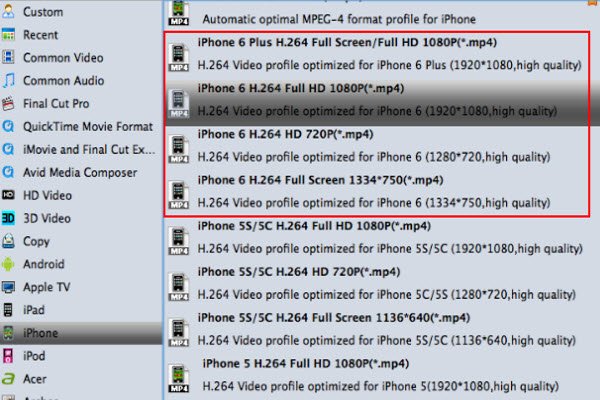
Tip: If the default settings do not fit you requirement, you can click "Settings" icon to and enter "Profile Settings" panel to adjust video size, bit rate, frame rate, sample rate and audio channels. Get the best video/audio settings for iPhone XS Max or iPhone XS Max .
Step 3. When you finish all settings, simply click the big Convert button on the bottom of the main window to start converting AVI to iPhone XS Max compatible formats. After the conversion, just sync and play Divx/Xvid videos on iPhoe 7, iPhone XS Max with the best quality.
Additional Tips:
If you would like to get a powerful all-in-one tool to convert HD/4K videos as well as Blu-ray, DVD movies to iPhone XS Max, iPhone XS Max simultaneously saving time and effort, Brorsoft Blu-ray Video Converter Ultimate will be your first and best choice. If you are running on Mac OS X, iMedia Converter for Mac is the alternative.
Useful Tips
- MKV/AVI/MPG on new iPad (2017)
- MKV/AVI/WMV/VOB on iPhone 8
- Play WMV/AVI/MKV on iPhone 6s
- Play MKV/AVI/VOB on Galaxy S6
- Add AVI/VOB/MKV/MPG to iTunes
- Play MKV/VOB/AVI on Fire Phone
- Play AVI/MKV/MPG on iPad Air
- VOB/MKV/AVI in Galaxy Tab 4
- MKV/AVI/VOB/MOV to Fire HD 8
- Play AVI/VOB/MKV on Nexus 9
- Play MPG/VOB/MKV on HTC 10
- Play MPG/AVI/MKV on iPhone 7
- Playback DivX/XviD AVI Files on iPhone XS Max
Copyright © 2017 Brorsoft Studio. All Rights Reserved.






