How to Play VOB Files on TV with Best Quality

"I have ripped an original DVD using Shrink so that I can convert them to format to enable me to put them on a portable HDD and the plug it into my TV. I have tried convert these VOB files to MP4 format but seem to get pixelated results on the faster movement of the video...would MKV be a better format?"
Have some VOB files and wanna play VOB on TV? What would be the best in terms of quality to convert the VOB files to, and the best settings? In this article, we will share some tips and tricks for watching VOB on TV(Samsung TV/Sony TV/Panasonic TV/LG TV...) with the best quality.
Actually, those popular TVs usually support a lot of formats. MP4, MKV are both in the supported format list generally. But as far as we know MP4 and MKV (along with AVI, MPG, TS, MOV, etc.) are "containers" -- logical boxes that hold video, audio, and other data. The container does not effect the quality of the contents. Withing the container video and audio can be compressed with any of a large number codecs (COmpression, DECompression methods). It's the quality of the source video/audio and the codecs (and the settings used with those codecs) that determines the quality of the contents. To watch VOB movies on TV smoothly and in high quality, here we recommend to convert VOB to MP4 H.264.
To finish the task, Brorsoft Video Converter is the right choice for you. With the VOB converter's beneficial customization tool, you can easily adjust the output file size, frame rate to perfectly fit on your Sony/Samsung/Panasonic TV. Besides VOB, the software has a codec pack that enables conversion between different video and audio file formats, it can convert MKV, AVI, MP4, VOB, MOV, FLV, MPG, etc to TV supported file format with the best quality. If you are a Mac user, please turn to Video Converter for Mac, which has the same function with the Windows version.
Download the VOB to TV Converter:
How to Convert VOB to TV Friendly Format with Best Settings
Step 1. Run the VOB converter program on your computer click Add button to load VOB files to the program.
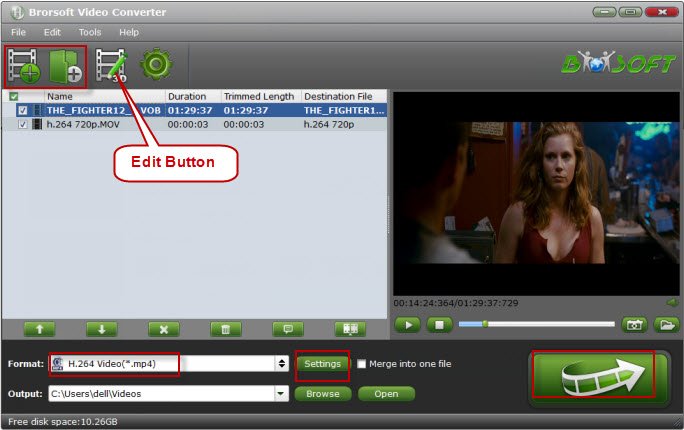
Step 2. Click the Format bar, scroll down the main category menu to select your TV compatible video. You can easily choose a decent profile like "SONY TV (*.mp4)", "Smasung TV (*.mp4)", "LG TV (*.mp4)", "Panasonic TV (*.mp4)" from TVs profile list. Of course, you can also choose H.264 MP4 under Format > Common Video.
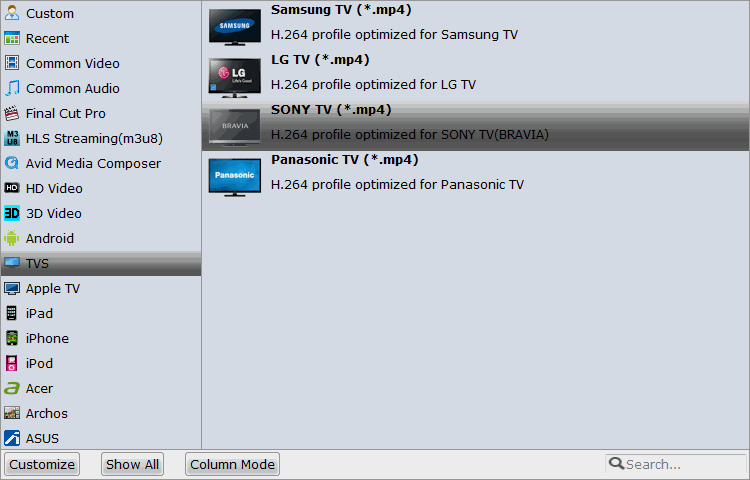
Tip: Click "Settings" to open Profile Parameter window. you can adjust the output video codec, bitrate, frame rate, etc for the best playing effects on TV.
Step 3. After all necessary settings, hit right-bottom "Convert" button to start VOB to TV compatible format conversion process.
After the conversion is over, connect the USB drive with computer and head to the destination folder where the converted files are stored, transfer the files to the USB drive then plug into your TV. Locate and play your movie. Enjoy.
Useful Tips
- Handbrake Convert VOB to MP4
- Convert VOB to AVI/WMV/FLV
- Convert VOB to DivX
- Convert VOB to MOV
- Convert VOB to H.265
- Convert VOB to MPEG
- Convert VOB to NAS
- Upload VOB to YouTube
- Play VOB on Roku
- Play VOB via Plex
- Play VOB on Xbox
- Play VOB on iPhone X
- Play VOB Files on TV
- Play VOB on Amazon Fire TV
- Play VOB on Samsung TV
- Play VOB on NVIDIA Shield TV
- Play VOB on Panasonic TV
- Convert VOB to Android
- Add VOB to iTunes
- Play VOB on Mac
- Play VOB in VLC
- Play VOB in WMP
- Import VOB to Premiere Elements
- Import VOB to Sony Movie Studio
- Import VOB to Davinci Resolve
- Import VOB to Sony Vegas pro
- Import VOB to PowerDirector
- Import VOB to After Effects
- Import VOB to Avid MC
- Convert VOB to Premiere Pro
- Convert VOB to Pinnacle
- Import VOB into Camtasia
- Convert VOB to FCP
- Import VOB to iMovie
- Movie Maker Open VOB
- Insert VOB to PowerPoint
Copyright © 2019 Brorsoft Studio. All Rights Reserved.








