Easily Transfer VOB Files to Panasonic TV for Viewing

Uploading videos to Panasonic TV is perfect for better watching your favorite movies on a big screen. Don't know how to upload movies like VOB to Panasonic TV for sharing with your family and friends? Here, you will find the best solution to transfer VOB to Panasonic TV for smooth playback. Just read on.
From its specs and our multiple testing, we found Panasonic TV best video format is H.264 codec MP4 format. To view VOB files on Panasonic TV, you'd advised to convert .vob to .mp4 for Panasonic TV. In order to perform this conversion task, you'll need some help from Brorsoft Video Converter, a top VOB converter.
With it, you can do batch conversion from any video formats like VOB, MOV, AVI, MKV, TiVo, MPG, MP4, FLV and more to Panasonic TV compatible videos in simple clicks of mouse. Besides, you can freely tweak the video, audio parameters to get a decent video as you want. If you are a Mac user, you can turn to Brorsoft Video Converter for Mac, which enables you to encode VOB files to Panasonic TV under Mac OS X. Now follow the step-by-step guide.
READ MORE:
Play MOV on Panasonic TV | Play AVI on Panasonic TV
Play MKV on Panasonic TV | Play MP4 on Panasonic TV
How to convert VOB files to play on Panasonic TV
Step 1. Add VOB files to the software
Run the VOB to Panasonic TV Converter, Click "Add Video" or "Add from folder" to import your source materials in .vob format. Batch conversion is supported so that you can add multiple files.

Step 2. Set Panasonic TV friendly format
Click the Format bar, scroll down the main category menu to select Panasonic TV more compatible video. You can easily choose a decent profile "Panasonic TV (*.mp4)" from TVs profile list. Of course, you can also choose H.264 MP4 under Format > Common Video.

Tip: To get a decent output video quality as you want, you can also click "Settings" icon to and enter "Profile Settings" panel to adjust video size, bit rate, frame rate, sample rate and audio channels.
Step 3. Edit your VOB videos (Optional)
The VOB movie always is a large file, if you like you can use the converter's Trim feature to get the decent movie part you just want. Other features Crop, Text Watermark, Image/Video Watermark, Effect, and Audio Editor also useful to you.
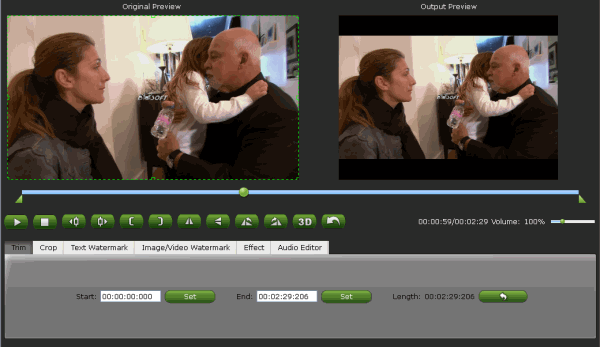
Step 4. Start conversion process
After above settings, you can start convert VOB to MP4 for Panasonic TV.
Once the process completes, locate the files and transfer and copy the converted VOB videos to your Panasonic TV. As you see, now you can watch .vob videos on Panasonic TV with ease and verve.
Useful Tips
- Handbrake Convert VOB to MP4
- Convert VOB to AVI/WMV/FLV
- Convert VOB to DivX
- Convert VOB to MOV
- Convert VOB to H.265
- Convert VOB to MPEG
- Convert VOB to NAS
- Upload VOB to YouTube
- Play VOB on Roku
- Play VOB via Plex
- Play VOB on Xbox
- Play VOB on iPhone X
- Play VOB Files on TV
- Play VOB on Amazon Fire TV
- Play VOB on Samsung TV
- Play VOB on NVIDIA Shield TV
- Play VOB on Panasonic TV
- Convert VOB to Android
- Add VOB to iTunes
- Play VOB on Mac
- Play VOB in VLC
- Play VOB in WMP
- Import VOB to Premiere Elements
- Import VOB to Sony Movie Studio
- Import VOB to Davinci Resolve
- Import VOB to Sony Vegas pro
- Import VOB to PowerDirector
- Import VOB to After Effects
- Import VOB to Avid MC
- Convert VOB to Premiere Pro
- Convert VOB to Pinnacle
- Import VOB into Camtasia
- Convert VOB to FCP
- Import VOB to iMovie
- Movie Maker Open VOB
- Insert VOB to PowerPoint
Copyright © 2019 Brorsoft Studio. All Rights Reserved.








