Best Method to Convert H.265 to PS4/PS4 Pro for Playback

Both PS4 and the new PS4 Pro are developed as popular game consoles. Well, many guys also use them to watch movies besides playing games. But the problem is that although PS4/PS4 Pro claim to support many file formats, many people just encounter incompatible issues like H.265 to PS4/PS4 Pro.
Well, based on the Sony PlayStation documentation that we have seen 4K playback support will be limited to AVC encoded content Profile High Level 5.1 at 26Mbits/s. We still have to test it using the actual device but it doesn't look like we will be getting HEVC (h265) support on PS4 Pro or PS4.
Luckily, we've got this problem fixed. Brorsoft Video Converter is the best tool you can reply on that can help you decode H.265 to PS4, PS4 Pro best compatible format H.264 MP4 best zero quality loss. In addition to PS4/PS4 Pro, this video converter can also convert H.265 to Plex, VLC, iTunes, QuickTime and more media servers(See the review of the Best Media Server and Streamer), video players and 4K TVs. For Mac users, please get Video Converter for Mac. Just get the right version according to your computer's OS and follow the step-by-step guide below to convert H.265 files to PS4, PS4 Pro smoothly.
Read More: Play FLV on PS4 | Play MKV on PS4 | Play AVI on PS4 | Play MP4 on PS4 | Play 4K MKV on PS4 Pro
Tutorial: How to Convert H.265 to PS4/PS4 Pro for Playing
Step 1: Load H.265 files
Click "Add video" button on the main interface to load your H.265/HEVC files to the program. You also can drag the file to the program's window list directly.

Step 2: Select output format
For streaming H.265 to PS4 or PS4 Pro, "PS3 Video(AC3 5.1)(*.avi)", "PS3 Video (720P) MPEG-4(*.mp4)", "PS3 Video (1080P) MPEG-4(*.mp4)" from "PSP/PS3" column can all be suitable choices.
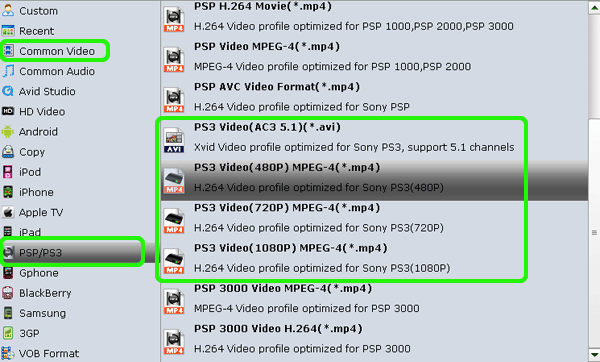
Step 3: Transcode H.265 videos to PS4/PS4 Pro
Click the "Convert" button at the bottom right corner on the main interface to start transcoding H.265 to PS4/PS4 Pro formats. The process will be finished soon.
After the conversion, you can easily find the encoded H.265 video clips in the destination folder by clicking "Open" button for playing and sharing to PS4/PS4 Pro. Now you can transfer them to PS3/PS4 without any problems.
Useful Tips
- HEVC/H.265 Executive Summary
- Differences: H.265 and H.264
- View/Edit HEVC on macOS High Sierra
- H.265 Converter macOS High Sierra
- Play H.265 in Windows Media Player
- Join or Split H.265 VIideos
- Play H.265 in MX Player
- Play H.265 in KMPlayer
- Play H.265 in VLC
- Play H.265 on Android
- Play H.265 on Windows 10
- Play H.265 on Surface Book/Pro
- Play H.265 on iPhone 8/7 iOS 11
- Play H.265 on Xbox One
- Play H.265 via Plex
- Play H.265 on Kodi
- Upload H.265 to Vimeo
- Upload H.265 to YouTube
- Play H.265 in QuickTime
- Play H.265 in Neuxs Player
- Play H.265 4K in UHD TV
- Play H.265 4K in MPC-HC
- Play H.265 on WD TV
- Play H.265 on Samsung TV
- Play H.265 on Chromecast Ultra
- Convert H.264 to H.265
- Convert H.265 to H.264
- Convert H.265 to M3U8
- Convert H.265 to ProRes Windows
- Convert H.265 to MPEG2 for DVD
- Convert H.265 MP4 to HEVC MKV
- Add H.265 Videos to iTunes
- H.265 to Final Cut Pro
- H.265 to Pinnacle Studio
- H.265 to Corel VideoStudio
- H.265 to Edius Pro
- H.265 to Avid Media Composer
- H.265 Codec and iMovie
- H.265 Codec and Sony Vegas
- H.265 Codec and After Effects
- H.265 Codec and Lightworks (Pro)
- H.265 Codec and Windows Movie Maker
- H.265 Codec and Premiere Elements
- H.265 Codec and Premiere Pro
- H.265 Codec and Davinci Resolve
- Export Final Cut Pro to H.265
- Export Premiere Pro CC to H.265
- VLC Convert H.265 to H.264
- Play iPhone HEVC in Windows Media Player
- Encode H.265 with FFmpeg Alternative
- Solve Handbrake H.265 encoding issue
Copyright © 2019 Brorsoft Studio. All Rights Reserved.








