How to Play MOV files on Sony TV Easily

As we know, Sony Smart TV is DLNA compliant, enabling you to easily share media files over a WiFi network. Of course, you can access multimedia content directly to your Smart TV via USB port. Chances are you have some MOV videos and try to play them on Sony TV through USB Flash Drive, only to find the smart TV cannot recognize MOV files at all. If so, you are in the right place, in this article, we will throw quick tutorial up on how to get MOV files and Sony Smart TV to play nicely.
Nowadays it is quite convenient and easy to put movies on USB flash drive and play on Sony TV via USB port, but there is a catch, the file formats support for USB compatible Sony TVs are relatively narrower, and MOV is not on the support list. So if you wish to enjoy your MOV movies on Sony TV through USB easily and smoothly, then you'd better change the format from MOV to a format playable by Sony TV. One of the most common and widely accepted formats for video playback is MP4 and thus converting MOV to MP4 will make your video accessible to all Sony TVs. In order to finish the task perfectly, here I strongly recommend you try the Brorsoft Video Converter, which is a top MOV to Sony TV converter program.
With it, you can do batch conversion from any video formats like MOV, AVI, MKV, VOB, TiVo, MPG, FLV and more to Sony TV compatible videos in simple clicks of mouse. Besides, you can freely tweak the video, audio parameters to get a decent video as you want. If you are a Mac user, you can turn to Brorsoft Video Converter for Mac, which enables you to encode/re-encode MOV files to Sony TV under Mac OS X. Now follow the step-by-step guide.
How to convert MOV to Sony TV compatible files
1. Load MOV files to the converter
Launch this program, click the Add button or drag your MOV files directly onto the interface. Batch conversion is supported to ease your conversion and save time. You can check "Merge into one file" to join several video clips together if necessary.

2. Choose the output format
Set output video format as H.264 MP4 under Format > Common Video. In general, mp4 is a well-accepted file format for its ability to save memory storage and keep up the video quality. Here 3 H.264 presets "H.264 Baseline Profile Video(*.mp4)", "H.264 Main Profile Video(*.mp4)", "H.264 High Profile Video(*.mp4)" are supported.
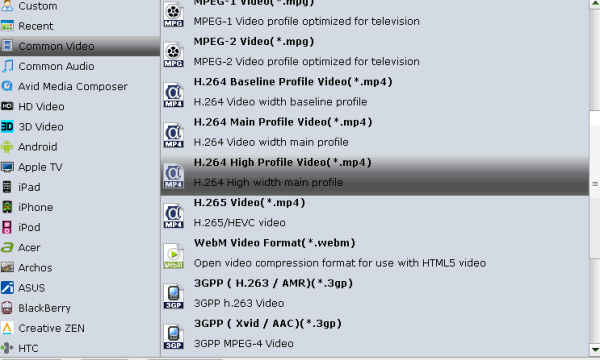
Tip: To get a decent output video quality as you want, you can also click "Settings" icon to and enter "Profile Settings" panel to adjust video size, bit rate, frame rate, sample rate and audio channels.
3. Start conversion
Now you've come to the last step, just hit Convert to start the MOV to Sony TV conversion.
Once it's finished, you can now connect the USB drive with computer and head to the destination folder where the converted files are stored, transfer the files to the USB drive then plug the drive in the Sony TV. It would be easy for you to play QuickTime MOV files on Sony TV with best HD video quality.
Useful Tips
- Add MOV to iTunes
- Add Subtitles to MOV
- Convert MOV to WMV
- Play MOV in VLC
- Upload MOV to YouTube
- Insert MOV to PowerPoint
- Play MOV on Android Phones
- Play MOV on iPhone
- Play MOV on LG TV
- Play MOV on Sony TV
- Play MOV on Samsung TV
- Play MOV on Philips TV
- Play MOV on Panasonic TV
- Play MOV in Windows Media Player
- Import MOV to Final Cut Pro
- Import MOV to Avid MC
- Convert MOV to H.265 MP4
- Edit MOV in After Effects
- Edit MOV in VirtualDub
- Import MOV to ScreenFlow
- Load MOV to EDIUS
- Import MOV to iMovie
- Work MOV in Sony Vegas
- Imort MOV to Pinnacle Studio
- Edit MOV in Adobe Premiere
- Import MOV to PowerDirector
- Import MOV to Sony Movie Studio
- Import MOV to Movie Maker
Copyright © 2019 Brorsoft Studio. All Rights Reserved.






