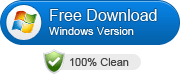Transcode ProRes 422, ProRes 4444 to Flash FLV Video Easily and Fast
"I have 1920X1080 Apple ProRes 422, Linear PCM, Timecode .mov files exported out of Final Cut Pro that I would like convert those ProRes 422 to .flv format for preparing for web upload(YouTube or Vimeo). Is there a Mac application do to so? Any assistance with that would be greatly appreciated. Thanks in advance."
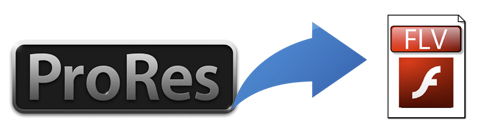
As is well acknowledged, Final Cut Pro is an excellent video editing software, has gained great popularity at video editing circle. After editing your own movies on Final Cut Pro, chances are you want to upload them on your website for presenting your introduction or promoting your services/products. If you are in the situation, you will need to convert ProRes to FLV, which is widely used for online video websites. So what's fastest and lossless way to convert ProRes files to FLV?
To finish the ProRes to FLV conversion, you need a robust video converting tool to assist you. You might have known there are many such kind of video converters on the market. But we have to say that you should choose the one which can convert videos smoothly and keep the output videos in good quality. Brorsoft Video Converter for Mac is the best app we recommend to you. Applying it, you can easily transcode kinds of ProRes videos including ProRes 422, ProRes HQ, ProRes LT, ProRes 4444 to FLV with least quality loss. In addition, it also allows you to convert ProRes to AVI, MP4, AVI, MPG, WMV, etc formats for easier playing or sharing. If want to transcode ProRes to FLV video on Windows PC, you can turn to the equivalent Windows version Video Converter to finish the task.
How to Convert ProRes to FLV video losslessly
Step 1. Load Apple ProRes files
Launch the ProRes Video Converter on your Mac, and you can either click "Add" button to import ProRes files, or directly drag and drop the files into this program.

Step 2. Select FLV as output format
From the drop-down list of "Format" > "Flash Video", you can select .flv video as the output format.
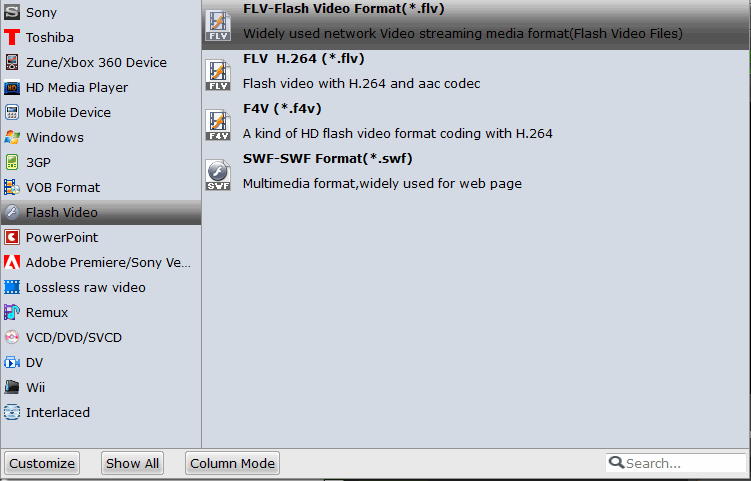
(optional): This video converter for Mac comes with a built-in editor for you to amend videos or give them special touch. Click the Edit icon and you can trim, crop, change effect, add watermarks and load subtitles freely. Just touch up the videos according to your needs.
Step 3. Start ProRes to FLV conversion
When all settings are done, just click the big Convert button to start the converting ProRes to FLV. That's it! You've made it.
Useful Tips
Copyright © 2019 Brorsoft Studio. All Rights Reserved.