Best Way to Convert ProRes to H.265 for Saving Space
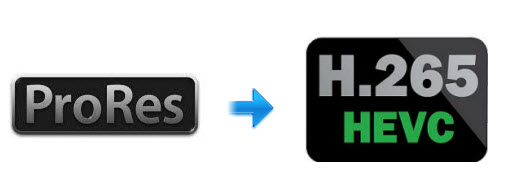
"I'm trying to free up space on my HDDs, and I had this wild hair to transcode my old ProRes files (they're mostly 4K 4:2:2 10 bit clips from a GH4 recording to a Ninja Flame) to h.265, simply because I don't think I'll ever use this footage ever again. Anyone have any thoughts on this?"
As so many ProRes file owners wanna transcode ProRes to H.265(HEVC) for archival purpose, in this article, we will lead you a guide on encoding ProRes to H.265 and make a simple comparison of ProRes and HEVC file quality and file size. You can read on to learn more.
To transcode ProRes to HEVC, we apply Brorsoft Video Converter.
This software is a powerful H.265 encoder, decoder and converter. It can help you convert ProRes as well as more non-H.265 videos like MKV, H.264, DivX, AVI, WMV, MOV, MXF, MPG, MTS to H.265 files with least quality loss. It's easy to use, and performs professionally. And with the built-in video editor, you can personalize and retouch your videos in clicks. If you are on Mac OS X, you can use Brorsoft Video Converter for Mac.
Download ProRes to H.265 converter:
READ MORE: Convert H.265 to ProRes on Windows | Transcode H.265 to ProRes on Mac
Guide: How to Convert ProRes to H.265
Before conversion, we made a copy of the original H.265 project file.
Step 1. Add ProRes videos
Run the ProRes to HEVC converter program, go to the menu bar, select Add button to select the ProRes files you want to import. You can also directly drag the video files to the program for conversion.
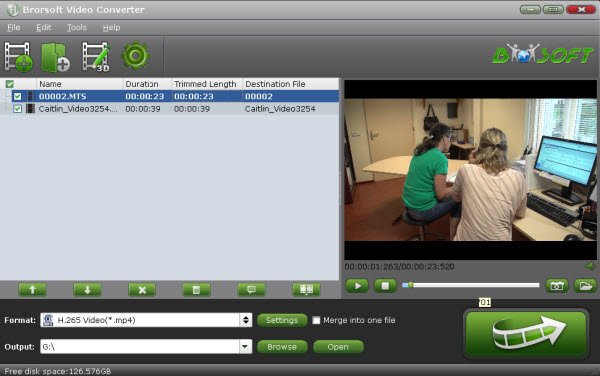
Step 2. Choose H.265 as output format
From the drop-down list of " Format" > "Common Video", you can select H.265 Video(*.mp4) as the target format.
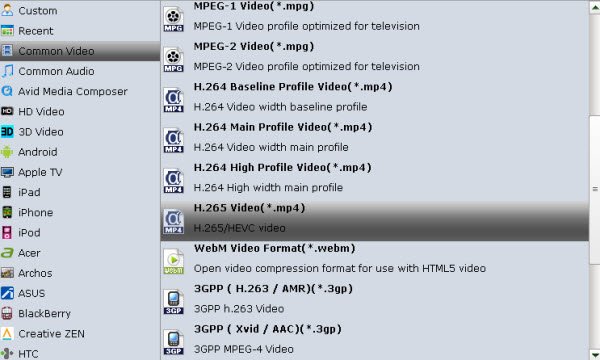
Tip: You can change the format parameters by click the Settings bar. The video size, video encoder, frame rate, bit rate, audio encoder, channel and more other parameters can be adjusted in this Settings option.
Step 3. Start ProRes to H.265 conversion
Finally, hit the Convert button to start encoding ProRes files to H.265. After the conversion, you'll get resulted H.265(HEVC) videos for better usage.
We then compared the ProRes to the new h.265, and they're visually the same. The original file sizes from the ProRes project was ~160GB, and the H.265 is less than 10GB. Space saved.
Useful Tips
Copyright © 2019 Brorsoft Studio. All Rights Reserved.








