Convert AVCHD for edting on iMovie, Import AVCHD/MTS/M2TS/TS to iMovie
- As the most popular editing software, iMovie is always the first choice for Mac users to do some editing to their video files. But what frustrated most of HD camcorder owners is that iMovie can not recognize the AVCHD recordings when HD camcorders are connected to iMovie. This case prevents people from editing these AVCHD recording for better playing and sharing. Now with the help of Brorsoft MTS/MTS Converter for Mac, you can get free from this trouble and do some conversion and editing at ease and at random.
- Brorsoft MTS/M2TS Converter for Mac allows users convert AVCHD to video format of MP4 or MOV which editable on iMovie as well as various video formats of AVI,MKV,FLV,MP3,OGG,FLAC and some other video formats playable on some portable devices, like iPhone 4, iPad and Motolola Droid X.

- Now I will show you the detailed guide on how to convert AVCHD to MOV for editing on iMovie.
For the preparation of this conversion, connect your HD camcorders to computer and transfer your MTS/M2TS video recordings to computer hard drive. - Step 1: Load AVCHD video files to this program.
Click the "Add" button at the top of this software to import your AVCHD video files from hard drive to this program. As the feature of easy to use and intuitive, this software allows multiple AVCHD video files to be imported for conversion. So if you would like to join several video files into big one, just tick the checkbox of "Merge into one file" and batch video files will be combined into one automatically for smoothly playing and editing.
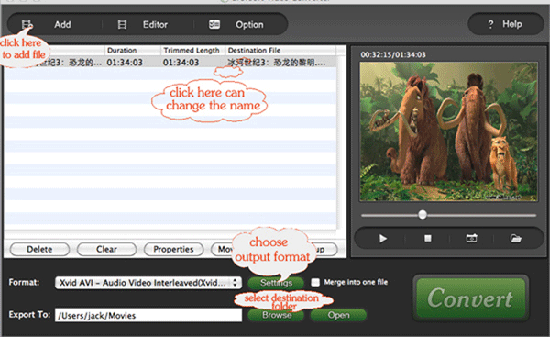
- Step 2: Choose MOV as the output video format and set the destination folder.
Select MOV as the output video format from the "Format" drop list and specify the folder where you prefer to put your converted videos by clicking the folder pull list after the "Output" button. - Step 3: Start AVCHD to MOV conversion.
Click the "Convert" button under the preview window and the conversion will be begun.
After a little while, the MOV video file is ready for you to perfect editing on your installed iMovie.
Tips:
1.1.If you are eager to choose a comprehensive video converter which is capable of converting not only MTS/M2TS/TS/M2T but also other various video and audio, like MKV,AVI,MOD,TOD,FLV,VOB,MP3,AC3,OGG,FLAC and ect, Brorsoft Video Converter is a quite good choice.
2.For the most popular Blu-ray videos, Brorsoft Blu-ray Ripper for Mac enables you to convert Blu-ray to other common video formats for playing on portable devices and editing software, like current popular iPhone 4, iPad and Motolola Droid X.
 Trust ourselves & embrace the world!
Trust ourselves & embrace the world!