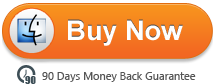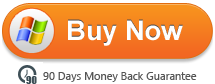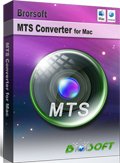Convert/Compress MTS files for editing in After Effects CS4/CS5/CS6
Although Adobe announced that After Effects natively supports AVCHD importing, and mostly you can import MTS to After Effects for editing, you'll find the movie hops back and forth, or the video quality lost when you play it as the users described below.
So I have After Effects cs5 full version. I have this AVCHD(.mts/.m2ts) 10 sec long clip when I play it back it lose a lot of quality. It also very choppy and will not play in fps real time. When I render this 10sec long video its come out to be 700mb and the video also very choppy and skips a lot.

Why should this happen? Let me explain it. Firstly you get to learn a bit about the MTS format. *.mts is a filename extension used for AVCHD, a high-definition recording format designed by Sony and Panasonic that uses H.264 (conforming to H.264 while adding additional application-specific features and constraints) codec. H.264 encoded MTS video is highly compressed, good for transporting, but poor for editing. By the way, in order to play MTS videos on PC smoothly, your processor must be very powerful. In a word, if you want to make a short film from MTS footage with Adobe After Effects and prefer fluent playback, you'd better to do some work in advance. There is an easy way to fix this issue. Let's find it out here.
The easy workaround is to convert the MTS files to After Effects friendly video formats. Converting temporally compressed footage to a spatially compressed format is always recommended for performance reasons. To get the work done, Brorsoft MTS/M2TS Converter for Mac is a nice application for you. The program converts MTS footage to editable formats (*.avi, *.mpg, *.f4v, *.mov, *.mp4, *.wmv, etc) and obtain HD quality (1920*1080, 1440*1080, 1280*720). Converted file can be easily imported to After Effects for editing. Besides After Effects, this Mac MTS to MPEG-2 Converter also generates best editing format/codec for filmmakers and video enthusiasts to use in different NLE apps, such as Adobe Premiere Pro, iMovie, Final Cut Express, Final Cut Pro and more. It has an equivalent Windows version MTS/M2TS Converter that brings you fast AVCHD MTS conversion on Windows (Windows 10 included). Just get the right version according to your computer's operating system and follow the step-by-step guide below to achieve your goal smoothly.
Free Download the Mac MTS to After Effects Converter:
 ( Note: Click here for OS X 10.5)
( Note: Click here for OS X 10.5)
Compressing and Converting MTS files for After Effects CS4/CS5/CS6
Step 1: Load source MTS footage
Copy the .mts files from HD digital camera or camcorder to your computer. Launch the Mac MTS Converter, and you may either click "Add" button to import .mts files, or directly drag and drop the files into this program.
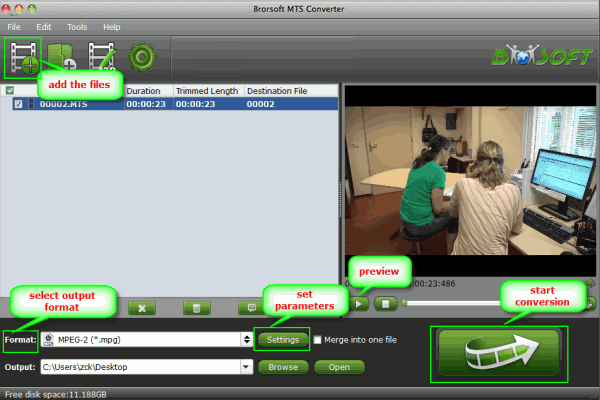
Step 2: Select output format
Brorsoft MTS to Adobe After Effects Converter is able to output proper formats for video editing software and devices. To import MTS to Adobe After Effects, I follow Adobe Premiere/ Sony Veags tab and select MPEG-2 (*.mpg) as output format. Alternative formats are WMV, AVI, MOV, DV, etc. If you’d like to combine multiple MTS files to be a single file, you can tick the checkbox "Merge into one file".
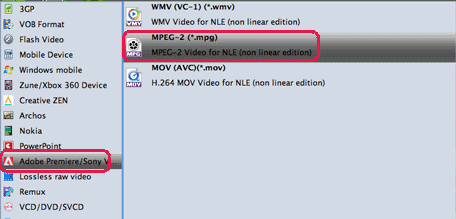
Step 3: Click "Settings" button to adjust audio and video parameters
To make good control of the output file size and quality, you can adjust all the items in the following interface, including codec, aspect ratio, bit rate, frame rate, sample rate, and audio channels. To bear least quality loss, you may view the video information in the Preview window (or select the MTS file and click "Property" button to check file info) and set A/V parameters according to the source MTS file. Note this could lead to huge file size. A way to cut file size down is to set smaller value in Video bit rate box.
As the source MTS files are AVCHD MTS videos and usually with AC3 5.1 audio, you can retain the 5.1 audio by adjusting the audio codec to ac3 and bit rate to 224000bps (or above), then select 5.1 Channels in drop-down list of Channels box as it shows below.
If DVD video quality is good for you, a recommended setting is
Video
Codec: mpeg2video
Size (pix): 720*480 (NTSC) or 720*576 (PAL)
Bitrate (kbps): 8500
Frame rate (fps): 29.97
Audio
Codec: mp2
Sampling rate (hz): 48000
Bitrate (bps): 96000bps
Channels: Stereo
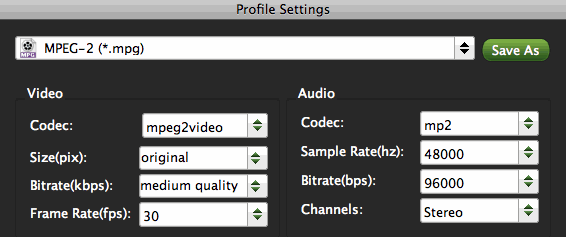
Step 4: Start compressing and transcoding MTS files for After Effects
Finally, press the convert button; it will start to convert MTS/M2TS files to MPEG-2 for Adobe After Effects CS4/CS5/CS6 on Mac OS X immediately.
After the conversion completed you can click on "Open" button in the main interface to get the generated files and load the video to Adobe After Effects.
Step 5: Import AVCHD files into After Effects
Start up Adobe After Effects, follow File > Import > File…
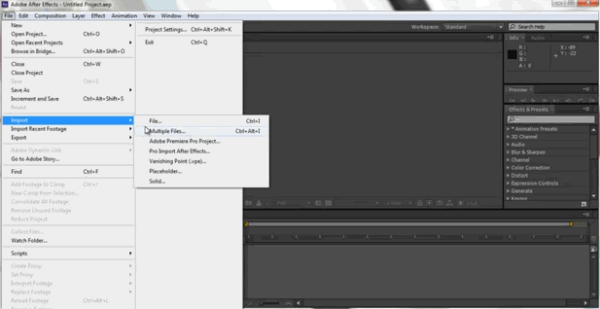
In this way, you can effortlessly import and edit MTS files in After Effects smoothly with no issues.
How to merge multiple MTS clips
How to ingest MTS to Pinnacle Studio
How to import .mts files to Final Cut Pro
Trim and Join or Split AVCHD MTS files
Convert MTS to Quicktime for iMovie on Mac
Import 1080 60P/50P AVCHD MTS to iMovie on Mac
Transcode Canon Vixia AVCHD clips to iMovie/FCP/Avid
Transfer Canon VIXIA HF M & HF R series AVCHD files to iMovie
Useful Tips
- Convert MTS to MOV Mac
- Convert MTS to MP4
- Play MTS in Plex Server
- Join multiple MTS files
- Import MTS clips to FCP
- Import MTS clips to AE
- Convert MTS to Sony Vegas
- Convert MTS to Andorid
- Convert MTS to Avid Media Composer
- Convert 3D AVCHD MTS
- Trancode MTS for Premiere
- Transcode MTS to Pinnacle
- Convert MTS to Camtasia Studio
- Convert MTS to Davinci Resolve
- Convert M2TS to Sony Movie Studio
- Convert MTS to Windows Movie Maker
Copyright © 2019 Brorsoft Studio. All Rights Reserved.