Home » How To »Connect Apple TV to iTunes on PC— Convert/Sync/Stream video to Apple TV with the best Apple TV Video Converter
Connect Apple TV to iTunes on PC— Convert/Sync/Stream video to Apple TV with the best Apple TV Video Converter
- As we know, Apple TV can sync or stream music and videos from a computer running iTunes. However, not all video formats are accepted by Apple TV. However, most of the Apple TV users would like to sync video to Apple TV from PC and then to watch the video on big HD TV or iPad 2 freely. So this tutorial will show you how to connect Apple TV to PC and then sync video from iTunes to Apple TV in detail.
- Supported video and audio formats:
Video formats supported:
1. H.264 and protected H.264 (from iTunes Store): Up to 5 Mbps, Progressive Main Profile (CAVLC) with AAC-LC audio up to 160 Kbps (maximum resolution: 1280 by 720 pixels at 24 fps, 960 by 540 pixels at 30 fps) in .m4v, .mp4, and .mov file formats
2. iTunes Store purchased video: 320 by 240 pixels, 640 by 480 pixels, 720 by 480 pixels (anamorphic), or high-definition 720p
3. MPEG-4: Up to 3 Mbps, Simple Profile with AAC-LC audio up to 160 Kbps (maximum resolution: 720 by 432 pixels at 30 fps) in .m4v, .mp4, and .mov file formats
Audio formats supported:
AAC (16 to 320 Kbps); protected AAC (from iTunes Store); MP3 (16 to 320 Kbps); MP3 VBR; Apple Lossless; AIFF; WAV; Dolby Digital 5.1 surround sound - System requirements:
1. PC: Windows XP Home or Professional (SP2) or Windows Vista
2. iTunes 7.6 or later
3. AirPort Extreme, Wi-Fi 802.11b, 802.11g, or 802.11n wireless network (wireless video streaming requires 802.11g or 802.11n) or 10/100BASE-T Ethernet network - Part 1: Convert video to Apple TV
As above listed, Apple TV can only support a few format: MP4, M4V, MOV. When you want to sync other video to Apple TV, first of all, you need to convert the video to the compatible format for Apple TV. So a powerful converting application is necessary. Here we recommend the best Apple TV Video Converter, which can help you convert unsupported video to Apple TV easily and quickly. Below is the detailed guide on how to convert video to Apple TV. You can follow it step by step. - Step 1: Add/Import video to Apple TV Video Converter.
Launch Apple TV Video Converter. Click the button “File” to add video files to Apple TV Video Converter. You can tick the box in front of the file you want to rip. If it is necessary, you can double click the each file to have a preview. - Step 2: Select an output format for Apple TV and set the output folder.
Click on the dropdown menu of “Format” and then move your pointer to “HD video > “H.264 HD Video (*.mp4)” which is the compatible format for Apple TV. You can also choose the format from the “Apple TV” sublist. Here we recommend you to choose H.264 HD Video. Then you can set the output folder by clicking “Browse” icon as you need. - Step 3: Click “Settings” icon to adjust audio and video parameters.
Click the “Settings” icon and you will go into a new interface named “Profile Settings”. You can adjust codec, aspect ratio, bit rate, frame rate, sample rate and audio channel in the interface according to your needs and optimize the output file quality.
Note: Optimal settings should be set as Video Size: 1280*720, Video Bitrate: 4000kbps at highest quality, Video Frame rate: 24fps or 30fps, Audio codec: ac3, Audio Sampling rate: 48000hz, Audio Bitrate: 160kbps, Audio Channels: 5.1Channels. - Step 4: Start converting your video files to H.264 HD Video for Apple TV.
Click the “Convert” button; it will start converting video to Apple TV immediately. The professional Apple TV Video Converter adopted the NVIDIA CUDA technology which makes the conversion task finished at up to 5x faster speed. Besides, you can follow the converting process in the “Conversion” interface.
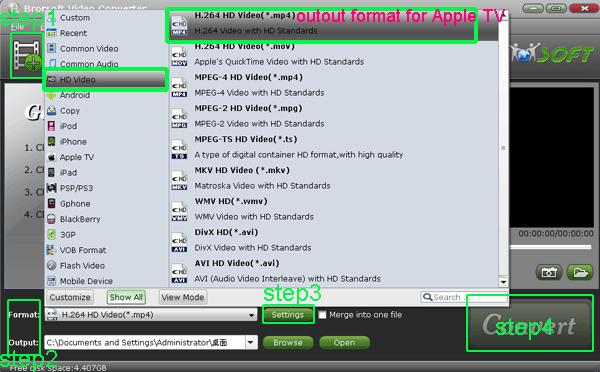
- Once the video conversion for Apple TV is done, you can get the output files for your Apple TV via clicking on “Open” button effortlessly.
- Part 2: Connect Apple TV to iTunes on PC to sync video to Apple TV
Step 1: (Wireless) Connect Apple TV to PC.
Apple TV is bulit-in 802.11 wireless capability, you can sync your video, songs, photos from iTunes to Apple TV with ease and enjoy them on the couch if you have an existing wireless network. If you have no this, you can build up one or connect Apple TV to your computer via an Ethernet cable.
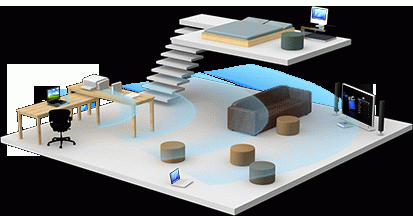
- Step 2: Select source menu and get a passcode.
Select Sources on Apple TV’s main menu and select syncing from the sources menu. Apple TV will generate a passcode to sync. Remember it.
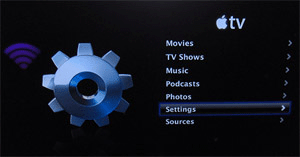
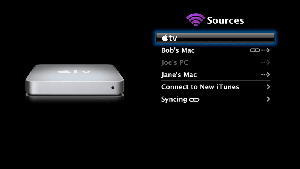
- Step 3: Go to iTunes; select Apple TV from the Devices list.
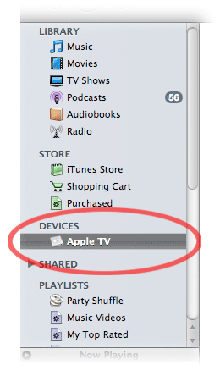
- Step 4: Connect to iTunes and then sync video from it to Apple TV.
Enter the passcode to iTunes, and if it was accepted, click “OK” to make confirm. Then you can sync the video from iTunes to Apple TV as you like by drag and drop.
Tip:
When you got the video in Apple TV, you can also stream the video to other media devices like iPad or iPad 2. Related Guide
Convert MKV files to DVD IFO format and burn them on DVD discs
Fast convert MKV to VOB with CUDA MKV to VOB video converter
Convert DVD VOB files with VOB to Motorola Droid X2 video converter
Connect Motorola Xoom to PC— Transfer/Import video to Xoom from PC
Convert/Import MTS/M2TS to Galaxy Tab 10.1 with the best MTS/M2TS to Galaxy Tab Converter
Convert 1080p MOV to iPad 2 with the best 1080p MOV to iPad 2 video converter
 Trust ourselves & embrace the world!
Trust ourselves & embrace the world!