Connect Nook Color to PC- Transfer/Copy videos, music, pictures, E-books to Nook Color from PC

Nook Color is an E-book, also it is an Android Tablet, Video Player for you. If you are the Nook Color users, in addition to reading E-books on it, you probably like to enjoy movies/videos on the Nook Color. In this page, we talk about how to successfully connect Nook Color to PC and transfer/copy files like videos, music, pictures, E-books to Nook Color from PC.- Part 1: Connect Nook Color to PC.
To connect to your PC via the USB successfully, first of all, you must awaken the Nook Color for your PC to recognize it. When you plug it in, you'll get the wake me up screen, slide the green tab on the lower left to the right and your Nook Color will wake up and then Windows will recognize it just fine. Later, you can transfer the files you want to Nook Color from PC freely.
Note:
1. To make your PC recognize Nook Color, not just at the “wake me up” screen, but must slide the green tab on the lower left to the right to actually awaken the Nook Color.
2. To transfer videos, music, pictures, E-books to Nook Color from PC without any trouble, another thing you need to note that, make sure the files you wanna transfer are all compatible with Nook Color. - Here we list the supported file formats of Nook Color below:
Audio Formats:
3GP, .3G2, .MP4, .AMR, .MP3, .MID, .XMF, .MXMF, .RTTL, .OTA, .IMY, .FLV, .SWF, .WAV, .OGG, .ACC
Audio Codecs:
AAC, AAC+, AMR, MP3, MIDI, LPCM
Image Formats: JPEG, GIF, PNG, BMP
Video Hardware Scaling: 854x480 scaled to 1024x600
Video Formats: 3GP, MP4, 3G2, FLV
Video Codecs: H.263, H.264, MPEG-4, ON2 VP7 - From above list, we can easily get the conclusion that Nook Color can support a few audio formats but the supported video formats are limited to 3GP, MP4, 3G2, FLV. If you have the intention to transfer other video files like MKV, MOV, WMV, VOB, MTS, MOD, AVI, DTS, etc to Nook Color, you need to convert these files to Nook Color friendly format in advance.
- Part 2: Convert video files MKV, MOV, WMV, VOB, MTS, MOD, AVI, DTS, etc to Nook Color.
In order to convert video files MKV, MOV, WMV, VOB, MTS, MOD, AVI, DTS, etc to Nook Color easily and quickly, an easy-to-use but professional video converter is necessary. Here we highly recommend you the best Nook Color Video Converter, which can convert any common video like MKV, MOV, WMV, VOB, MTS, MOD, AVI, DTS, etc to Nook Color playable format at super fast speed with high quality video. Moreover, this smart Nook Color Video Converter allows you to freely edit your video files like trimming, cropping, adding watermark, etc. Below is the guide on how to convert video files to Nook Color with the best Nook Color Video Converter. - Step 1: Import video files MKV, MOV, WMV, VOB, MTS, MOD, AVI, DTS to the best Nook Color Video Converter.
Launch the best Nook Color Video Converter. Click the button “File” to add MKV, MOV, WMV, VOB, MTS, MOD, AVI, DTS to the best Nook Color Video Converter. If it is necessary, you can double click the each file to have a preview.
Tip: If you have several video files, and wanna combine/merge MKV/MOV/WMV/VOB/MTS/MOD/AVI/DTS video files for Nook Color, you just need to tick off the “Merge into one” box. - Step 2: Select an output format for Nook Color and set the output folder.
Click on the dropdown menu of “Format” and then move your pointer to “Android”, and from the sublist, you can easily find the “Nook Color (*.mp4)” format which is the especially designed for Nook Color. Of course, you can also select the format from “Common Video”, the H.264, MPEG-4 are both the friendly format for you to copy videos to Nook Color from PC. Afterwards, you can set the output folder as you like. - Step 3: Click “Settings” icon to adjust audio and video parameters for Nook Color.
Click the “Settings” icon and you will go into a new interface named “Profile Settings”. You can adjust codec, bit rate, frame rate, sample rate and audio channel in the interface according to your needs and optimize the output file quality.
Note: If you’ve selected the Nook Color (*.mp4) format, you can keep the default parameters which can offer you the full screen video playback. Well, if you choose the video format from Common Video, you can manually set the video size as 854*480 to play videos on Nook Color in full screen.
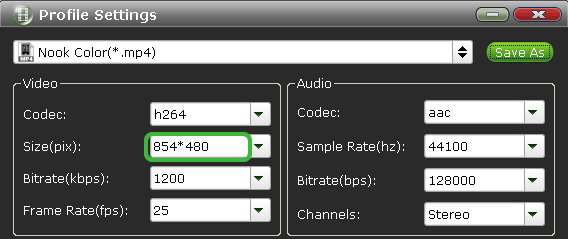
- Step 4: Start converting your MKV/MOV/WMV/VOB/MTS/MOD/AVI/DTS video files to MP4 for Nook Color.
Click the “Convert” button; it will convert MKV/MOV/WMV/VOB/MTS/MOD/AVI/DTS to MP4 for Nook Color immediately with NVIDIA CUDA technology support. You can find the process in the “Conversion” interface.
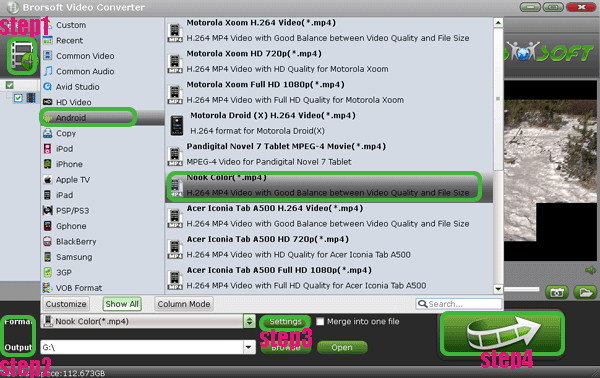
- Once the conversion is done, you ill be able to get the output files for Nook Color via clicking on “Open” button effortlessly. Afterwards, you can transfer the video files as well as the music, pictures, E-books to Nook Color from PC freely.
- Tip:
Nook Color Video Converter is best application for you to convert kinds of video format MKV, MOV, WMV, VOB, MTS, MOD, AVI, DTS, etc to Nook Color for full screen playback. Of course, if you want to convert videos to Galaxy Tab, Apple TV, Nook Tablet, this Nook Color Video Converter still is your best choice. More information get from Brorsoft Nook Color Video Converter. Related Guide
Transfer/Copy videos, images, music to PS Vita from PC
Convert/Transfer/Copy AVI/MKV/WMV/FLV video files to PS Vita for smooth playback
Transfer/Stream TiVo shows to PS3- Play TiVo on PS3 freely
Re-encode Xvid to DivX for PS3- Make Xvid video playable on PS3
Convert/Merge/Put Nikon D5100 MOV to PS3- Play Nikon D5100 1080P MOV files on PS3
Stream music file to PS3 from Windows 7 PC with Window Media Player 12
Convert/Transcode Nikon D800/D800E 1080p MOV files to Adobe Premiere
 Trust ourselves & embrace the world!
Trust ourselves & embrace the world!