Convert Canon C300 1080i MXF files to AIC for iMovie
Which one is the most popular and hotly-received professional camcorder in 2012? It is no doubt that the Canon EOS C300 will on the top of the list. The new Cinema EOS camera, together with 5D Mark III, has successfully attract attention with its far more compact and less cluttered design, although not the price. Its new supper 35mm CMOS, DIGIC DV III Image Processor and Fully Compatible with New & Existing EF-mount Lenses make it meet the demanding needs of cinema industry professionals.
To create digital files robust enough for major post-production, the EOS C300 delivers the highest image quality with its XF Codec and also record HD movies in 1920*1080. Although the users are quite satisfied with the videos from C300, they are also disappointed to find that they can not import Canon C300 MXF files to iMovie for their further editing. The reason is easy to find --- iMovie can not recognize .mxf files. Then how to edit Canon C300 .mxf video files in iMovie? Since the recording format can not be changed, we have to target iMovie and find the solution to the problem.

After googling, we will get that Apple InterMediate Codec is the one that can be supported by iMovie. So it is the bridge between Canon C300 MXF files and iMovie. In order to load C300 MXF files to iMovie, we have to convert C300 MXF files to AIC for editng with iMovie. Here recommended the best MXF to iMovie Converter on Mac, which is also compatible with Mac OS Lion. With it, you can not only convert C300 MXF files to AIC, but also deinterlace the 1080i files to make it more smooth in iMovie. Besides, the MXF to iMovie Converter is designed with some features for editing, such as cropping video size, trimming video clips, adding special effects and text/image/video watermarks to output videos. It is the most useful tool for you to import Canon C300 MXF files to iMovie.
Now, let's convert C300 MXF files to AIC for iMovie with the top MXF to iMovie Converter on Mac under the help of the step-by-step guide.
Step 1: Import Canon C300 1080i MXF files to the top MXF to iMovie Converter;
Launch the MXF to iMovie Converter on Mac. Click the button “File” to add MXF files to it or directly drag and drop the files your MXF files. If it is necessary, you can double click the each file to have a preview.
Tips: If you have multiple Canon C300 1080i MXF files, you can select the “Merge into one” box to merge the files into one single file for iMovie so that you can play these files without interruption.
Step 2: Select an output format for iMovie and set the output folder.
Click on the “Format” and you will get a dropdown menu. Move you pointer to iMovie and Final Cut Express > Apple Intermediate Codec(AIC) (*.mov). The Apple Intermediate Codec(AIC) is the compatible format for iMovie and FCE. Then you can set the output folder by clicking “Browse” icon as you need.
Step 3: Click “Settings” icon to adjust audio and video parameters.
Click the “Settings” icon and you will go into a new interface named “Profile Settings”. You can adjust codec, bit rate, frame rate, sample rate and audio channel in the interface according to your needs and optimize the output file quality.
Note 1: You’d better set the video frame rate as 30fps, video size as 1920*1080 to keep the best quality for editing in iMovie. If you want to have a smaller file size but keep the good quality, you can change the video size to 1440*1080.
Note 2: You can customize the defaults and save them as custom conversion settings without affecting the original default selection.
Step 4: Start to convert C300 MXF files to AIC for iMovie.
Click the “Convert” button; it will convert C300 MXF files to AIC on Mac immediately. You can find the process in the “Conversion” interface.
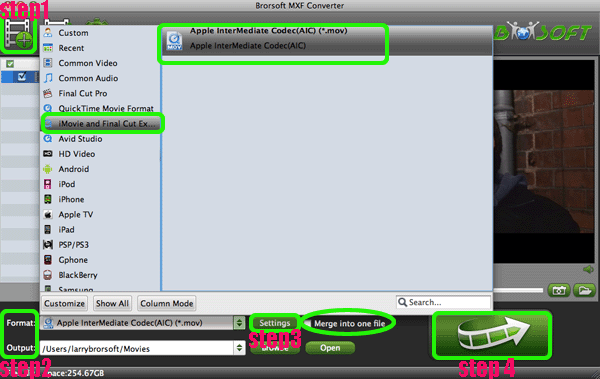
When the C300 MXF files to AIC conversion process is 100% completed, you will be able to get the output files for iMovie by clicking on “import” button effortlessly. Now you can easily import Canon C300 MXF files to iMovie for editing with high quality without any trouble.
Tip:
This MXF to iMovie Converter for Mac can also help you to convert MXF file to any other playable and editable format like Apple ProRes, DVCPRO, Avid DNxHD, etc for QucikTime player, FCP, FCE, Adobe Premiere and Sony Vegas. If you want to learn more about it, please link to Brorsoft MXF to iMovie Converter for Mac.
Get more information about converting Canon C300 footages to Premiere/FCE/Avid Media Composer
a. Edit Canon C300 MXF in Premiere Pro
b. Put Canon C300 MXF footages in FCP
c. Make Canon C300 MXF editable in Avid MC
d. Import Canon C300 MXF files to Sony Vegas Pro
e. Convert Canon C300 MXF files to After Effects
f. Edit Canon C300 MXF footages in FCE
Import Canon XC10 footage into Final Cut Pro
Import Canon XF105 1080i MXF to FCP 7 Mac
Import Canon MXF to Cyberlink PowerDirector
How to convert MXF to WMV without losing quality
Import Canon XC10 4K MXF to Adobe Premiere Pro
Convert XF100 1080p MXF to Apple ProRes for FCP X on Mac
Transcode/Convert Canon XF100 1080p MXF files to AIC for iMovie
Convert/Transcode MXF files to QuickTime MOV for playback on Mac
Transcode Panasonic AG-HPX250 P2 HD MXF files to Adobe Premiere CS5.5
Useful Tips
Adwards

Copyright © 2019 Brorsoft Studio. All Rights Reserved.







