Convert/Pull Canon EOS 5D Mark II footage from 30fps to 25fps
- Launched in 2005, Canon EOS 5D Mark II Camera is widely regarded as a classic EOS DSLR Camera. It captures Full HD 1080 video at 30p (29.97 fps), 24p (23.976 fps) and 25p. The videos are saved in .mov with H.264 as video codec and Linear PCM as audio codec.
- Recently, I received a feedback from my customer who comes from France that he would like to pull his canon eos 5d mark II footages from 30 fps to 25 fps and I suggest him try Brorsoft Video Converter for Mac. Although Canon EOS 5D Camera can record videos in 1080p, 25fps, Canon did not design it to shoot at 25fps, for Europe's PAL. So for the European users, it’s better to convert EOS 5D MOV footages from 30fps to 25fps, meantime convert H.264 MOV to the right format that editing software likes such as Xvid Quicktime MOV, MPEG-2, etc.
- Step 1. Upload Canon EOS files to EOS Mac video converter.
Use USB cable to connect Canon to iMac/MacBook Pro, after transferring .mov files from Canon EOS 5D Mark II to computer hard drive, run Brorsoft Video Converter for Mac as the fast Canon EOS 5D Mark II MOV converter. Click the “Add” button to upload .mov files from camcorder to Mac application. The Mac Canon EOS video converter also supports .mov files from Apple Macintosh hard drive or external hard drive as input.
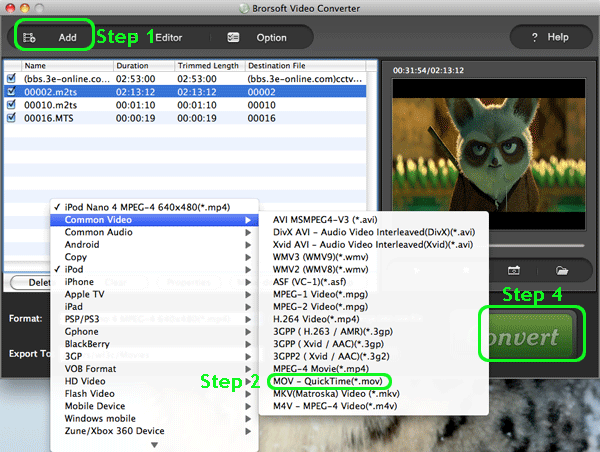
- Step 2: Choose the QuickTime MOV as the output format
In the format optional list, you should move your mouse cursor to “MOV-QuickTime (*mov)” option in the “Common Video ” section and click it. What follows is to click “Output” to set the destination routine where the output file generates. - Step 3: Set the video frame rate from 30fps to 25fps and select XVID Codec before converting EOS 5D MOV footages.
Open the profile by clicking the “settings” button. In this window you can find parameter settings for both video and audio. You need to click the “frame rate(fps)” option in the video box and change the parameter from 30fps to 25 fps. What’s more, if you are in need of further handling in editing software, change the H.264 codec to XVID Codec in the same box. Click “Save as” to preserve all the above settings after renaming and click “Ok” to finish.
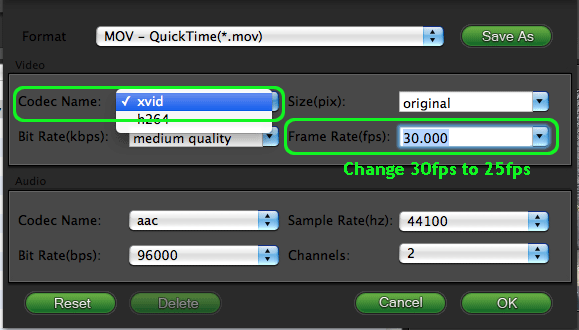
- Step 4: Start Canon 5D Mark II footage conversion from 30fps to 25fps.
Click the “Convert” button under the preview window, and the Mac Canon EOS Video converter will start converting Canon 5D Mark II footage from 30fps to 25fps. Finally, the output 25fps video is ready for you. - Tip: Brorsoft Canon EOS MOV Converter for Mac supports other functions as below:
- It supports diverse video and audio formats including AVI, DIVX, WMV, WAV, MOV, MP4, MPG, DAT, FLV, VOB, TOD, MOD, MP3, OGG, etc. More brightly is this program support import the image formats like JPG, GIF (Graphics Interchange Format), PNG.
It adopts advanced AV-sync conversion technology, which can perfectly convert videos without any out-of-sync problems.
Its “merge into one file” feature allows you merge or join many separate videos into a single playable file encoded to your preference.
Following is the detailed guide about how to convert Canon 5D Mark II footage from 30fps to 25fps.
 Trust ourselves & embrace the world!
Trust ourselves & embrace the world!