
With many creative features, the Full HD Canon Legria HF G25 camcorder is capable of astounding video performance, giving you exceptional quality without the compromise. While, when we wanna use Canon Legria HF G25 footage in Mac tools like iMovie, Final Cut Express, how about the Canon Legria HF G25 compatibility with iMovie/FCE? Can we directly import Legria HF G25 AVCHD MTS into iMovie, FCE timeline for editing?
Well, owing to the video codec and computer operating environment, AVCHD is hardly supported by iMovie/FCE. In other words, if you want to edit Canon Legria HF G25 video in iMovie/FCE, you need to make the Canon HF G25 MTS natively supported by iMovie/FCE first.
Here Brorsoft MTS/M2TS Converter for Mac- a top Mac Canon MTS Converter, is highly recommended to you. Applying which, you can transcode Legria HF G25 AVCHD movies to iMovie/FCE most compatible AIC .mov format and tweak the video, audio parameters for easily recognized by iMovie/FCE on your Mac OS X. Plus, it is also equipped with some editing features, such as merging, deinterlacing, cropping, trimming, adding special effects and subtitles to output videos. Simply download the program and start the AVCHD to AIC .mov conversion.
Free Download the Canon Legria MTS Converter:
 (Note: Click here for OS X 10.5)
(Note: Click here for OS X 10.5)
How to import Canon Legria HF G25 MTS to iMovie/FCE
Step 1: Load Canon Legria video files
Launch the Canon Legria Video Converter for Mac, and then click the "Add" button to load the .mts videos. You can also use the drag-and-drop method to load the 1080p .mts files to the application UI.
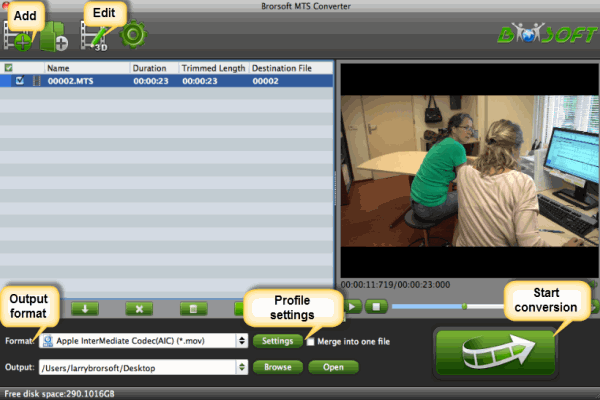
Step 2: Select a proper output format
Click "Format" bar to view the output format drop-up list. You can select "iMovie and Final Cut Express--> Apple Intermediate Codec(AIC)(*.mov)" as the output format.
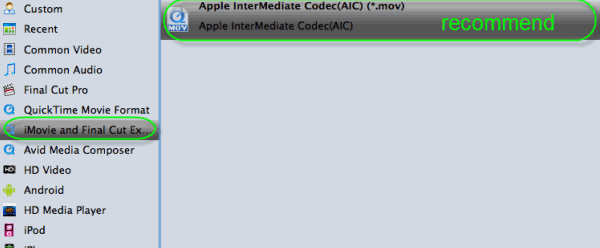
Tip: If you want, click the "Settings" icon to customize the video/audio settings for iMovie, Final Cut Express.
Step 3: Start Conversion
Tap the big Convert button on the main interface to start transcoding Canon Legria HF G25 AVCHD to AIC .mov for iMovie/FCE on Mac OS X.
Once the conversion process shows 100%, you can click “Open” button on the main interface to find the resulted AIC MOV videos for iMovie 9/10/11 or Final Cut Express editing smoothly.
Related Guides:
Importing Canon Legria HF G25 MTS footage to FCP
Get iMovie/FCE work with Canon Vixia HF G30 MTS files
Put Canon Legria AVCHD clips to iMovie/FCP/Avid for editing
 Trust ourselves & embrace the world!
Trust ourselves & embrace the world!