
The Canon XA20 is an ultra-compact camcorder especially for those who need an entry-level camcorder. It combines dual-format recording with outstanding image quality, making it a superb cam choice for almost all types of content creation, professional or otherwise. And in this article, we aim to talk about the compatibility of Canon XA20 MTS video and iMovie/FCE. If you are puzzled whether could import Canon XA20 AVCHD directly to iMovie or FCE, read on the get the answer.
Well, if you shot AVCHD videos in 1080 60P, there's no luck to directly import, since iMovie/FCE programs can't support 1080 60p files. There’re two solutions here. First solution we suggest you to check the settings in the record quality section of the menu and selects 30P/24P, shoots some video and try that in the iMovie. The other workaround is to keep the 1080 60p files and transcode these AVCHD movies to an edit-friendly format for iMovie/FCE.
And in this case, we'd recommend you Brorsoft MTS/M2TS Converter for Mac, applying which, you can transcode XA20 AVCHD 60p movies to iMovie/FCE most compatible AIC .mov format and tweak the 60p frame rate to 30p for easily recognized by iMovie/FCE on your Mac OS X. Plus, it is also equipped with some editing features, such as merging, deinterlacing, cropping, trimming, adding special effects and subtitles to output videos.
Download the MTS to AIC MOV Converter:
 (Note: Click here for OS X 10.5)
(Note: Click here for OS X 10.5)
Guide: How to Convert Canon XA20 AVCHD videos for iMovie/FCE
Step 1: Set up the MTS Converter on Mac and run it. Click “Add” button on the main interface to load your MTS/M2TS recordings. You can click the button "Merge into one" to combine several videos into one file.
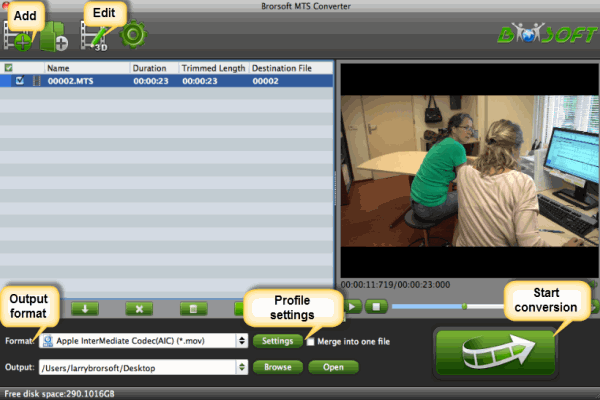
Step 2: Click the “Format” to select output format. Choose "iMovie and Final Cut Express--> Apple Intermediate Codec(AIC)(*.mov)" as the output format.
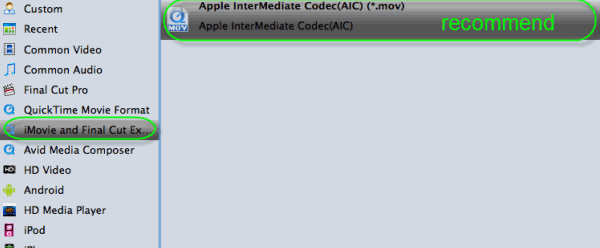
Tip: Before conversion, you can click the “Settings” icon to customize the video/audio settings for iMovie: 1920*1080 vide size; 30fps frame rate(for original 60fps videos) or 25fps frame rate(for original 50fps videos).
Step 3: Click the Convert button on the main interface to start Canon XA20 to iMovie/FCE Conversion.
Once the conversion process shows 100%, you can click “Open” button on the main interface to find the resulted AIC MOV videos for iMovie 9/10/11 or Final Cut Express editing smoothly.
Related Guides:
Canon XA10 workflow with Premiere Pro
How to import 60p AVCHD footage to iMovie
Fluid workflow for Editing M2T files in iMovie
How to transfer Canon VIXIA AVCHD to Final Cut Pro
 Trust ourselves & embrace the world!
Trust ourselves & embrace the world!