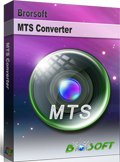How to Convert, Edit and Join 3D MTS files

In the camcorder market, 3D camcorders may be the new hot devices; users buy 3D camcorders to record unusual videos. Compared to 2D video, 3D video gives us an entirely new sensory experience, so it's great to have a 3D camcorder like Sony HDR-TD10, HDR-TD20VE, JVC GS-TD1, Panasonic HDC-SDT750 or Panasonic AG-3DA1.
If you have got a 3D camcorder and recorded lots of 3D AVCHD MTS files, you may want to watch the recorded 3D videos on HD TV, portable devices or just want to import these 3D AVCHD files in some None Linear Editing software like Adobe Premiere, Sony Vegas, Pinnacle Studio, etc for advanced editing. However, the 3D AVCHD MTS footage is not that easy to handle.
In fact, between 3D AVCHD video and regular AVCHD video, the camcorder happens to have two lenses next to each other and the two images are recorded to the single storage media. Most users found that even some video editing programs like Adobe Premiere Pro can recognize the 3D video, but Premiere only shows the left-eye image, not the whole images. In this case, we recommend you a quick workaround to transcode 3D AVCHD MTS files to a proper format for easy playback or editing with Brorsoft 3D MTS Converter.
This 3D AVCHD converter is reasonably priced and easy to use. It can handle both 3D and 2D videos generated by an AVCHD camcorder, such as Sony HDR-TD20VE 3D Camcorder to Adobe Premier Pro, Sony Vegas, Pinnacle Studio, etc editable format. The other similar products may convert the audio a few frames behind the video no matter what settings you use, but this 3D MTS files handling tool works excellent and converts seamlessly. If you have the 3D MTS playing and editing issues on Mac, please turn to Brorsoft 3D MTS Converter Mac to solve all the problems.
Download 3D AVCHD MTS Converter:
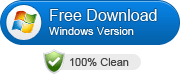
 ( Note: Click here for OS X 10.5)
( Note: Click here for OS X 10.5)
How to transcode and merge 3D AVCHD MTS files
Step 1: Load source 3D MTS footage
Copy the .mts files from HD digital camera or camcorder to your computer. Launch the MTS Converter, and you may either click "Add" button to import .mts files, or directly drag and drop the files into this program.
Join 3D AVCHD MTS clips together: Choose several clips you want to merge and transcode together. Click the "Merge into one file" function.
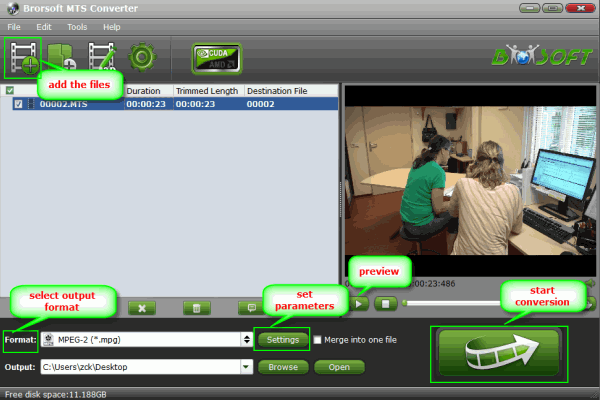
Step 2: Select output format
This 3D MTS File Handling Tool is able to output proper formats for kinds of video editing software and devices. Click the Format bar and choose a decent format as you need. For example, "Adobe Premiere/ Sony Vegas -> MPEG-2 (*.mpg)" is the best format for Premiere, Vegas editing. If you want get common MP4 files for playback, you can choose "Common Video -> H.264 Video (*.mp4)".
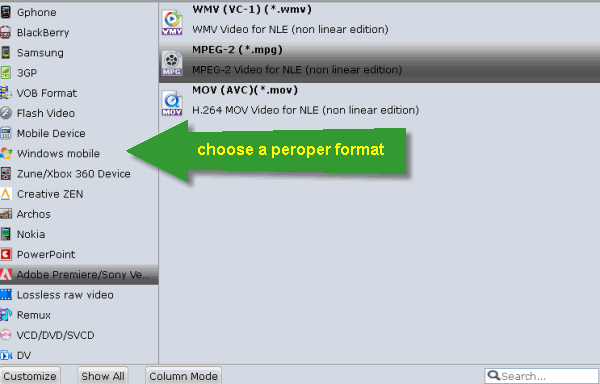
Tip: You can click settings button to adjust the output parameters, such as resolution, bitrate, etc.
Step 3: Edit your 3D Files (Optional)
If necessary, click option under "Edit" icon to start video editing with your 3D files. The supporting editing functions include the cropping frame size, trimming the length, adding watermark, and so on.
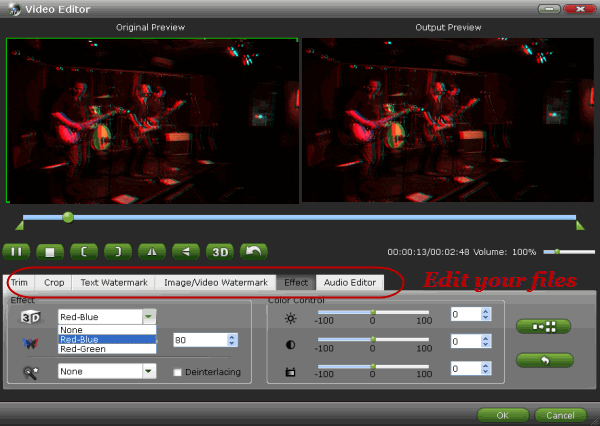
Step 4: Start converting 3D MTS files
Click the convert button, the 3D AVCHD converter will start encoding the 3D AVCHD .mts/m2ts files immediately. After the files are converted, tap the Open button to loctae the converted files and bring them into your video editor, edit, export or share.
Related guides:
How to Merge multiple MTS clips
How to Ingest MTS to Pinnacle Studio
How to Import .mts files to Final Cut Pro
Copyright © 2019 Brorsoft Studio. All Rights Reserved.