Convert/Transcode Panasonic HC-X900 AVCHD 1080p MTS/M2TS files to iMovie on Mac

Panasonic HC-X900, which is unveiled at CES 2012, is designed with a host a host of features across the entire range that promises better low-light performance, higher resolution sensors and better optical stabilisation. Like its processor (HDC-SD900 and HDC-SD800), it adopts use Panasonic's 3MOS three-sensor technology for Full HD recording, which can help it capture more accurate colours and more detail, while reducing noise, compared to single-chip camcorders.- Panasonic HC-X900 can shoots full HD 3D video when you attach it with an optional 3D conversion lens. Besides that, as a 3MOS-based (three 1/4.1-inch CMOS sensors are used) camcorder, it also records full HD 1920 x 1080 videos at 60p (50p for PAL units) based on the new AVCHD 2.0 (Progressive) standard. Like its predecessors, it has a 12x optical zoom lens (which starts at 29.8mm at the wide-angle end), supports 5.1-channel surround sound, and has a lens ring for manual controls.
- It is now on the top of the list owning by those who want to buy a camera/camcorder this year. But when you try to import your Panasonic HC-X900 AVCHD 1080p MTS/M2TS files to iMovie for editing on Mac, you will find that the MPEG-4/H.264 is a wonderful codec for playback but not so good for editing with iMovie. Then how can you edit Panasonic HC-X900 AVCHD 1080p MTS/M2TS files with iMovie? After googling, you will find Apple InterMediate Codec is what you need. So the first step is to convert your Panasonic HC-X900 AVCHD 1080p MTS/M2TS files to AIC so that you can edit them in iMovie.
- Here recommended the best Panasonic HC-X900 AVCHD 1080p MTS/M2TS to AIC Converterfor Mac, which is also proved to be compatible with Mac OS Lion. It can not only do the conversion from the Panasonic HC-X900 AVCHD 1080p MTS/M2TS files to AIC, but also equipped with some simple editing features, such as merging several videos into one file, deinterlacing the original footages, cropping video size, trimming video clips, adding special effects and text/image/video watermarks to output videos, thus it will be on the top of your list.
- Now let’s start with the step-by-step guide on how to transcode Panasonic HC-X900 AVCHD 1080p MTS/M2TS files to Apple InterMediate Codec and then import the converted videos for editing in iMovie on Mac OS Lion.
- Step1: Import Panasonic HC-X900 AVCHD 1080p MTS/M2TS files to the top Panasonic HC-X900 AVCHD 1080p MTS/M2TS to iMovie Converter for Mac.
Connect the Panasonic HC-X900 to your Apple with USB2.0. Launch MTS/M2TS to iMovie Converter for Mac and then click the adding button to import your 1080p MTS/M2TS files. You can tick the box in front of the file you want to convert. If your MTS/M2TS have already been transferred to your Apple hard drive, you can easily drag them to the Converter.
Tip: If you have multiple 1080p MTS/M2TS files, you can select the “Merge into one” box to merge them into one single file for iMovie so that you can play these files without interruption. - Step2: Select an output format for iMovie and set the output folder.
Click on the “Format” and you will get a dropdown menu. Move you pointer to iMovie and Final Cut Express > Apple Intermediate Codec(AIC) (*.mov). The Apple Intermediate Codec(AIC) is the compatible format for iMovie and FCE. Then you can set the output folder by clicking “Browse” icon as you need. - Step 3: Click on the “Settings” icon to adjust audio and video parameters.
Click the “Settings” icon and you will go into a new interface named “Profile Settings”. You can adjust codec, bit rate, frame rate, sample rate and audio channel in the interface according to your needs and optimize the output file quality.
Note: Set the video frame rate as 30fps, video size as 1920*1080 and keep 5.1 channels to keep the best quality for editing in iMovie11.
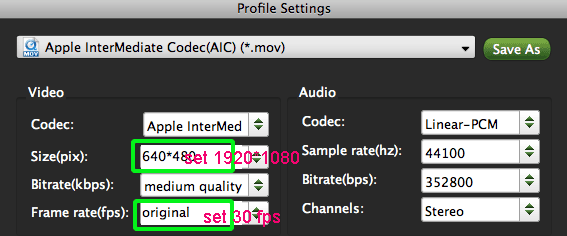
- Step4: Start converting your Panasonic HC-X900 AVCHD 1080p MTS/M2TS to iMovie with 30fps and 5.1 channels.
Click the “Convert” button; it will convert/transcode Panasonic HC-X900 AVCHD 1080p MTS/M2TS to iMovie on Mac immediately. You can find the process in the “Conversion” interface.
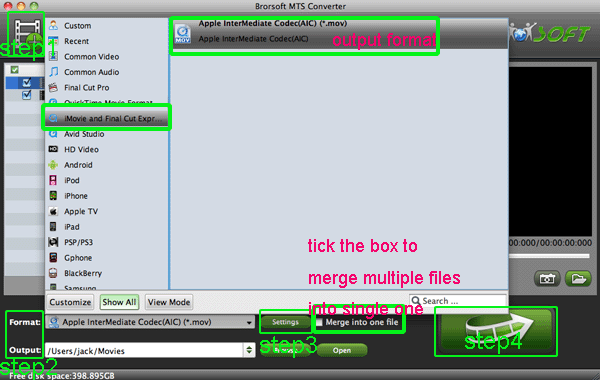
- After the Panasonic HC-X900 AVCHD 1080p MTS/M2TS to iMovie conversion, you will be able to get the output files compatible iMovie via clicking on “Open” button effortlessly. Now you can easily import the converted Panasonic HC-X900 AVCHD 1080p MTS/M2TS files with 30fps to iMovie for editing with high quality without any trouble.
- Tips:
1. The best Panasonic HDC-SD90 AVCHD 1080p MTS/M2TS to AIC Converter also allows you to transcode 1080p MTS/M2TS files to FCE, FCP, Avid Media Composer, etc. You can link to Brorsoft MTS/M2TS Converter for Mac to get more information. - 2. To get more tips for other Panasonic camcorders and cameras, you can refer to Panasonic video camera Tips and Tricks that will do you a favor.
- 3: If you are interested in converting files of other formats or enjoying DVDs and BDs on your portable devices, please link to Brorsoft iMedia Converter for Mac to get more information.
Related Guide
Convert/Transode Panasonic HDC-SD90 AVCHD 1080p MTS/M2TS to AIC for iMovie on Mac OS Lion
Convert/Copy/Import HDC-TM700 1080p 28Mbps MTS to iMovie 9/10/11 for editing
Convert Panasonic HC-V700/500 AVCHD 1080p files to AIC for iMovie on Mac OS
MTS Converter Mac- Convert Panasonic Lumix GH2 AVCHD video to iMovie on Mac- Convert Panasonic HC-X900 MTS to iMovie on Mac, transcode mts files to iMovie on Mac, best mts/m2ts to iMovie converter, put AVCHD files in iMovie, Panasonic HC-X900 review, make AVCHD recordings editable on Mac, transfer 1080p MTS to iMovie, Copy AVCHD files to iMovie, how to import 1080p AVCHD files to iMovie, importing problem of AVCHD and iMovie, AVCHD to iMovie Converter, Mac MTS Converter to iMovie, MTS to AIC conversion, MTS Converter to iMovie
 Trust ourselves & embrace the world!
Trust ourselves & embrace the world!