Add HDR-CX520/HDR-CX500 M2TS Video to FCE 4.0 without trouble
- Launched simultaneously, the Sony HDR-CX500 and Sony HDR-CX520 are two of Sony’s high definition and flash memory camcorders which offer 32 gigs (CX500) and 64 gigs (CX520) of internal memory. They both capture Full High-Definition (1920x1080) video and images of up to 12-megapixel resolution. Other features include Advanced Optical SteadyShot (Active Mode) with 3-way Shake-Canceling, and advanced Smile Shutter with Face Touch function.
- When searching some information about Sony HDR-CX500 and Sony HDR-CX520, I came across a thread about Trouble adding HD video to FCE4 with Sony HDR-CX520:"I'm using a Sony HDR-CX520 and when i plug it in via usb, open FCE4 and then go log and transfer nothing happens. When i try and point it to the directory manually i get an error message saying it is unsupported media or an invalid directory structure."
- At first, we must make clear that Apple's Final Cut Express 4 does not support editing of AVCHD clips directly. Usually these videos are automatically converted into the Apple Intermediate Codec format, which requires at least three elements: More hard disk space (40GB per hour as opposed to 13.5GB per hour for Standard Definition DV); More powerful machine (an Intel-based Mac); More recent OS (Mac OS X 10.5). If one of the listed is missing, you will have difficult in importing HDR-CX500/HDR-CX520 M2TS Videos to FCE 4.0
- For the preparation of video converting, please free download Brorsoft M2TS Converter for Mac and install it. Then connect your Sony HDR-CX520 or HDR-CX500 camcorder to iMac, Macbook or Mac Pro via USB cable.
- Step 1. Load HDR-CX520/HDR-CX500 M2TS files to Brorsoft M2TS Converter for Mac.
Drag and drop specified M2TS files to this software or click the "Add" button to accomplish this importing. The preview window on the right is provided for you to preview your video files to be converted. And under this window, you are allowed to take snapshots. - Step 2. Choose MOV as output video format.
Click "Format" option and choose "Adobe Premiere/Sony Vegas->MOV (AVC) (*.mov)" as output video format. If you are annoyed by the interlacing video effect, please tick the checkbox of "Deinterlacing" by clicking "Editor" bar and choosing "Effect" tab.
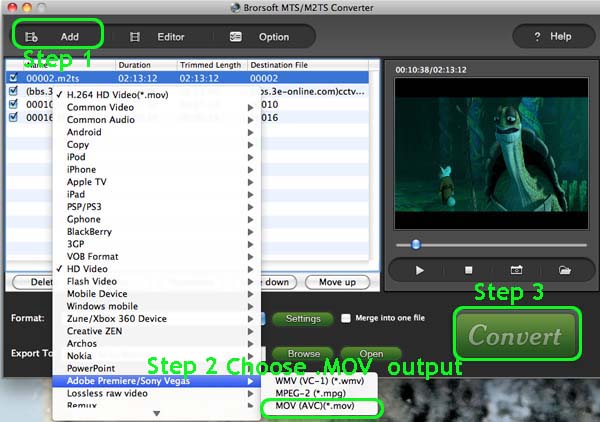
- Step 3. Click converter button to start converting Sony CX520/CX500 M2TS to MOV for FCE 4.0.
After conversion, you can click the ‘Open’ button to locate converted video files. And then add the output HD .mov files to FCE 4.0 without trouble. - Tips: Brorsoft M2TS Converter for Mac supports other functions:
Support input AVCHD/ AVCHD Lite footage (*.mts, *.m2ts) at 1080i, 1080p, 720i, and 720p.
Allow selecting desired video clips to convert, cutting off unwanted areas, merging multiple files into a single one.
It adopted advanced audio and video sync technology which never let you troubled by the audio and video issues.

Here I am glad to share my own experience about converting HDR-CX520/HDR-CX500 M2TS Video to FCE4 for further editing.
If you want to not only convert AVCHD videos, but also convert more videos such as Tivo, MKV, FLV, AVI, MPEG, etc. you can refer to Brorsoft Video Converter for MAC
 Trust ourselves & embrace the world!
Trust ourselves & embrace the world!