After collecting some Blu-rays, you probably would like to make some Blu-ray HD contents into your own film. To get the work done, you may want to import Blu-ray to Final Cut Pro for editing. However, the Final Cut Pro only accepts DV, HDV, P2 MXF (DVCProHD), XDCAM, and 2K film formats and does not support Blu-ray importing. Fortunately, there is an easy way to add Blu-ray movies to Final Cut Pro. Here's how.
To fix the issue, the best way is to convert Blu-ray to Apple ProRes codec which is the best supported video format by FCP. Nowadays there are seldom Blu-ray applications developed for Mac users, not to mention a program that can rip Blu-ray to Apple ProRes 422 codec for Final Cut Pro Editing. However, Brorsoft Blu-ray to ProRes Converter for Mac can help you. With it, y ou can fast rip/convert Blu-ray movies to Apple ProRes 422 for FCP without quality loss in a fast speed on Mac OS X (Mountain Lion included). Now download this program and follow the guide below to complete you task.
First of all, free download Brorsoft Blu-ray Ripper for Mac
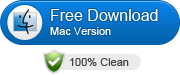 (Note: Click here for OS X 10.5)
(Note: Click here for OS X 10.5)
How to convert Blu-ray to ProRes 422 for Final Cut Pro on Mac
Note: For Ripping Blu-ray to FCP on Mac, a Mac compatible BD driver is needed.
Step 1. Load Blu-ray movies
Insert the Blu-ray disc you want to convert into your BD drive and click "Load Blu-ray" icon to import the Blu-ray movies. Loaded Blu-ray movies can be previewed in the right preview window and you're free to take snapshots of your favorite Blu-ray movies. In addition, you can select the subtitle and audio track as you like.
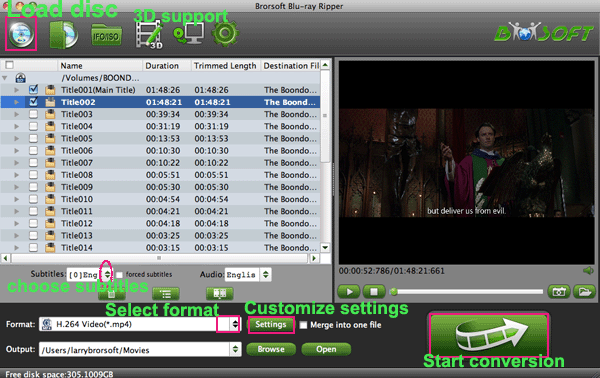
Step 2: Select output format
Set the right output format from the drop down profile list, here choose "Final Cut Pro > Apple ProRes 422 (*.mov)" as output format.

Tip: You can click on “Settings” button to adjust audio and video parameters. Bit rate, aspect ratio, frame rate, sample rate, and channels are all changeable in the following interface, so you can adjust them according to your own requirements.
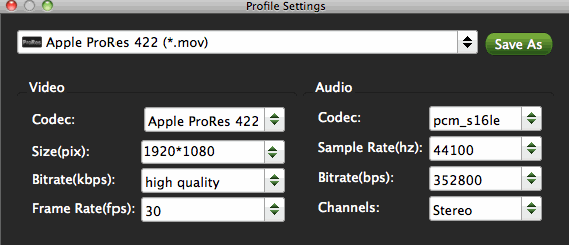
Step 3: Start to rip Blu-ray movies to ProRes
After all press "Convert" button to start the Blu-ray to Apple ProRes 422 conversion for FCP under Mac OS X. After the conversion, import the ripped video files to your FCP and edit them with ease.
Related Guides:
How to edit DVD videos in Final Cut Pro
How to import Nikon MOV files to Final Cut Pro
How to Convert AVCHD to Final Cut Pro on Mac (Mountain Lion)
 Trust ourselves & embrace the world!
Trust ourselves & embrace the world!