HDR-XR500V AVCHD Converter for Mac— Convert/Import HDR-XR500V 1080/60i AVCHD to FCP/iMovie/FCE

HDR-XR500V features full HD 1920 x 1080 video recording at high bit-rate using AVCHD format. Besides, HDR-XR500V supports up to 50 hours HD recording on 120GB hard drive plus HYBRID recording on optional Memory Stick. With the stunning features, you can record the special moments and keep the memory forever. Some HDR-XR500V users would like to further edit their AVCHD video with video editing software like FCP/iMovie/FCE to make it much more perfect. But there is a pity that when some HDR-XR500V users import the HDR-XR500V 1080/60i AVCHD to FCP or iMovie as well as FCE for editing, they met some troubles. Below are the quoted words from one HDR-XR500V user who intended to import the AVCHD .mts to FCP or iMovie.- I've just bought a Sony HDR-XR500V camcorder and discovered it has no firewire output and can't be recognised by iMovie or Final Cut Pro. I've been told I can import the data from the camera into FCP but nobody can tell me how.
- Well, we will give you the solution to help so many HDR-XR500V solve the frustrating trouble. First of all, we strongly recommend you the best HDR-XR500V AVCHD Converter for Mac, with which you can easily convert/merge/deinterlace HDR-XR500V 1080/60i AVCHD to FCP/iMovie/FCE without any trouble. We will also show you the step-by-step guide on how to convert HDR-XR500V 1080/60i AVCHD to FCP/iMovie/FCE.
- Preparation for converting/transcoding HDR-XR500V 1080/60i AVCHD to FCP/iMovie/FCE:
1. Software: the best HDR-XR500V AVCHD Converter for Mac (Free for trial version)
2. System requirement: Mac OS X 10.5 or 10.5 above - Guide: step-by-step guide on how to convert HDR-XR500V 1080/60i AVCHD to FCP/iMovie/FCE with the best HDR-XR500V AVCHD Converter for Mac
Step 1: Import HDR-XR500V 1080/60i AVCHD to the best HDR-XR500V AVCHD Converter for Mac.
Use USB cable to connect HDR-XR500V to Mac. Launch HDR-XR500V AVCHD Converter for Mac. Click the button for adding to import HDR-XR500V 1080/60i AVCHD to the best HDR-XR500V AVCHD Converter for Mac. You can tick the box in front of the file you want to convert. If it is necessary, you can double click the each file to have a preview.
Tip: If you have multiple HDR-XR500V 1080p60 MTS files, you can tick the “Merge into one” box to merge the DSC-HX100V MTS into one single file for FCE so that you can play these files without interruption. - Step 2: Select an output format for FCP/iMovie/FCE and set the output folder.
If you apply FCP for editing, click on the dropdown menu of “Format” and then move you pointer to “Final Cut Pro”, under the sublist there are a few formats which are all compatible with Final Cut Pro. Here we choose “Apple ProRes 422(HQ) (*.mov)” as an example. Then you can set the output folder by clicking “Browse” icon as you need.
If you apply iMovie/FCE for editing, click on the dropdown menu of “Format” and then move you pointer to iMovie and Final Cut Express > Apple Intermediate Codec(AIC) (*.mov). The Apple Intermediate Codec(AIC) is the compatible format for iMovie 08/09/11. Then you can set the output folder by clicking “Browse” icon as you need.
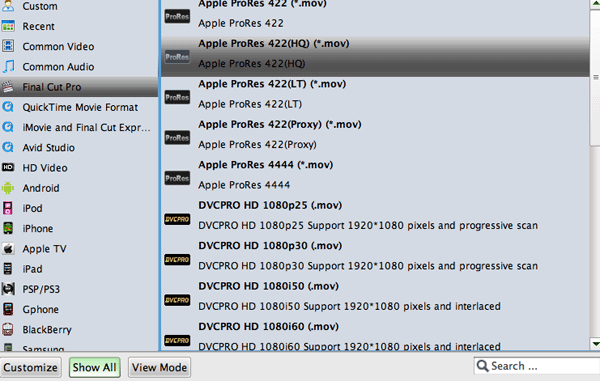
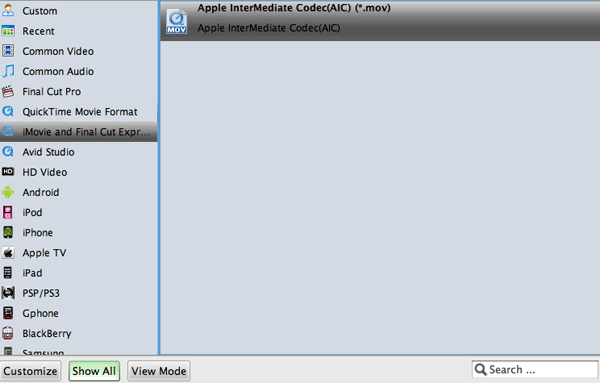
- Step 3: Click “Settings” icon to adjust audio and video parameters.
Click the “Settings” icon and you will go into a new interface named “Profile Settings”. You can adjust codec, bit rate, frame rate, sample rate and audio channel in the interface according to your needs and optimize the output file quality.
Note: You’d better set the video frame rate as 30fps, video size as 1920*1080 to keep the best quality for editing in FCP/iMovie/FCE. If you wanna have a smaller file size but keep the good quality, you can change the video size to 1440*1080. - Step 4: Start converting your HDR-XR500V 1080/60i AVCHD to MOV for FCP/iMovie/FCE.
Click the “Convert” button; it will convert HDR-XR500V 1080/60i AVCHD to FCP/iMovie/FCE on Mac immediately. You can find the process in the “Conversion” interface.
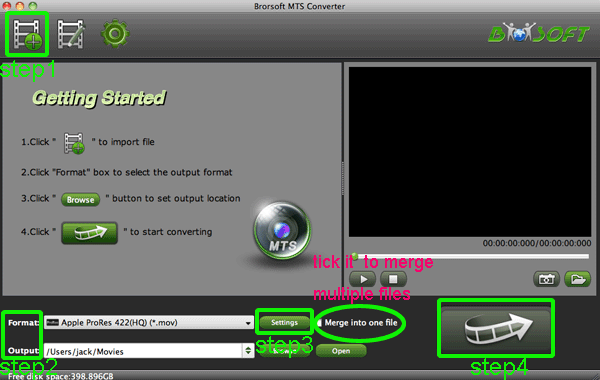
- After the HDR-XR500V 1080/60i AVCHD to MOV for FCP/iMovie/FCE conversion, you will be able to get the output files for FCP/iMovie/FCE via clicking on “Open” button effortlessly. Now you can easily import the deinterlaced and merged HDR-XR500V AVCHD to FCP/iMovie/FCE for editing with high quality on longer with any trouble.
- Tip:
The professional HDR-XR500V AVCHD Converter for Mac is the best application for HDR-XR500V users for the reason that it not only can convert HDR-XR500V AVCHD to FCP/iMovie/FCE, but also can convert and transcode HDR-XR500V AVCHD to Adobe Premiere Pro, iDVD and more video burning software freely. Please link to Brorsoft AVCHD MTS Converter for Mac. You can get more useful information. Related Guide
Convert/Transcode Sony HDR-CX500 AVCHD 1080i MTS to MOV compatible with FCP X
Convert DSC-HX9V 1080/60p AVCHD to 30p MOV for iMovie '11
Import DSC-HX5 1080i AVCHD to iMovie 08/09/11 for editing without any trouble
Convert/Transcode/Deinterlace HDR-CX300 1080i AVCHD to YouTube on Mac
Burn HDR-CX100 1080/60P MTS files to DVD with Toast 11 Titanium
 Trust ourselves & embrace the world!
Trust ourselves & embrace the world!