Convert/Import/Ingest HDC-TM700 1080/50P AVCHD MTS to FCE 4

HDC-TM700, one of the least expensive and most compact camcorders available with a full manual feature set and electronic viewfinder, presents an attractive option for users. Supporting 1080p AVCHD files, HDC-TM700 makes you have an enjoyment every moment in your life. However, when you intend to import the HDC-TM700 1080/50P AVCHD MTS to FCE 4 for editing, you would unluckily encounter troublesome matters.- Well, as a matter of fact, FCE 4 indeed does not support 50p video files. So when you wanna import your HDC-TM700 1080/50P AVCHD MTS to FCE for editing, first of all, you have to transcode/convert the 1080/50P AVCHD to 25P which works well with FCE 4. Here, we recommend the best HDC-TM700 AVCHD to FCE Converter, which enables you to convert/ingest HDC-TM700 1080/50p AVCHD to FCE 4 effortlessly.
- Preparation for converting HDC-TM700 1080/50P AVCHD MTS to FCE 4:
1. Software: the best HDC-TM700 AVCHD to FCE Converter (Free for trial version)
2. System requirement: Mac OS X 10.5 or 10.5 above - Guide: step-by-step guide on how to transcode/convert HDC-TM700 1080/50P AVCHD MTS to FCE 4 with the best HDC-TM700 AVCHD to FCE Converter
- Step 1: Import HDC-TM700 1080/50p AVCHD MTS to the best HDC-TM700 AVCHD to FCE Converter.
Use USB cable to connect HDC-TM700 to Mac. Launch the best HDC-TM700 AVCHD to FCE Converter. Click the button for adding to import HDC-TM700 MTS to the best HDC-TM700 AVCHD to FCE Converter.
Tip: If you have multiple MTS files and want to combine them into one file. Just tick the “Merge into one” box. - Step 2: Select an output format for FCE 4 and set the output folder.
Click on the dropdown menu of “Format” and then move you pointer to iMovie and Final Cut Express > Apple Intermediate Codec(AIC) (*.mov). The Apple Intermediate Codec(AIC) is the compatible format for FCE. Then you can set the output folder by clicking “Browse” icon as you need. - Step 3: Click “Settings” icon to adjust audio and video parameters.
Click the “Settings” icon and you will go into a new interface named “Profile Settings”. You can adjust codec, bit rate, frame rate, sample rate and audio channel in the interface according to your needs and optimize the output file quality.
Note: Set the video frame rate as 25fps, video size as 1920*1080 to keep the best quality for editing in FCE 4.
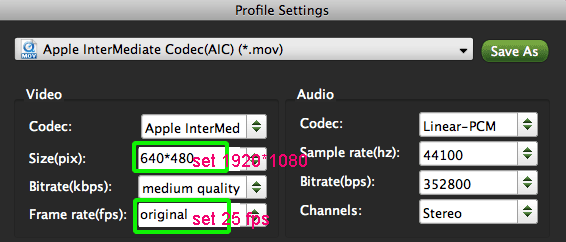
- Step 4: Start converting your /convert HDC-TM700 1080/50P AVCHD MTS to FCE 4.
Click the “Convert” button; it will convert/transcode HDC-TM700 1080/50P AVCHD MTS to FCE 4 on Mac immediately. You can find the process in the “Conversion” interface.
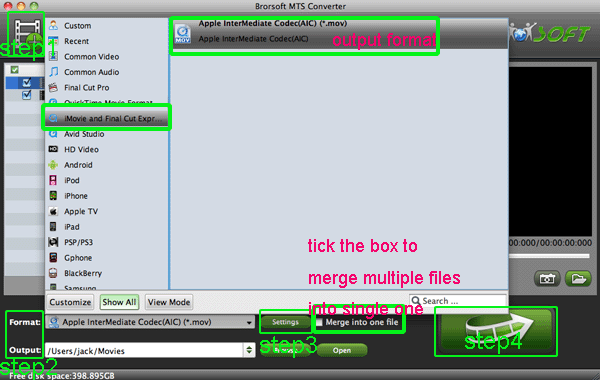
- After the HDC-TM700 1080/50P AVCHD MTS to FCE 4conversion, you will be able to get the output files for FCE 4 via clicking on “Open” button effortlessly. Now you can easily import the HDC-TM700 1080/50P AVCHD MTS to FCE 4 for editing with high quality without any trouble.
- Tip:
The professional HDC-TM700 AVCHD to FCE Converter is the best application for HDC-TM700 users for the reason that it not only can convert HDC-TM700 AVCHD to FCE, but also can convert and transcode HDC-TM700 AVCHD to iMovie or FCP freely. Please link to Brorsoft AVCHD MTS Converter for Mac. You can get more useful information. Related Guide
Play Panasonic DMC-ZS3 AVCHD Lite with QuickTime Player on Mac
View/Read/Edit/Playback Panasonic DMC-TZ10 AVCHD Lite on Mac
Transcode Panasonic DMC-FT1 AVCHD Lite to iMovie for editing
How to convert/Edit Panasonic HS60/TM60/SD60 AVCHD/MTS on FCP?
 Trust ourselves & embrace the world!
Trust ourselves & embrace the world!