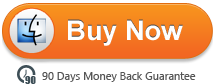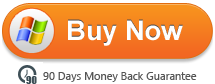Convert and Merge MXF files
“How would you merge the MXF files? Canon XF camcorders have 2GB limit for MXF video. While make a long recording, the clip is save in multiple files. Is there any Will the joined file play smoothly without dropped frame or choppy problem?”
“I recently purchased a Canon XF-300 camcorder to use with my CS5 Premiere Pro system. I assumes the XF-300 would create one huge video file until I shut off the machine. Instead it makes several up to 2 GB MXF files and every time I start/stop the camcorder a new video file is created. I use the XF utility to transfer just the video files from my CF card to my hard disk. When I combine them into a file via Canon utility I get one track of mono sound. What’s the problem? How do I fix that?”
XF Utility software provides a simplified first step in the process of managing and playing back your clips, without the use of full-blown NLE software. The Canon XF Utility lets you select multiple clips and merge them into one.
You can select all the clips with Ctrl+A, or individual clips by ctrl-clicking the thumbnails of the clips you want, then choosing "Export to MXF" from the Edit menu and picking the "Merge all clips" option.
However, as mention above, some users met the problem while merging the MXF cilps via XF Utility that can not be imported to the editors for post-production. Then is there any program which can merge and convert MXF files in the meantime without problem?
Here Brorsoft MXF Converter Mac can perform the task for you. This professional program not only can merge the MXF files for you, but also has multiply preset output formats for the users to choose for editing, such as FCP/iMovie/Avid/Adobe and so on.
Tip:
Here is also an equivalent Windows version for you-Brorsoft MXF Converter Windows if you are planning to convert and merge MXF files on PC.
Free download MXF Converter:
 (Note: Click here for OS X 10.5)
(Note: Click here for OS X 10.5) 
How to transcode and combine MXF files
Step 1: Load MXF file
Install and launch the MXF Converter on your Mac, then click the "Add" button to import the MXF files.
Tip:
Click the “Merge into one” selection on the main interface to combine your files into one.
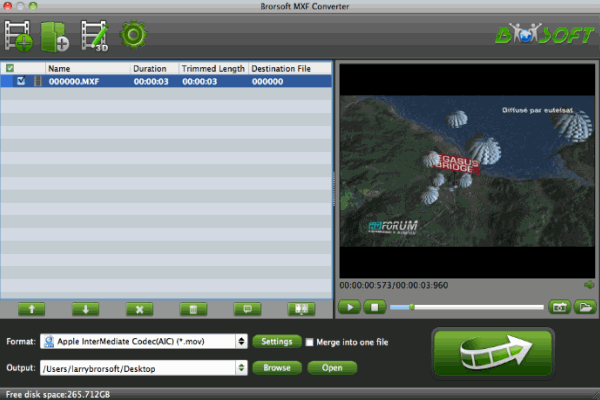
Step 2: Choose suitable output format
Click "Format" column to choose best video format for output. If you want to get common MP4 files for playback, you can choose Common Video -> H.264 Video (*.mp4); if you want to edit the combined files in some common editors, then just choose the preset output format for editors.
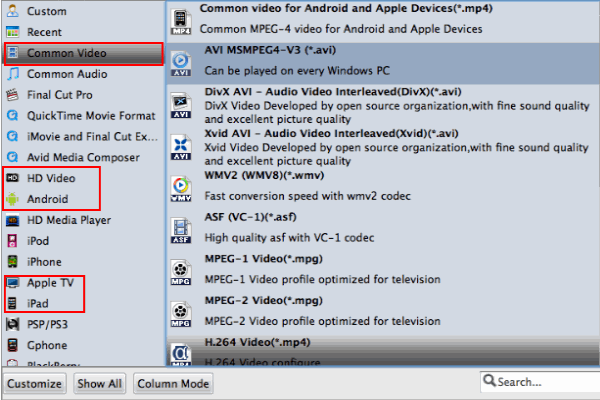
Tip:
After choosing the output format, you can set Conversion Parameters by clicking the “Settings” button in the main interface of the software. You can adjust the resolution, bitrate, codec as you need.
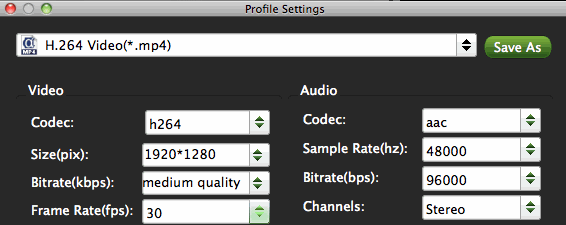
Step 3: Start Conversion
Tap the conversion button to start converting and merging MXF files on Mac.
After the conversion is at 100%, you can get the video&audio quality synchronization perfectly guaranteed files. Then it is easy for you to edit and play the merged files on Mac. Just have a try.
How to Fix Corrupt MXF files
Tips and Tricks for Editing MXF files
How to convert MXF to MOV on Mac
How to transcode MXF to ProRes for FCP
How to convert MXF to AIC MOV for iMovie
How to transcode MXF to MPEG-2 for Premiere
Best Solution to MXF Importing/Editing Problems
Convert MXF files to AVI/WMV/MOV/VOB/MPEG/MP4
Useful Tips
- Convert MXF to MOV
- Play MXF in VLC
- Play MXF in Media Player
- Upload MXF to YouTube
- Convert MXF to AVI/WMV/MPEG
- Transcode P2 MXF to ProRes
- Import MXF to After Effects
- Convert Canon MXF to Avid
- Import MXF to iMovie
- Convert MXF to Premiere
- Convert MXF for Mac editing
- Convert MXF to Pinnacle Studio
- Convert MXF to PowerDirector
- Load Sony MXF to Final Cut Pro
- Edit MXF files with Davinci Resolve
- Sync MXF with Pluraleyes 3/3.5/4
- Edit MXF in Camtasia Studio 8/7
- Convert MXF to Windows Movie Maker
Adwards

Copyright © 2019 Brorsoft Studio. All Rights Reserved.