Convert MP3 to personalized ringtone for Galaxy Note- Set your own MP3 as ringtone for Galaxy Note

If you are a moist person, you probably wanna have a special and personalized ringtone for your new lover- Galaxy Note. What’s more it can avoid the embarrassment that- go off the same ringtone from your Galaxy Note and another guy’s almost at the same time.- You may have a lot of MP3s, and one of them may be your favorite one. You would intend to make your favorite MP3 to set as your personalized ringtone for Galaxy Note, however, you still can't figure out how to do it. Here we share the solution with you. Hopefully it can help you.
- Usually, you don’t want to set the whole song or music as the ringtone. You may just need a part of it, probably the chorus of a song or music. So when you have one MP3, first of all, you need to trim it, and get the wanted part. Well, the powerful Galaxy Note Video Converter can help you. With this Galaxy Note Video Converter, you can trim MP3 to your wanted ringtone for Galaxy Note easily and exactly. Below is the guide.
- Step 1: Import the MP3 to the best Galaxy Note Video Converter.
Launch the best Galaxy Note Video Converter and click the button for adding to load MP3 to the best Galaxy Note Video Converter. If necessary, you can double click the file to have a pre-listening. - Step 2: Trim your MP3 to your wanted part to set as the ringtone for Galaxy Note.
Click the edit button; you will go into the “Video editor” interface. Click the “Trim” icon, and then click the “Set Start Point” and “Set End Point” icon, to get your wanted part on the MP3. You can find the exact start time and end time in the “Start” and “End” boxes. After set the time, now don’t remember click the “OK” to make confirm.
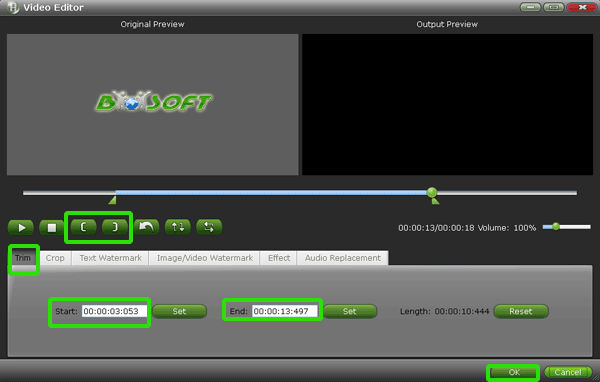
- Step 3: Set the output format and file for the MP3 ringtone.
Tick the “Format” option, move your pointer to “Common Audio” set the “MP3-MPEG Layer-3 Audio(*.mp3)” as the output format. Tick the Tick the “Output” option to select the output file for your MP3 ringtone for Galaxy Tab. Or you can just set the default one. - Step 4: Start converting the MP3 for your wanted ringtone.
Click the “Convert” button, and it will convert the MP3 to personalized ringtone for Galaxy Tab immediately. You can find the converting process in the “Conversion” interface. After the MKV to Galaxy Note conversion, you can get the output files for Galaxy Note via clicking on “Open” button effortlessly.
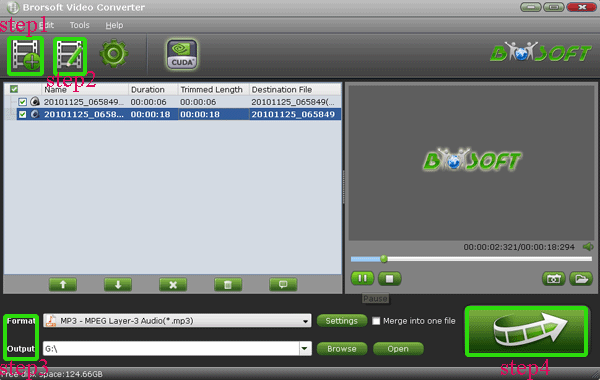
- Now, you need to set the MP3 as ringtone for your Galaxy Note.
1. Open any file manager app
2. Look for a folder called Media in the phone's main directory.
(Most likely it doesn't exist, so create it by right clicking and choosing New Folder, then rename the folder to be media)
3. Inside the media folder, you need a folder called Audio. Again, if it’s not there create it as above
4. Inside the Audio folder, create subfolders for the sound categories you want to change:
- Ringtones for sound files you want to use for incoming calls
- Alarms for sound files you want to use for alarms
- Notifications for all other alerts such as incoming SMS, emails or alerts from individual apps, etc
(lower/upper case is irrelevant - the folders can be "Media", "MEDIA", "media", etc)
5. Copy the MP3 file you want to use to the relevant folder.
You should now see your MP3 file listed in the menu for selection in the relevant sound settings menu (to access the ringtone/notification settings, press the hard Menu key from one of your home screens, then press Settings then Sounds and Display, or go to settings from within a relevant app) - Afterward, you may have a personalized ringtone for your Galaxy Note and won’t be the same with others’ any longer.
- Tip:
This powerful Galaxy Note Video Converter not only can make personalized ringtone for your Galaxy Tab, but also can help you convert any video like MOV, VOB, MKV, TOD, MTS, TiVo, FLV, F4V, etc to Galaxy Note compatible format. Moreover, it also can works as an easy-to-use video editor to aid you to freely edit your videos. You can link to Brorsoft Galaxy Note Video Converter to get more information. Related Guide
Play/Put flash video FLV/F4V on Sony Tablet S in high quality
Convert/Sync/Put VOB to iPhone 4S- Play/Watch VOB on iPhone 4S freely
Convert/Transcode/Sync AVCHD camcorder MTS/M2TS videos to iPhone 4S for playing
Best iPhone 4S Movie Joiner- Merge/Join/Combine multiple iPhone 4S 1080p video recordings
TiVo to iPhone 4S Converter- Convert/Transfer/Sync TiVo to iPhone 4S
 Trust ourselves & embrace the world!
Trust ourselves & embrace the world!