Convert MTS/M2TS & Rip/Compress Blu-ray to Asus Eee Pad Transformer Prime on Mac simultaneously

Asus Eee Pad Transformer Prime is rumored that it will be the first tablet in the world to run the new Android 4.0 Ice Cream Sandwich OS. Dubbed the world’s first Tegra 3 tablet, the Transformer Prime will be equipped with NVidia quad-core Kal-El Tegra 3 for incredible performance and exceptional battery life, and will be sporting a ridiculously thin 8.3mm profile. Are you ready to watch videos on its 10.1′ IPS 1280 x 800 display screen? Well, this article will give you the guide on how to convert MTS/M2TS & Rip/Compress Blu-ray to Asus Eee Pad Transformer Prime on Mac simultaneously.- First of all, we’d like to recommend the best Mac iMedia Converter for Transformer Prime to you. This Mac iMedia Converter for Transformer Prime is the all-in-one application especially designed for Asus Eee Pad Transformer Prime owners. With this professional Mac iMedia Converter for Transformer Prime, you can convert MTS/M2TS and compress Blu-ray to Eee Pad Transformer Prime on Mac at the same time. Besides, before the MTS/M2TS and Blu-ray to Transformer Prime conversion, you can freely select the subtitles that you want.
- Preparation for converting MTS/M2TS and ripping Blu-ray to Asus Eee Pad Transformer Prime on Mac:
1. Software: the best Mac iMedia Converter for Transformer Prime (Free download the trial version)
2. Operating system: Mac OS X 10.5 above
3. Equipment: Blu-ray disc or folder, BD drive - Guide: how to convert MTS/M2TS & rip Blu-ray to Asus Eee Pad Transformer Prime on Mac with the best Mac iMedia Converter for Transformer Prime
- Step 1: Import Blu-ray & MTS/M2TS files to the best Mac iMedia Converter for Transformer Prime.
Launch the best Mac iMedia Converter for Transformer Prime, and click the “File” button. From the sublist, click “Load from disc” or “Load from folder” to load your Blu-ray movie from disc or folder; click “Add video” to import MTS/M2TS files to the best Mac iMedia Converter for Transformer Prime. If necessary, you can double click the each file to have a preview.
Tip: 1. If you wanna combine your multiple video files into one file, you can tick the box “Merge into one file”.
2. You can freely select your wanted subtitles and audio track including forced subtitles as well. - Step 2: Select an output format for Asus Eee Pad Transformer Prime and set the output folder.
Click on the dropdown menu of “Format” and then move your pointer to “Common Video”, under the sublist, “H.264 Video(*.mp4)”, “MPEG-4 Movie(*.mp4)”, are compatible with Asus Eee Pad Transformer Prime. Besides, under the “Android” sublist, “Motorola Droid (X) H.264 Video(*.mp4)” is also the friendly format for the Asus tablet. And then you can set the output folder as you need.
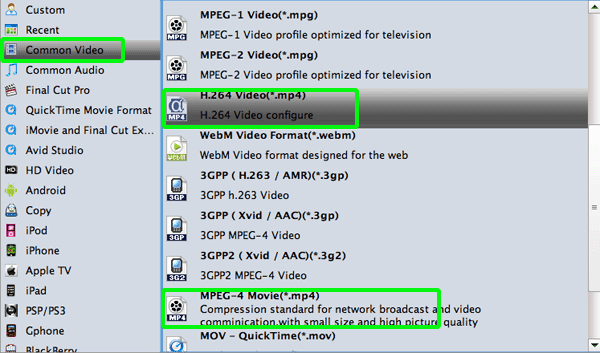
- Step 3: Click “Settings” icon to adjust audio and video parameters.
Click the “Settings” icon and you will go into a new interface named “Profile Settings”. You can adjust codec, bit rate, frame rate, sample rate and audio channel in the interface according to your needs and optimize the output file quality.
Note: You can set your video size as 1280*800 according to its resolution, but the 1280*720 resolution is recommended here. Please remember the higher bitrate, the larger file size while the better video quality. And a single file to play on the Android tablet should be under 4 GB. - Step 4: Start converting MTS/M2TS & ripping Blu-ray to H.264 MP4 for Eee Pad Transformer Prime on Mac.
Click the “Convert” icon, and it will convert MTS/M2TS & rip Blu-ray to Eee Pad Transformer Prime on Mac immediately. You can find the conversion process in the Conversion interface.
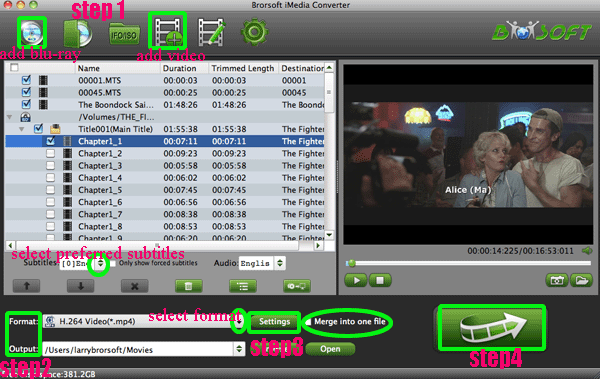
- After the MTS/M2TS, Blu-ray to H.264 MP4 for Transformer Prime conversion on Mac, you can get the output files for your Transformer Prime via clicking on “Open” button effortlessly. Now you can transfer/stream Blu-ray and MTS/M2TS to Transformer Prime with preferred subtitles easily.
- Tip:
This Mac iMedia Converter for Transformer Prime is the best package tool for you- the best Blu-ray Ripper for Mac, DVD Ripper for Mac and Video Converter for Mac. With the help of it, you can convert almost all the video like .vob, .mkv, .flv, .m4v, .mov, and rip Blu-ray/DVD, ISO/IFO files to Transformer Prime. Please link to Brorsoft iMedia Converter for Mac to get more information. Related Guide
Convert/Transcode MOV/FLV/AVI/AVHCD to MPEG 4 for Sony Tablet S on Mac
Top iMedia Converter for Mac- Convert/Sync TiVo to iPhone 4S on Mac OS X Lion
Convert/Rip/Sync 1080P HD video & Blu-ray movie to iPad 2 on Mac OS X Lion
Convert/Transfer TiVo to Apple TV on Mac OS X Lion with the best iMedia Converter for Mac
Convert/Rip/Sync AVCHD camcorder video and Blu-ray/DVD to Apple TV on Mac
 Trust ourselves & embrace the world!
Trust ourselves & embrace the world!