Import Nikon D800/D7100/D3100/D3200/D4/D90/D5100/D7000 footage to iMovie

For those photographers, who want full creative control over their images and videos, you should consider a Nikon digital SLR camera like D800, D810, D5100, D5600, D7000, D7100, D7200, D4, D3200, D90, D3100. These models offer the advanced features that experienced shooters need, and all of them are compatible with a wide range of interchangeable lenses and accessories. You may have got some H.264 MOV recordings shot by these Nikon DSLR cameras and are looking for a best workflow for importing the MOV footage into iMovie to produce optimized videos. Below is how.
We find one similar issue that Nikon users experienced while trying to edit some DSLR camera video files in iMovie is that the importing process is very slow and the program even crashed. As far as we know, the files on the Nikon DSLRs are h.264 .mov files. The H.264 compression format is required to be converted into a format(Apple InterMediate Codec in usual) better suited to editing, effects, and color grading. So, to bring your Nikon H.264 .mov footage into iMovie 08/09 or iMovie '11 for smoothly editing on Mac, you'd better to convert Nikon mov files to AIC for iMovie. Along with some help from Brorsoft Video Converter for Mac, it can be done flawlessly.
This program is an easy-to-use yet professional Nikon H.264 MOV Converter for Mac users. It's capable of transcoding all Nikon DSLR video files to video editing software highly compatible file types, i.e. ProRes for FCP, AIC for iMoive/FCE, DNxHD for Avid Media Composer, MPEG-2 for Adobe Premiere Pro, etc. With it, you can have a good experience of importing and editing Nikon Video files within iMovie 9/10/11 as fast and seamless as possible. This will help you import the file correctly and saving the rendering time. Below is a brief guide for you.
Free download Nikon H.264 MOV Converter:
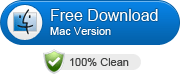 (Note: Click here for OS X 10.5)
(Note: Click here for OS X 10.5)
| Nikon MOV to Final Cut Pro | Nikon MOV to Premiere Pro |
| Nikon MOV to Sony Vegas Pro | Nikon MOV to Windows Movie Maker |
Converting Nikon H.264 MOV for Editing in iMovie
STEP 1: Import Nikon DSLR camera videos
Install and run the H.264 MOV to iMovie Converter, then run it. Click on “Add”, and browse your files; select all the .MOV files you wanna convert. If you want to combine all the files together for easy importing to iMovie, please tick the box "Merge into one" on the main interface.

STEP 2: Choose a target format
Hit the Format bar to select iMovie/FCE --> Apple InterMediate Codec(AIC) (*.mov).
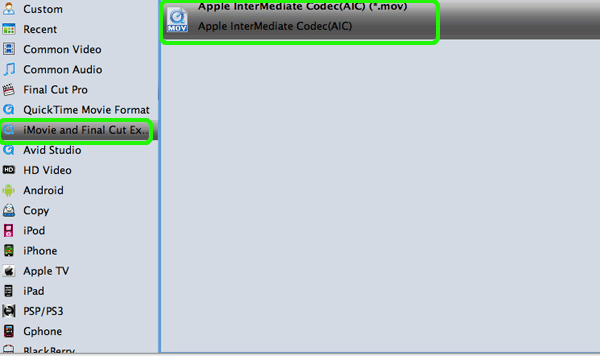
STEP 3: Advanced video/audio settings
Click the Settings icon and adjust the video and parameters, including the Bitrate of Video and Audio, Video Size, Sample Rate, Frame Rate, Audio Channels, etc.
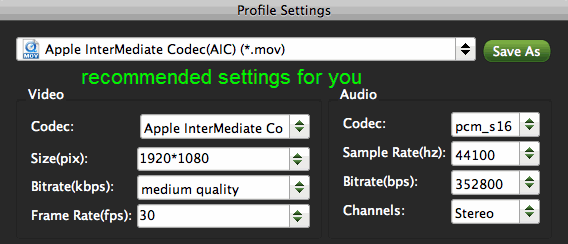
STEP 4: Start Nikon H.264 MOV conversion on Mac
Click the arrow button to start transcoding Nikon MOV to AIC for iMovie immediately on Mac OS X.
This conversion process will finish soon. Afterwards, click the "Open" button to locate the output files and import to iMovie program. In this way, you can easily transfer and edit your Nikon H.264 video files in iMovie smoothly.
Useful Tips
- Import MOV to Final Cut Pro
- Import MOV to Avid MC
- Convert MOV to H.265 MP4
- Edit MOV in After Effects
- Edit MOV in VirtualDub
- Import MOV to ScreenFlow
- Load MOV to EDIUS
- Import MOV to iMovie
- Work MOV in Sony Vegas
- Imort MOV to Pinnacle Studio
- Edit MOV in Adobe Premiere
- Import MOV to PowerDirector
- Import MOV to Sony Movie Studio
- Import MOV to Movie Maker
Copyright © 2019 Brorsoft Studio. All Rights Reserved.






