Convert Panasonic Lumix DMC-GF3 AVCHD Lite to Apple ProRes for FCP

With the hot sale of the Panasonic Lumix DMC-GF1&GF2, Panasonic has provided the move towards smaller, lighter large-sensor cameras with fewer external controls possible and successful. Announced just eight months after the Panasonic Lumix DMC-GF2, Panasonic Lumix DMC-GF3 is the the smallest, lightest, 12.1-megapixel Micro Four Thirds compact system camera (CSC) up to date. The GF3 sports a new design characterised by clean lines, gentle curves and a polished exterior and it allows you to hold the camera with three fingers whilst operating the shutter button with your forefinger due to its significantly raised and curved vertical area on the front-right of the body which acts as a handgrip.- Besides the small and exquisite configuration, Panasonic Lumix DMC-GF3 allows for shots to be quickly reeled off and the inclusion of a 1080i Full HD movie mode which captures at 50 fields per second (outputs at 25fps or 60i/30fps in the NTSC version) shows the camera's strength in not only stills but motion capture too. It captures videos as the AVCHD Lite format and Motion JEPG format, the former is highly recommended if you put priority to the quality of the shooting files. When the DMC-GF3 users are greatly pleased with the HD effect, they will find that the AVCHD Lite (MTS) can not be recognized by Final Cut Pro. Then how to import Panasonic Lumix DMC-GF3 AVCHD Lite MTS to FCP for editing?
- Here recommended the best/top Panasonic Lumix DMC-GF3 AVCHD Lite MTS to Apple ProRes for FCP, with which you can not only do the conversion from Panasonic Lumix DMC-GF3 AVCHD Lite MTS to Apple ProRes for FCP, but also is equipped with some simple editing features, such as merging several videos into one file, deinterlacing the original footages, cropping video size, trimming video clips, adding special effects and text/image/video watermarks to output videos, thus it will be on the top of your list. If you are editing with FCP X, please make sure that you have installed the Apple ProRes Codec manually since the FCP X asks users to install it by themselves. Applying the amazing MTS/M2TS converter, you can easily convert/transcode Panasonic Lumix DMC-GF3 AVCHD Lite MTS to Apple ProRes for FCP.
- Let’s start the conversion with the step-by-step guide on how to convert Panasonic Lumix DMC-GF3 AVCHD Lite MTS to Apple ProRes and then import the converted videos for editing in Final Cut Pro.
- Step1: Import Panasonic Lumix DMC-GF3 AVCHD Lite MTS files to the best Panasonic Lumix DMC-GF3 AVCHD Lite MTS to Apple ProRes Converter for Mac.
Connect your Panasonic Lumix DMC-GF3 to your Apple with USB2.0. Launch Panasonic Lumix DMC-GF3 AVCHD Lite MTS to Apple ProRes Converter for Mac and then click the adding button to import your AVCHD Lite MTS/M2TS files. You can tick the box in front of the file you want to convert. If your MTS/M2TS have already been transferred to your Apple hard drive, you can easily drag them to the best Panasonic Lumix DMC-GF3 AVCHD Lite MTS to Apple ProRes Converter.
Tip: If you have multiple Panasonic Lumix DMC-GF3 AVCHD Lite MTS files, you can select the “Merge into one” box to merge the Panasonic Lumix DMC-GF3 AVCHD Lite MTS files into one single file for FCP so that you can play these files without interruption. - Step 2: Select an output format for FCP and set the output folder.
Click on the “Format” and get the dropdown menu, then move you pointer to “Final Cut Pro”. Under the sub list are there a few formats which are all compatible with FCP. Here we recommend the Apple PreRes 422(HQ) if you give the priority to the quality of the converted videos. Then you can set the output folder by clicking “Browse” icon as you need.
Note: If you want the files to be in a smaller size, you can follow Final Cut Pro>Apple ProRes 422(LT)(*mov)/Apple ProRes 422(*mov) option. If your files size is at SD levels, you are advised to choose Final Cut Pro>Apple ProRes 422(Proxy)(*mov), which is recommended for 480i/p and 576i/p shootings as well. - Step 3: Click “Settings” icon to adjust audio and video parameters.
Click the “Settings” icon and you will go into a new interface named “Profile Settings”. You can adjust codec, bit rate, frame rate, sample rate and audio channel in the interface according to your needs and optimize the output file quality.
Note 1: You’d better set the video frame rate as 30fps, video size as 1920*1080 to keep the best quality for editing in Final Cut Pro, If the 60i/30fps is your original frame rate. But id you shoot with 50i/25fps, then 25fps as the frame rate will be your best choice when conversion. If you want to have a smaller file size but keep the good quality, you can change the video size to 1440*1080.
Note 2: You can customize the defaults and save them as custom conversion settings without affecting the original default selection.
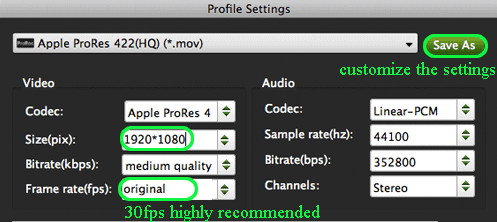
- Step 4: Start converting your Panasonic Lumix DMC-GF3 AVCHD Lite MTS filess to Apple ProRes for FCP.
Click the “Convert” button; it will convert Panasonic Lumix DMC-GF3 AVCHD Lite MTS to Apple ProRes for FCP on Mac immediately. You can find the process in the “Conversion” interface.
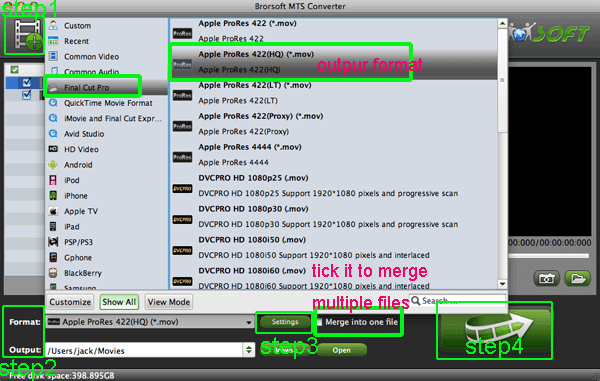
- When the Panasonic Lumix DMC-GF3 AVCHD Lite MTS to Apple ProRes conversion process is 100% completed, you will be able to get the output files for Final Cut Pro by clicking on “Open” button effortlessly. Now you can easily import the converted and/or merged Panasonic Lumix DMC-GF3 AVCHD Lite MTS files to Final Cut Pro for editing with high quality without any trouble.
- Tip:
The professional Panasonic Lumix DMC-GF3 AVCHD Lite MTS to Apple ProRes Converter is the best application for Panasonic Lumix DMC-GF3 users for the reason that it not only can convert Panasonic Lumix DMC-GF3 Lite MTS to Apple ProRes for FCP, but also can convert/transcode other AVCHD MTS/M2TS files to iMovie or FCE freely. Please link to Brorsoft DMC-GF3 AVCHD Lite MTS/M2TS to Apple ProRes Converter. You can get more useful information. Related Guide
View/Read/Edit/Playback Panasonic DMC-TZ10 AVCHD Lite on Mac
Transcode Panasonic DMC-FT1 AVCHD Lite to iMovie for editing
How to convert/Edit Panasonic HS60/TM60/SD60 AVCHD/MTS on FCP?
 Trust ourselves & embrace the world!
Trust ourselves & embrace the world!