- There is another high light of the camcorder--- 1080p Recording (Full-HD 1920 x 1080, 60 /50 Progressive Recording). Applying it, you can preserve your precious memories with the highest quality. But as all the stuff in our life, everything, no matter how perfect they look like, always has something that makes you inconvenient. When you import Panasonic HDC-SD700 AVCHD 1080p MTS files to FCP X via Log and Transfer, which has satisfied most users of AVCHD cameras/camcorders, you will find that FCP X can not support the 1080/60p files as you have imagined. Then you need to google for a AVCHD Converter for your Mac, which can help you convert your Panasonic HDC-SD700 1080p MTS/M2TS files to Apple ProRes for FCP X. The codec is specially designed for editing in Final Cut Pro, including FCP X.
- Here recommended the best Panasonic HDC-SD700 AVCHD 1080p MTS/M2TS to ProRes Converter, which is proved compatible with Mac OS Lion. It can help you transcode your 1080p MTS/M2TS files to ProRes more easily and quicker that other converters do. Besides that, it is equipped with some simple but useful editing features, such as merging several videos into one file, deinterlacing the original footages, cropping video size, trimming video clips, adding special effects and text/image/video watermarks to output videos, thus it will be on the top of your list. Before you try to do the conversion, please make sure that you have installed the Apple ProRes Codec manually since the FCP X asks users to install it by themselves.
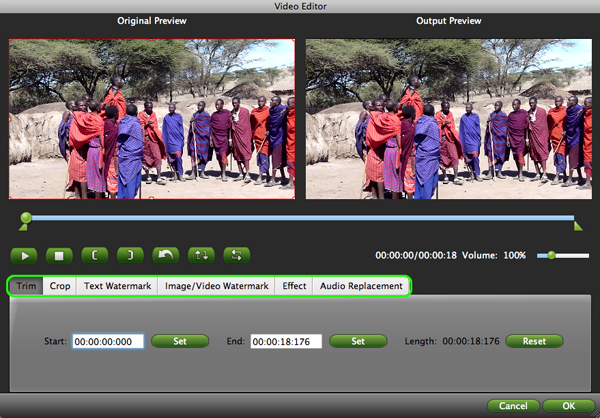
- Here goes the step-by-step guide on how to Panasonic HDC-SD700 AVCHD 1080p MTS/M2TS to ProRes for FCP, then import the converted videos to FCP X.
- Step1: Import Panasonic HDC-SD700 AVCHD 1080p MTS/M2TS files to the top Panasonic HDC-SD700 AVCHD to ProRes Converter for Mac.
Connect your Panasonic HDC-SD700 to your Apple with USB2.0. Launch the AVCHD to Apple ProRes Converter for Mac and then click the adding button to import your AVCHD 1080p MTS/M2TS files. You can tick the box in front of the file you want to convert.
Tip: If you have multiple Panasonic HDC-SD700 AVCHD 1080p MTS/M2TS files, you can select the “Merge into one” box to merge the files into one single file for FCP so that you can play these files without interruption. - Step 2: Select an output format for FCP X and set the output folder.
Click on the “Format” and get the dropdown menu, then move you pointer to “Final Cut Pro”. Under the sub list are there a few formats which are all compatible with FCP. Here we recommend the Apple PreRes 422(HQ) if you give the priority to the quality of the converted videos. Then you can set the output folder by clicking “Browse” icon as you need.
Note: If you want the files to be in smaller size, you can follow Final Cut Pro>Apple ProRes 422(LT)(*mov)/Apple ProRes 422(*mov) option. If your files size is at SD levels, you are advised to choose Final Cut Pro>Apple ProRes 422(Proxy)(*mov), which is recommended for 480i/p and 576i/p shootings as well. - Step 3: Click “Settings” icon to adjust audio and video parameters.
Click the “Settings” icon and you will go into a new interface named “Profile Settings”. You can adjust codec, bit rate, frame rate, sample rate and audio channel in the interface according to your needs and optimize the output file quality.
Note: You’d better set the video frame rate as 30fps, video size as 1920*1080 to keep the best quality for editing in Final Cut Pro X. If you want to have a smaller file size but keep the good quality, you can change the video size to 1440*1080.
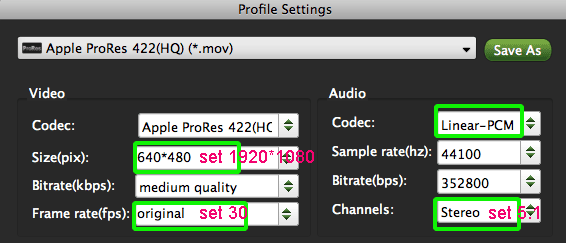
- Step 4: Start converting your Panasonic HDC-SD700 1080p MTS/M2TS files to Apple ProRes for FCP X.
Click the “Convert” button; it will transcode Panasonic HDC-SD700 1080p MTS/M2TS to ProRes for FCP X on Mac OS Lion immediately. You can find the process in the “Conversion” interface.
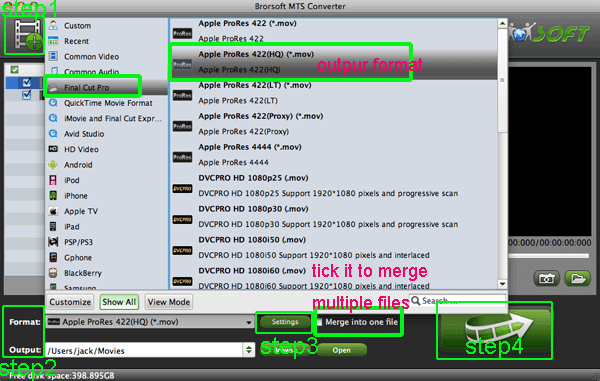
- When the Panasonic HDC-SD700 1080p MTS/M2TS to ProRes conversion process is perfectly completed, you will be able to get the output files for FCP X by clicking on “Open” button effortlessly. Now you can easily import the converted and/or merged Panasonic HDC-SD700 AVCHD 1080p MTS/M2TS with 30fps to Final Cut Pro for editing with high quality without any trouble.
- Tips:
1. To get more tricks and tips for other Panasonic/Sony/Canon camcorders and cameras, you can refer to Panasonic video camera Tips and Tricks that will do you a favor. - 2. If you are interested in converting files of other formats or enjoying DVDs and BDs on your portable devices, please link to Brorsoft iMedia Converter for Mac to get more information.
- 3. Since Christmas is coming, Brorsoft Company has prepared many surprising gift for you. Please go to Brorsoft Christmas Special Promotion and select what you want.
Related Guides
Convert/Transode Panasonic HDC-SD90 AVCHD 1080p MTS/M2TS to AIC for iMovie on Mac OS Lion
Convert/Transcode Sony HDR-CX700V/E AVCHD 1080/60p MTS/M2TS to Avid Meida Composer on Mac OS
Convert/Deinterlace/Transocde Panasonic Lumix G3 AVCHD 1080/60i MTS/M2TS to Apple ProRes for FCP 7
Convert/Transcode Sony HXR NX70 AVCHD 1080/60p MTS/M2TS to AIC for FCE 4
Convert/Transcode AVCHD to FCP X without AVCCAM Importer plug-in support

Panasonic HDC-SD700 grabs eyes of almost all the photographers and shutterbugs with its advanced 3MOS system, combining the 3MOS Sensor and 35mm Wide-angle with 12x Optical Zoom Leica Dicomar Lens, which is newly developed by Crystal Engine PRO. The high-sensitivity 3MOS system has achieved 11.49 million effective motion image pixels (3.83 megapixels x 3). This 3MOS Sensor provides you with beautiful images of significantly better color quality, detail and gradation than that of 1MOS sensor system. The perfect system have improved the efficiency of light gathering, increased sensitivity, and reduced noise by one-half to provide users with bright, low-noise recording even in dim lighting.
 Trust ourselves & embrace the world!
Trust ourselves & embrace the world!