Convert/Rip 1080p MKV to Galaxy Tab 10.1 with MKV to Galaxy Tab Converter

If you would like to play MKV videos on Samsung Galaxy Tab 10.1 with full HD 1080p, you may need to convert MKV to MP4 in 1080p and H.264 codec. So there exists a problem that how you can convert 1080p MKV to Galaxy Tab 10.1.- Here we recommend the excellent MKV to Galaxy Tab Converter for you and give you the detailed instruction on how to rip 1080p MKV to Galaxy Tab 10.1 with MKV to Galaxy Tab Converter.
- Preparation for ripping 1080p MKV to Galaxy Tab 10.1:
1. Software: the best MKV to Galaxy Tab Converter (You can free download the trial version)
2. Operation system: One of the windows 7, Windows Vista, Windows XP Home, Professional with Service Pack 3 or later. - Step-by-step guides for converting/ripping 1080p MKV to Galaxy Tab 10.1 with MKV to Galaxy Tab Converter:
- Step 1: Import 1080p MKV to MKV to Galaxy Tab Converter.
Launch MKV to Galaxy Tab Converter. Click the button “File” to add 1080p MKV to MKV to Galaxy Tab Converter. You can tick the box in front of the file you want to rip. If necessary, you can double click the each file to have a preview. - Step 2: Select an output format for Galaxy Tab 10.1 and set the output folder.
Click on the dropdown menu of “Format” and then move your pointer to “Common Video”. There are various output formats for you to choose from. You can select a proper format from the sub-list. According to the test result, AVI, MP4, WMV and MKV format are all available for Galaxy Tab. Here we choose H.264 HD Video(*.mp4) as the output format. Then you can set the output folder by clicking “Browse” icon as you need. - Step 3: Click “Settings” icon to adjust audio and video parameters.
Click the “Settings” icon and you will go into a new interface named “Profile Settings”. You can adjust codec, aspect ratio, bit rate, frame rate, sample rate and audio channel in the interface according to your needs and optimize the output file quality.
Notes: If you haven’t chosen HD video format, you’d better select size as the 1280*800 pixels for full-screen playback on Galaxy Tab 10.1. - Step 4: Start converting1080p MKV to H.264 HD MP4 for Galaxy Tab 10.1.
Click the “Convert” button, the 1080p MKV to Galaxy Tab 10.1 conversion will be started immediately. The professional MKV to Galaxy Tab Converter based on the latest NVIDIA CUDA technology and its advanced video and audio sync technology makes it possible to get the ripped video files at highest speed without quality loss.
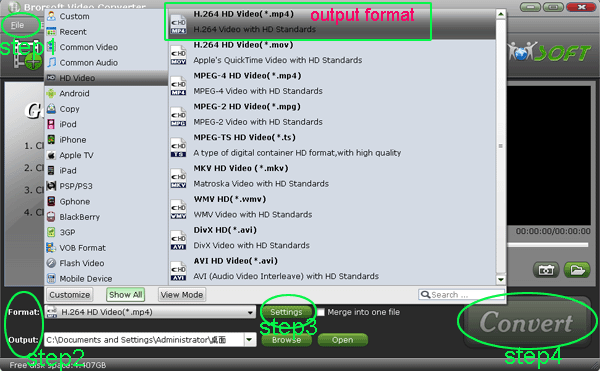
- After the short conversion from 1080p MKV to Galaxy Tab 10.1, you can get the output files for your Galaxy Tab 10.1 via clicking on “Open” button effortlessly. And now you can transfer the video to Galaxy Tab 10.1 for enjoying freely anytime and anywhere.
- Tips:
This powerful 1080p MKV to Galaxy Tab Converter also allows you to edit 1080p MKV video by cropping, trimming, adding watermark effect, deinterlacing, merging, rotating and more. If necessary, you can edit your MKV video by clicking “Edit” icon as you like. Related Guide
Blu-ray to Galaxy Tab Converter— Rip/Convert Blu-ray to AVI/MP4/WMV/MKV for Galaxy Tab 10.1
iPad 2 Video Converter- Convert video to iMovie on iPad 2 for editing personalized video
Convert MKV files to DVD IFO format and burn them on DVD discs
Fast convert MKV to VOB with CUDA MKV to VOB video converter
 Trust ourselves & embrace the world!
Trust ourselves & embrace the world!