Convert/Transcode Sony HDR-PJ260V AVCHD 1080/60p MTS/M2TS files to Apple ProRes for FCP X on Mac

Sony HDR-PJ260V High Definition Handycam Camcorder, equipped with a built-in projector and stereo speakers which can help you share your beautiful memories virtually anywhere, offers 1920 x 1080 high definition resolution at 60p/i fps letting you record your adventures and memories in exceptional Full HD quality. It is capable of 60i recording and playback via HDMI? and compatible HDTV4 providing stunning clarity and incredibly detailed and smooth playback of your memories.- Most of the Sony users will choose 1080/60p as the format for recording since it can provid twice the information than 1080/60i do so that the MTS/M2TS files recorded as 1080/60p is clearer and more vivid. But when you want to edit your HDR-PJ260V AVCHD 1080/60p MTS/M2TS files with FCP X, you will find that your MTS/M2TS files are grey when you want to click and import them to FCP X since it can not recognize the files. As we all know, Apple ProRes is the codec for editing with FCP X. So the first step we have to do is to convert HDR-PJ260V AVCHD 1080p MTS/M2TS files to Apple ProRes on Mac. After that, you can edit the converted files with FCP X.
- Here recommended the best Sony HDR-PJ260V AVCHD 1080p MTS/M2TS files to ProRes on Mac, which is proved compatible with Mac OS Lion. It can help you transcode your 1080p MTS/M2TS files to ProRes more easily and quicker that other converters do. Besides that, it is equipped with some simple but useful editing features, such as merging several videos into one file, deinterlacing the original footages if you record at 1080/60i, cropping video size, trimming video clips, adding special effects and text/image/video watermarks to output videos, thus it will be on the top of your list. Before you try to do the conversion, if you are also a FCP X user, please make sure that you have installed the Apple ProRes Codec manually since the FCP X asks users to install it by themselves.
- Here goes the step-by-step guide on how to Sony HDR-PJ260V AVCHD 1080p MTS/M2TS files to ProRes for FCP, then import the converted videos to FCP X.
- Step1: Import Sony HDR-PJ260V AVCHD 1080p MTS/M2TS files to the top Sony HDR-PJ260V AVCHD to ProRes Converter for Mac.
Connect your Sony HDR-PJ260V to your Apple with USB2.0. Launch the AVCHD to Apple ProRes Converter for Mac and then click the adding button to import your AVCHD 1080p MTS/M2TS files. You can tick the box in front of the file you want to convert.
Tip: If you have multiple Sony HDR-PJ260V AVCHD 1080/60p MTS/M2TS files, you can select the “Merge into one” box to merge the files into one single file for FCP so that you can play these files without interruption. - Step 2: Select an output format for FCP X and set the output folder.
Click on the “Format” and get the dropdown menu, then move you pointer to “Final Cut Pro”. Under the sub list are there a few formats which are all compatible with FCP. Here we recommend the Apple PreRes 422(HQ) if you give the priority to the quality of the converted videos. Then you can set the output folder by clicking “Browse” icon as you need.
Note: If you want the files to be in smaller size, you can follow Final Cut Pro>Apple ProRes 422(*mov) option. If your files size is at SD levels, you are advised to choose Final Cut Pro>Apple ProRes 422(Proxy)(*mov), which is recommended for 480i/p and 576i/p shootings as well. - Step 3: Click “Settings” icon to adjust audio and video parameters.
Click the “Settings” icon and you will go into a new interface named “Profile Settings”. You can adjust codec, bit rate, frame rate, sample rate and audio channel in the interface according to your needs and optimize the output file quality.
Note: You’d better set the video frame rate as 30fps, video size as 1920*1080 to keep the best quality for editing in Final Cut Pro X. If you want to have a smaller file size but keep the good quality, you can change the video size to 1440*1080.
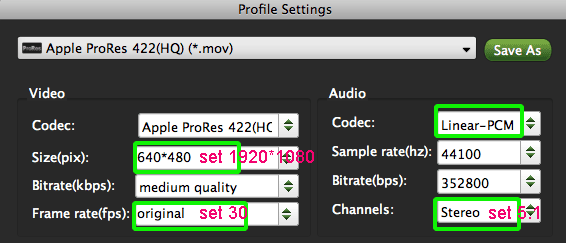
- Step 4: Start converting your Sony HDR-PJ260V 1080/60p MTS/M2TS files to Apple ProRes for FCP X.
Click the “Convert” button; it will transcode Sony HDR-PJ260V 1080p MTS/M2TS to ProRes for FCP X on Mac immediately. You can find the process in the “Conversion” interface.
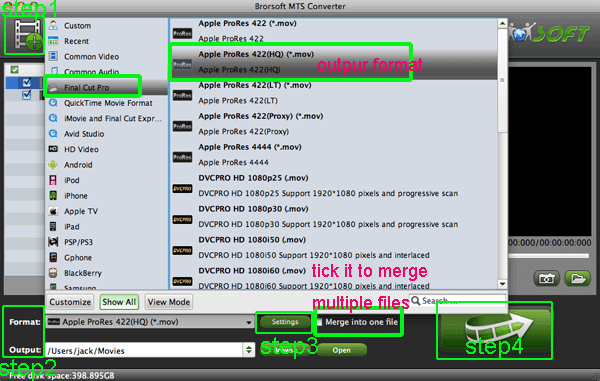
- When the Sony HDR-PJ260V 1080/60p MTS/M2TS to ProRes conversion process is perfectly completed, you will be able to get the output files for FCP X by clicking on “Import” button effortlessly. Now you can easily import the converted and/or merged Sony HDR-PJ260V AVCHD 1080p MTS/M2TS with 30fps to Final Cut Pro for editing with high quality without any trouble.
- Tips:
1. To get more tricks and tips for other Sony camcorders and cameras, you can refer to Sony video camera Tips and Tricks that will do you a favor. - 2. If you are interested in converting files of other formats or enjoying DVDs and BDs on your portable devices, please link to Brorsoft iMedia Converter for Mac to get more information.
Related Guide
Burn/Write Panasonic/Sony/Canon AVCHD 1080p MTS/M2TS files to DVD with Nero 11
Convert/Transcode Sony NEX-5N AVCHD 1080p MTS files to AIC for FCE 4
Convert/Transcode Sony SLT-A65 AVCHD 1080p MTS/M2TS files to Apple ProRes for FCP X on Mac OS Lion
Convert/Transcode Panasonic HDC-SD900 AVCHD 1080p MTS/M2TS to Apple ProRes for FCP on MAC OS Lion
Transcode/Convert Panasonic HDC-SD700 AVCHD 1080p MTS/M2TS to ProRes for FCP X
Convert/Transode Panasonic HDC-SD90 AVCHD 1080p MTS/M2TS to AIC for iMovie on Mac OS Lion
 Trust ourselves & embrace the world!
Trust ourselves & embrace the world!