Convert/Transfer/Copy AVI/MKV/WMV/FLV video files to PS Vita for smooth playback

Originally codenamed NGP the PlayStation Vita (PS Vita) offers an unparalleled combination of rich gaming and social connectivity within a real world context, made possible by leveraging SCE’s experience from its acclaimed console and handheld entertainment systems. Although, PS Vita doesn’t come with Blu-ray/DVD disc drive, it still can support play videos with the Videos application. Thus, why not turn your PS Vita as your portable media player? In this article, we will talk about how to play videos on PS Vita on the go.- First of all, we list the PS Vita Supported Audio/Video content format:
- Music: MP3 MPEG-1/2 Audio Layer 3, MP4 (MPEG-4 AAC), WAVE (Linear PCM)
- Video: MPEG-4 Simple Profile (AAC, Maximum 320 x 240 pixels), H.264/MPEG-4 AVC Hi/Main/Baseline Profile (AAC, Maximum 720p)
- Photo: JPEG (Exif 2.2.1), TIFF, BMP, GIF, PNG - From above, we easily find that PS Vita can only support achingly few video/audio formats. While, when you intend to play AVI/MKV/WMV/FLV video on PS Vita, you have to convert these video files to PS Vita compatible format in advance with a professional but easy-to-use video convert tool.
- To satisfy the demands of so many PS Vita users, here we highly recommend the best PS Vita Video Converter (You can free download the trial version) to you. This professional PS Vita Video Converter is especially designed for PS Vita users, with which you can convert any video like FLV, MKV, AVI, WMV, VOB, MOV, TiVo, MOD, etc to PS Vita compatible format- MP4 at super fast speed due to the CUDA acceleration technology support. In addition, if you’d like to edit your videos, this professional PS Vita Video Converter can also do you a favor with its powerful video edit function like cropping, trimming, adding watermark, etc.
- Guide: Convert AVI/MKV/WMV/FLV video files to PS Vita with the best PS Vita Video Converter.
- Step 1: Import AVI/MKV/WMV/FLV video files to the best PS Vita Video Converter.
Launch the best PS Vita Video Converter. Click the button “File” to add AVI/MKV/WMV/FLV video files to the best PS Vita Video Converter. If it is necessary, you can double click the each file to have a preview.
Tip: If you have several video files, and wanna combine/merge AVI/MKV/WMV/FLV video files for PS Vita, you just need to tick off the “Merge into one” box. - Step 2: Select an output format for PS Vita and set the output folder.
Click on the dropdown menu of “Format” and then move your pointer to “Common Video”, under the sublist, “H.264 Video(*.mp4)”, “MPEG-4 Movie(*.mp4)”, are compatible format to copy AVI/MKV/WMV/FLV video files to PS Vita with smooth playback. Or you can move your pointer to “PSP/P3S”, from the sublist, like “PSP Video MPEG-4(*.mp4)”, “PSP-PSP MPEG-4 Video(*.mp4), etc are also the friendly formats for PS Vita. And then you can set the output folder for PS Vita. - Step 3: Click “Settings” icon to adjust audio and video parameters for PS Vita.
Click the “Settings” icon and you will go into a new interface named “Profile Settings”. You can adjust codec, bit rate, frame rate, sample rate and audio channel in the interface according to your needs and optimize the output file quality.
Note: You can set the Video Size (pix) as 960*544. The resolution 960*544 is recommended here according to PS Vita’s resolution. Thus, you can watch AVI/MKV/WMV/FLV videos on PS Vita in full screen.
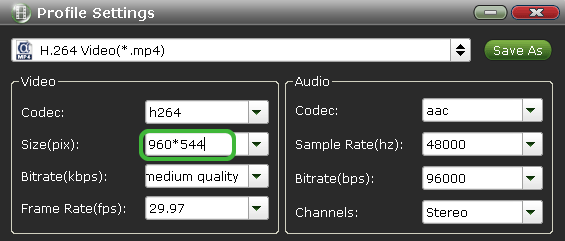
- Step 4: Start converting your AVI/MKV/WMV/FLV video files to MP4 for PS Vita.
Click the “Convert” button; it will convert AVI/MKV/WMV/FLV video files to MP4 for PS Vita immediately with NVIDIA CUDA technology support. You can find the process in the “Conversion” interface.
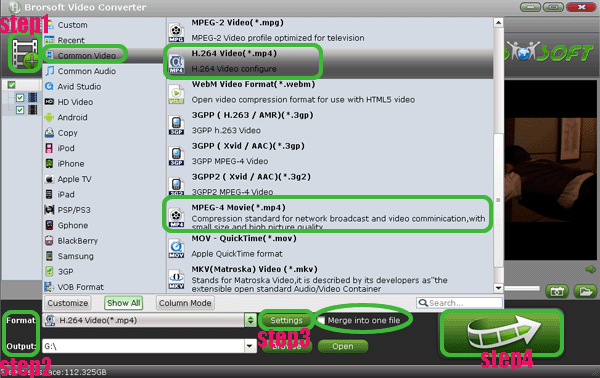
- Once the AVI/MKV/WMV/FLV to MP4 for PS Vita conversion is done, you ill be able to get the output files for PS Vita via clicking on “Open” button effortlessly. Afterwards, you can put/transfer AVI/MKV/WMV/FLV video files to PS Vita freely. Now, you can play and enjoy videos on PS Vita anytime anywhere making full use of your PS Vita.
- Tips:
1. PS Vita Video Converter is the best application for you to convert any video format FLV, MKV, AVI, WMV, VOB, MOV, TiVo, MOD, etc to PS Vita. You can also edit your videos files with this professional Brorsoft PS Vita Video Converter referring to the below screenshot.
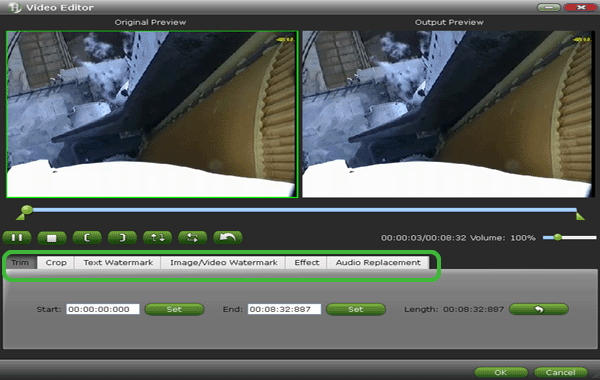
- 2. Well, amazingly, this PS Vita Video Converter can also aid you to convert videos like FLV, MKV, VOB, MOD, TOD, TiVo, MOV, etc to PS3. You can refer to Transfer videos, songs, pictures to PS3 from PC to get the detailed guide on how to convert MOV/FLV/TiVo/VOB/MOD/TOD/3GP/MKV to PS3.
Related Guide
Transfer/Stream TiVo shows to PS3- Play TiVo on PS3 freely
Re-encode Xvid to DivX for PS3- Make Xvid video playable on PS3
Convert/Merge/Put Nikon D5100 MOV to PS3- Play Nikon D5100 1080P MOV files on PS3
Stream music file to PS3 from Windows 7 PC with Window Media Player 12
 Trust ourselves & embrace the world!
Trust ourselves & embrace the world!