How to Convert Video_TS Folder to MP4 Video Files
VLC, KMPlayer, etc media players supports VIDEO_TS folder although, there are times when you want to convert VIDEO_TS to MP4. The reason for this could be personal entertainment on MP4 players like iTunes, iPhone, iPad, Galaxy Tab... You probably would like to know what is a good batch program to use that one could just point to the parent folder and trust it will batch convert Video_TS folders (NOT SINGLE VOB's) to MP4 video files correctly.
In fact, it's quite easy to get that done if you have the right Video_TS converting tool. Here Brorsoft DVD Ripper is highly recommended to help you convert Video_TS folder to MP4 videos without any troubles. Besides MP4, it can also encode DVD Video_TS to other popular video formats, including MOV, MKV, FLV, AVI, WMV, MPG, etc. What's more, you can customize your video files with the built-in free video editor. If you want to change Video_TS to MP4 on Mac (El Capitan and macOS Sierra), you can turn to Brorsoft DVD Ripper for Mac. Download the program now and check out the steps to convert Video_TS folder to MP4 video files with ease.
Download the Video_TS to MP4 Converter:

 (Note: Click here for OS X 10.5)
(Note: Click here for OS X 10.5)
How to convert Video_TS folder to MP4
Note that the guide below uses Brorsoft DVD Ripper for Windows (Windows 10 compatible) screenshots. The steps to change Video_TS folder to MP4 on Mac are almost the same. Just get the right version and follow the wizard interface to complete your task.
Step 1. Add Video_TS folder
Run the Video_TS to MP4 Converter program and click "Load DVD" to select and load the Video_TS folder to the program. There are many titles in one Video_TS folder, usually you just need to choose the main title to rip.

Step 2. Specify MP4 as output format
Click "Format" and choose MP4 as the output video format from the drop down list of "Common Video". If necessary, you can click "Settings" to adjust video codec, bit rate, frame rate, etc.
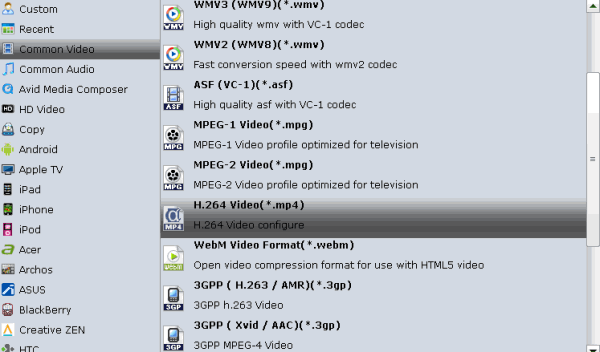
Step 3. Start converting VIDEO_TS to MP4
When all the settings are OK, tap Convert to start the Video_TS to MP4 conversion. After the conversion, you can click "Open" to get the converted MP4 videos and it's done. After that, you can play and share your videos anywhere you like without any limitations!
Related Guides:
Copy DVD with VLC Player
Play Blu-ray with VLC Player
Rip DVD ISO/IFO files to New iPad
Play DVD movie on VLC without Trouble
Play DVD/Blu-ray videos on Android in Full Screen
Convert Blu-ray to MP4/MOV/AVI/WMV/FLV/M4V
Useful Tips
- Rip DVD to Android
- Rip DVD to Plex Media Sever
- Convert DVD to AVI
- Convert DVD to MKV
- Convert DVD to WMV
- Rip DVD with VLC Player
- Rip DVD to NAS
- Import DVD to iTunes
- Convert ISO to iTunes
- Rip DVD in Windows 8
- iPhone 6 DVD Playback Tips
- Stream DVD to Chromecast
- Edit DVD in Final Cut Pro
- Convert ISO to MP4
- Import DVD to iMovie
- Copy Full DVD Disc
- Rip DVD to iPad
- Rip DVD with Handbrake
- Mac TheRipper Alternative
- Rip DVD with Subtitles
- Add Subtitles to Hollywood DVD
- Rip DVD to MP4/M4V/MOV
- Import DVD to Windows Movie Maker
Adwards

Copyright © 2017 Brorsoft Studio. All Rights Reserved.









