How to Digitize Your DVD Collection Easily and Fast
Unwieldy pile of DVDs can take up a lot of room and it takes time to find the disk you are looking for. Converting DVDs to a digital format for viewing on PCs and portable media players is a smart way to reduce the need for physical copies and speed up the process of selecting a title. In this article, we'll show you how to effortlessly digitize DVD collection to videos for play anywhere you want.
Step 1: What you will need:
a. You will need a DVD drive
b. You need DVD ripping & conversion/compression software.
Here Brorsoft DVD Ripper is highly recommended to help you finish your DVD digital conversion bypassing DVD copy protection. With it, you can convert DVD to almost all regular video formats like MP4, MOV, MKV, FLV, WMV, AVI, etc. and even extract MP3, WMA, FLAC, OGG, etc. audio from DVD movies. Best of all, it offers optimized format preset for kinds of portable devices like iPhone, iPad, iPod, PSP, HTC, Samsung, Asus, etc to let you get videos with the best settings to fit your device. Furthermore, it allows you to copy your DVD to hard drive with original structure or main movie only. If you're using a Mac, please turn to DVD ripping software for Mac, which enables you to digitize DVD on Mac OS X (Mavericks).
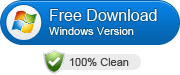
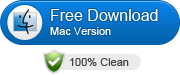 (Note: Click here for OS X 10.5)
(Note: Click here for OS X 10.5)
Once you have both of these programs installed grab your DVD collection and get ready to digitize.
Step 2: Ripping and converting your DVD collection
First, add DVD movies
Launch the best software to digitize DVD movies. Then click "Import DVD" button to add the DVD files. It's free to select the titles you want to rip and merge them into one big file or compress a whole movie.
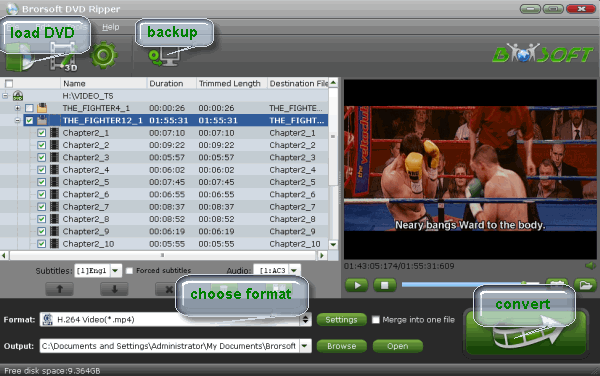
Secondly, choose output format
Click the "Format" drop down list to select MP4, MOV, MKV, AVI, etc format from "Common Video" as you want. Since this DVD ripper provides optimal profiles for kinds of media devices, you can also select a proper format that best meets your needs.
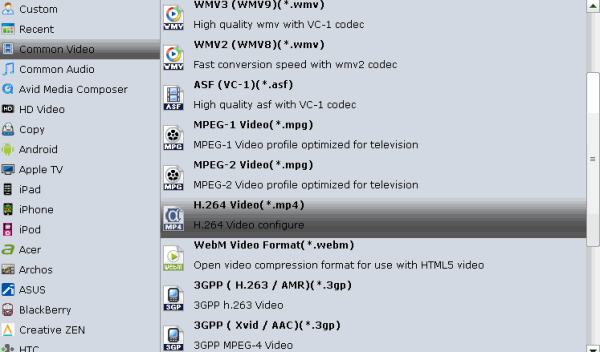
And by clicking Edit, you can trim, crop videos, adjust video effects, add watermarks, etc.
Finally, start DVD digital conversion
The last step is to click Convert icon to rip DVD to digital videos. When the conversion finishes, click Open to get the ripped videos.
Well, that's it! Now you have the ability to turn your entire DVD collection into compact MP4, WMV, etc video files that can be played with virtually any media player on the market.
Related Guides:
How to Rip DVD with Right Subtitle
How to copy movie only from DVD
How to Backup a DVD with original structures
Useful Tips
Adwards

Copyright © 2017 Brorsoft Studio. All Rights Reserved.







