Easily and fast convert videos to best PS Vita Video Format MP4

PS Vita as the next generation portable entertainment system enables a revolutionary combination of rich gaming and social connectivity within a real world context. Plus, PS Vita comes with stunning features 5 inches (16:9) Multi touch screen with 960 x 544 resolution. Since PS Vita is a great portable entertainment device, why not give it a whirl for playing videos on this attractive PS Vita? The article here mainly shows you an easy and fast way to convert/transfer all videos to PS Vita Video Format MP4 for enjoyment.- Q:I got PS Vita for days. I am wondering whether I can play videos on it in addition to playing games. And what’s the best PS Vita video format?
- It’s not hard to get to know that PS Vita can only support H.264/MPEG4 MP4 format that means it’s impossible for you to play all videos on PS Vita. To solve the problem for all the users have the confusion, here we’d like to talk about how to easily and fast convert videos to PS Vita Video Format MP4.
- In order to make all videos playable on PS Vita, convert videos to PS Vita supported format MP4 is the easiest way. PS Vita Video Converter as the best video converter for PS Vita is the best application for you here. You can apply it to help you to convert any video like FLV, MKV, AVI, WMV, VOB, MOV, TiVo, MOD, etc to PS Vita MP4 within four simple steps.
- Step 1: Import all movies/videos to the best PS Vita Video Converter.
Launch the best PS Vita Video Converter. Click the button “File” to add video files to the best PS Vita Video Converter. If it is necessary, you can double click the each file to have a preview.
Tip: If you have several video files, and wanna combine video files for PS Vita, you just need to tick off the “Merge into one” box. - Step 2: Select an output format for PS Vita and set the output folder.
Click on the dropdown menu of “Format” and then move your pointer to “Common Video”, “H.264 Video(*.mp4)”, “MPEG-4 Movie(*.mp4)” are compatible format. Or you can move your pointer to “PSP/P3S”, from the sublist, choose “PSP Video MPEG-4(*.mp4)”, “PSP-PSP MPEG-4 Video(*.mp4). And then you can set the output folder for PS Vita. - Step 3: Click “Settings” icon to adjust audio and video parameters for PS Vita.
Click the “Settings” icon and you will go into a new interface named “Profile Settings”. You can adjust codec, bit rate, frame rate, sample rate and audio channel in the interface according to your needs and optimize the output file quality.
Note: You can set the Video Size as 960*544. The resolution 960*544 is recommended here according to PS Vita’s resolution. Thus, you can play videos on PS Vita in full screen.
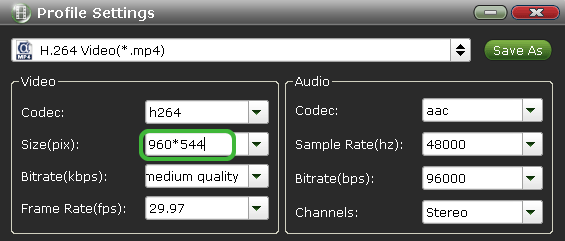
- Step 4: Start converting your videos to PS Vita MP4.
Click the “Convert” button; it will convert videos to MP4 for PS Vita immediately based on the CUDA technology support. You can find the process in the “Conversion” interface.
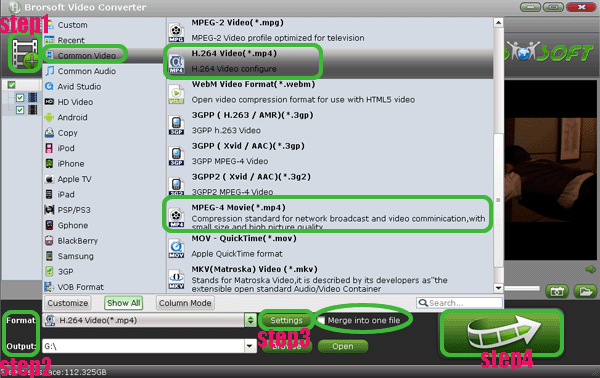
- Once the conversion is done, you will be able to get the output files for PS Vita via clicking on “Open” button effortlessly. Afterwards, connect PS Vita to your computer and copy the converted videos to “Video” folder on Vita with the help of the latest Content Manager Assistant. Now, you can play videos on PS Vita with best quality freely.
- Tips:
1. PS Vita Video Converter is the best application for you to easily convert any video format FLV, MKV, AVI, WMV, VOB, MOV, TiVo, MOD, etc to PS Vita. More information get fromBrorsoft PS Vita Video Converter.
2. If you wanna copy DVD/Blu-ray movies to PS Vita as well as some video files, you’d better apply this Brorsoft Blu-ray Video Converter Ultimate. Related Guide
Play/View HD videos/movies on Nook Color with best video player
Transfer/Copy videos, music, images to PS Vita from PS3 freely
Connect Nook Color to PC- Transfer/Copy videos, music, pictures, E-books to Nook Color from PC
Transfer/Copy videos, images, music to PS Vita from PC
Convert/Transfer/Copy AVI/MKV/WMV/FLV video files to PS Vita for smooth playback
Transfer/Stream TiVo shows to PS3- Play TiVo on PS3 freely
Re-encode Xvid to DivX for PS3- Make Xvid video playable on PS3
Convert/Merge/Put Nikon D5100 MOV to PS3- Play Nikon D5100 1080P MOV files on PS3
 Trust ourselves & embrace the world!
Trust ourselves & embrace the world!