Easily convert MKV to AVI with MKV TO AVI video converter
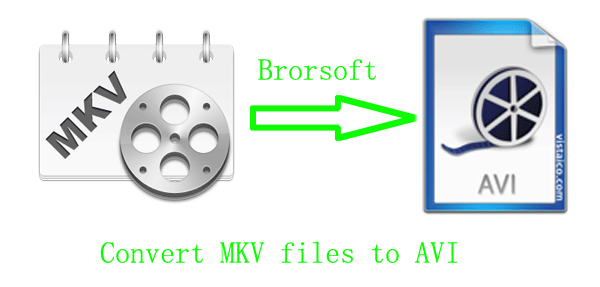
- MKV is a container format similar to AVI, which can obtain DivX, Xvid video, OGG audio, several audio tracks and switchable subtitles. However, it has its own limitation that is if you want it to play MKV videos on a standalone DVD player or other portable media player, you must convert it to AVI format with MP3 audio and text subtitles.
- Brief introduction of MKV to AVI video converter:
- MKV to AVI video converter is specially developed for users to convert MKV files to AVI format in an easy and well off way. Even if you are an amateur can you easily convert MKV to AVI by clicking few buttons, also, the output files will be in high-quality. After converting the MKV videos to AVI format, you may load them in your BlackBerry, Mobile devices and so on.
- The best MKV to AVI video converter is also a powerful editor. You may easily edit your videos with it. Such as, merging videos in one file, trimming or cropping videos according to your needs, adding the text and image/video watermark or adjusting the video effect, etc.
- Want to try now? Follow me!
- Step-by-step guide of converting MKV to AVI format with the best MKV to AVI video converter.
- Step1: Load MKV files in MKV to AVI video converter.
Install and run the best MKV to AVI video converter. Click the button as the picture shows to import your MKV files for later converting and editing. You may load more than one file, for the MKV to AVI video converter will merge them in one by clicking the small pane before “Merge into one file”. - Step2. Choose the (.*avi) format for later use.
Click the drop-down list in the Format option, then move the mouse cursor in the left box, in the right box, choose the (.*avi) format you need. 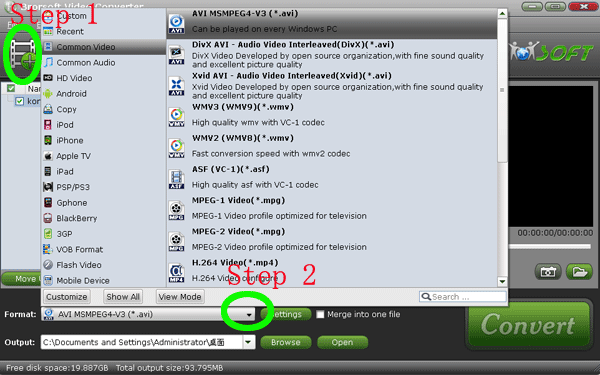
- Step3. Edit the AVI files.
Click button to start the editing. In the editing box, you can crop the black edges, trim the videos, add the text, images, videos you want in the original videos, adjust the effect. After finish these editing, click “OK”.
button to start the editing. In the editing box, you can crop the black edges, trim the videos, add the text, images, videos you want in the original videos, adjust the effect. After finish these editing, click “OK”. - PS. If you are not very clear about the editing steps, please refer to how to edit the videos with MKV to AVI video converter.
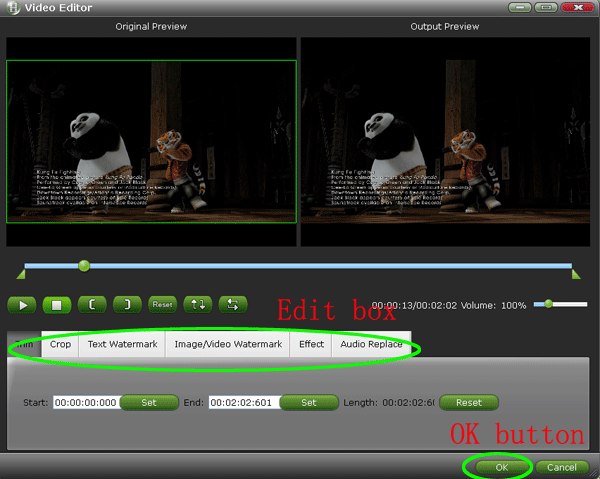
- Step4. Convert the converted AVI files.
Look at the big Convert button in the right side; click it to start MKV to AVI conversion. With the CUDA technology, you just need to wait a moment, for the MKV to AVI video converter let you enjoy 3-5X faster speed. - Tips:
The MKV to AVI video convert can not only convert MKV to AVI format, but also other format, such as WMV, VOB, TiVo. Learn more about the MKV to AVI video converter.
 Trust ourselves & embrace the world!
Trust ourselves & embrace the world!