Fast convert MKV to VOB with CUDA MKV to VOB video converter
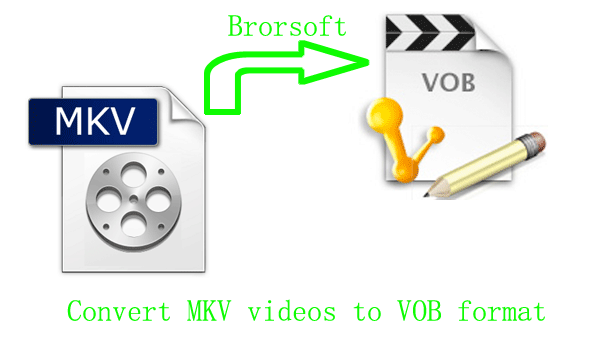
- A VOB file is a container format in DVD-Video media. VOB can contain video, audio, subtitle, menu and navigation contents multiplexed together into a stream form. MKV is a container format similar to AVI, which can obtain DivX, Xvid video, OGG audio, several audio tracks and switchable subtitles. However, it can not be played on a standalone DVD player or other portable media player, so, if we want to view it on DVD player, we need to convert MKV files to VOB format with the best CUDA MKV to VOB video converter.
- CUDA MKV to VOB video converter is specially developed for users to convert MKV files to VOB format in an easy and fast way. No matter you are a professional or an amateur, can you easily convert MKV files to VOB by clicking few buttons. After converting the MKV videos to VOB format, you may play them in DVD player or burn them in an DVD disc for storing.
- In apart from that, CUDA MKV to VOB video converter is also an wonderful editor. You can edit your videos with it. Such as, merge videos in one file, trimming or cropping videos according to your needs, adding the text and image/video watermark or adjusting the video effect, etc.
Besides, the multithreading encoding and NVIDIA CUDA technology make the conversion speed 3-5X faster than common video converter tools. What's more, the output videos are totally in AV synchronization, which will never let you encounter any troubles caused by audio and video out of sync issues. - So much about the introduction, I wish you will benefit from it. And next, I will share you with my experience about how to convert MKV to VOB files.
The simple way for converting MKV to VOB format with the best MKV to AVI video converter. - Step1: Load MKV files in CODA MKV to VOB video converter.
Install and run the best CUDA MKV to VOB video converter. Click the button as the picture shows to import your MKV files for later converting and editing. You may load more than one file, for the MKV to AVI video converter will merge them in one by clicking the small pane before “Merge into one file”. (you'd better load less than five files for the best speed and quality.) - Step2. Choose the VOB format for later use.
Click the drop-down list in the Format option, then move the mouse cursor to VCD/DVD/SVCD>DVD PAL(4:3) for late playback, edit or burn.
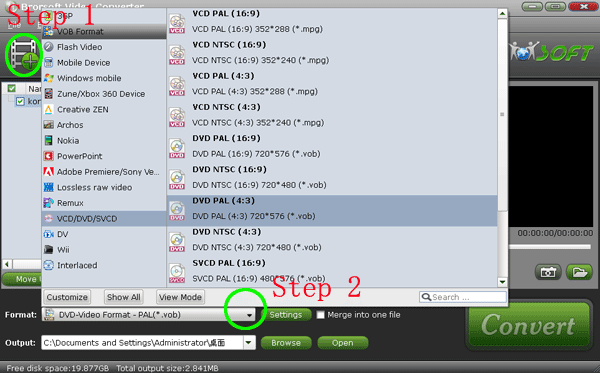
- Step3. Edit the VOB files.
Click button to start the editing. In the editing box, you can crop the black edges, trim the videos, add the text, images, videos you want in the original videos, adjust the effect. After finishing these settings you want, click “OK”.
button to start the editing. In the editing box, you can crop the black edges, trim the videos, add the text, images, videos you want in the original videos, adjust the effect. After finishing these settings you want, click “OK”. - PS. If you are not very clear about the editing steps, please refer to how to edit the videos with CUDA MKV to VOB video converter.
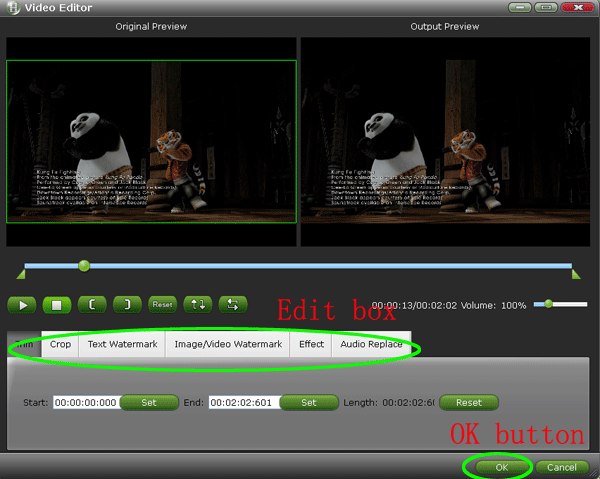
- Step4. Conversion.
Look at the big Convert button in the right side; click it to start MKV to VOB conversion. With the CUDA technology, you just need to wait a moment, for the CUDA MKV to VOB video converter will let you enjoy 3-5X faster speed. - Tips:
1. The MKV to AVI video convert can not only convert MKV to VOB format, but also other format, such as WMV, AVI, TiVo. Learn more about the MKV to AVI video converter.
2. some of you may want to burn the VOB files in the DVD discs. If you want to learn the burning steps, please refer to how to burn the VOB files to DVD discs.
 Trust ourselves & embrace the world!
Trust ourselves & embrace the world!