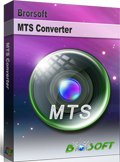Tricks for Editing AVCHD MTS/M2TS files in Pinnacle Studio Smoothly

If you shoot some AVCHD .mts files with your Sony, Panasonic full HD camcorders, you will probably choose to find an easy-to-use video editing software for making your own home movies. If you are not a video professional, Pinnacle Studio will be a good tool for you to edit AVCHD .mts videos. Pinnacle Studio is a non-linear video editing software application manufactured by Pinnacle Systems, a division of Avid Technology. It is the consumer-level counterpart to Pinnacle's former professional-level software. With Pinnacle Studio as your creative partner, you'll spend less time making videos and more time sharing them.
Although, it claims that Pinnacle Studio can support AVCHD files, there are so many limits you are facing like the System Requirements: Intel Core 2 Quad 2.66 gHz or higher required for 1920x1080 AVCHD editing, 2GB system memory required for AVCHD and more. If you can't meet these requirements, you will get troubles when importing .mts/.m2ts files to Pinnacle Studio for editing. To get Pinnacle Studio working with AVCHD footage beautifully, the best solution is to transcode MTS/M2TS to Pinnacle Studio favorable formats like AVI, WMV, etc. Apart from for easy editing, video in these formats comes out in a much smaller size.
The following tutorial will guide you through how to convert MTS/M2TS footage to Pinnacle Studio friendly format using Brorsoft MTS/M2TS Converter. It's free, clean and sate to install and use. With it, you can effortlessly encode/re-encode AVCHD footage shot by Canon, JVC, Sony, Panasonic etc. cameras for smoothly importing and editing in various non-linear editing systems (NLE), including Pinnacle Studio 14/15/16/Ultimate, Adobe Premiere Pro, Sony Vegas, Cyberlink PowerDirector, Avid Studio, Magix Movie Edit Pro, Windows Movie Maker and more. If you're using a Mac, please turn to its equivalent Mac version - MTS/M2TS Converter Mac, which can help you solve the AVCHD and Mac incompatibility.
How to Convert .mts/.m2ts files to Pinnacle Studio friendly formats
Step 1: Load AVCHD footage to the program
Download, install and run the MTS to Pinnacle Converter, click "Add Videos" icon to load your source AVCHD videos.
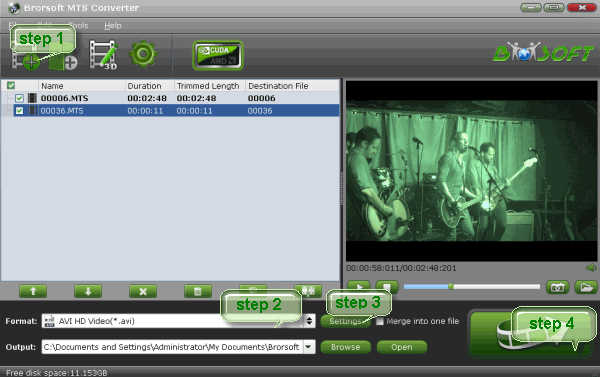
Step 2: Choose output format for Pinnacle Studio
Click "Format" bar to determine output format. Here we choose "HD Video" -> "AVI HD Video (*.avi)" as output, which seems to be the best one due to the great video quality but small size. Of course, MPG, MP4, WMV are also the proper formats for Pinnacle.
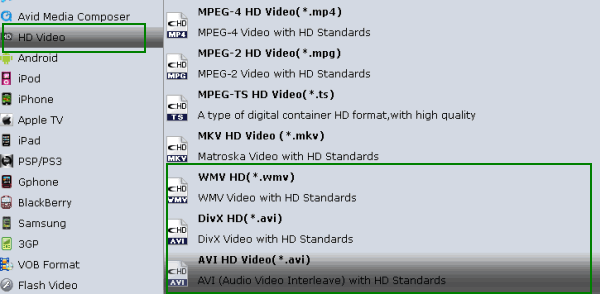
Step 3: Adjust video resolution, bit rate, frame rate, etc.
Click "Settings" button if you'd like to customize advanced audio and video parameters like Video Codec, aspect ratio, bit rate, frame rate, Audio codec, sample rate, audio channels. Notice that you can not "convert up" video quality. If you selected HD Video in Step 2, we advise you to adjust the A/V parameters to be the same with source MTS footage so as to bear least quality loss at proper file size. To cut down file size, you may set down video bit rate, the lower bit rate you set the smaller file size you get. Do not forget to click "OK" to confirm your settings. Then type in a desired output location in the "Output" box.
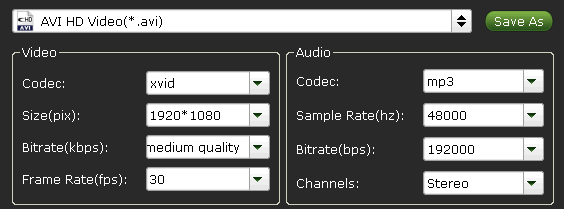
Step 4: Start converting MTS/M2TS to Pinnacle Studio
Click the convert button under the preview window, the MTS converter will start converting MTS for importing to Pinnacle Studio. Soon after the conversion is finished, just click "Open" button to get the generated files for edit in Pinnacle Studio perfectly.
The .MTS file format is an AVCHD file (Advanced Video Codec High Definition), a video file format created specifically for high-definition (HD) digital camcorders. The format was developed jointly by Sony and Panasonic for use in their camcorders. Support for the format has grown and is now supported by Canon, JVC and Sanyo video camcorders. The format itself is based on the popular MPEG4 video codec and supports both 1080i and 720p video modes. MTS files are encoded with AVC codec, which is the most effective compressing method, good for streaming, but difficult to edit. Video editing tools to edit and convert this format are only just starting to add support for this file type, that's why Pinnacle Studio Ultimate does not handle MTS files well.
Copyright © 2019 Brorsoft Studio. All Rights Reserved.