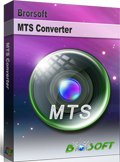Importing 60p AVCHD footage into Sony Vegas Pro
If you are using Sony Vegas Pro to perform further editing, you will find the program does not work well with the 1920x1080x60p AVCHD MTS files from your Canon, Panasonic, Sony camera or camcorders. Although Sony Vegas announced that it was compatible with MTS files since Vegas Pro 8 version on its official site, the incompatibility issues occurred from time to time. In this article, we will offer the quick fix.
Due to video codec, frame rate, bitrate of the raw AVCHD recordings and even the computer configuration, Sony Vegas Pro can’t fully support the 1080 60p AVCHD 2.0 all the time. Many users have encountered the problems while editing 60p AVCHD in Sony Vegas Pro. Look at a quoted issue as below:
“I have an 1080p 60fp mts file. I came to a spot where the portion seems to have frozen for about a 10 minute segment ( same scene). I can play the raw file segment with windows media player. No problems viewing it. I also tried to edit in Vegas 11. Same spot is having trouble in Vegas 11. Anyone having a problem like this?”
Since Sony Vegas Pro can’t bring smooth editing workflow with 60p MTS videos, an easy solution is to convert these files to Vegas compatible formats like WMV, MPG, MOV first. To get the work done, Brorsoft MTS/M2TS Converter is highly recommended, which provides optimized presets MPEG-2, WMV for Sony Vegas Pro. The program is specially designed for Sony, Canon, JVC and Panasonic AVCHD Camcorder/camera owners to convert MTS/3D MTS to any file format with excellent audio and image quality for using in video editing software and multimedia devices including Sony Vegas Pro, Adobe Premiere Pro, Adobe After Effects, Pinnacle Studio, Avid Media Composer, Windows Movie Maker, Android, iOS, Windows RT/8 based devices and more. Download the tool and follow the step-by-step guide.
Free download the MTS Converter:

Step 1: Load source MTS footage
Copy the .mts files from HD digital camera or camcorder to your computer. Launch the MTS Converter, and you may either click "Add" button to import .mts files, or directly drag and drop the files into this program.
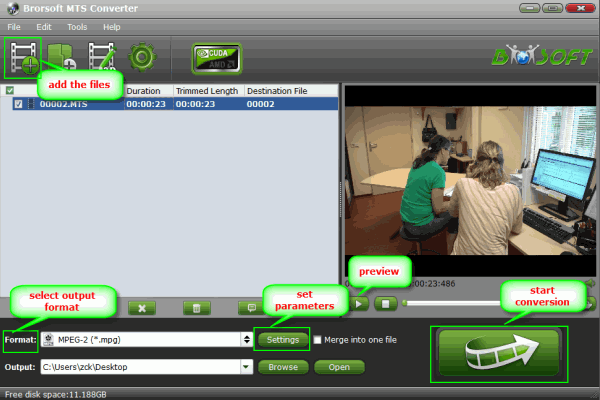
Step 2: Select Vegas compatible format
Get the dropdown menu of “Format” and then move your pointer to “Adobe Premiere/Sony Vegas”. Choose MPEG-2 as the output format from the profile list which is the Sony Vegas Pro compatible video format.

Tip: You can adjust the video and audio parameters, including the Bitrate of Video&Audio, Video Size, Frame Rate, Audio Channels, etc., by clicking the Settings button on the main interface.
Step 3: Start conversion
Click the convert button, the AVCHD converter will start encoding 1080 60p AVCHD .mts/m2ts files to Sony Vegas Pro immediately. After the files are converted, tap the Open button to locate the converted files and bring them into your Vegas Pro, edit, export or share.
Additional Tips:
1. If you are using Mac computer, you can convert 1080 60p AVCHD footage on a Mac with Brorsoft MTS/M2TS Converter Mac for editing applications like Final Cut Pro, iMovie, Final Cut Express, Avid MC, etc.
2. For more solutions about your Canon, Sony, Panasonic etc, camera video files, please go to “Brorsoft Camcorder/Camera Importing Tips".
Related Guides:
Best Camcorder Reviews for You
How to Convert and Merge AVCHD MTS files
Panasonic1080 60p AVCHD and FCP workflow
Converting Sony 60P MTS files to edit in iMovie
Convert Sony 60p/50p AVCHD to Avid Media Composer
Tips and Tricks For FCP/iMovie/FCE/iDVD Video Eeditor
How to ingest Sony 50p/60p AVCHD footage to Premiere Pro
Useful Tips
- Convert MTS to MOV Mac
- Convert MTS to MP4
- Play MTS in Plex Server
- Join multiple MTS files
- Import MTS clips to FCP
- Import MTS clips to AE
- Convert MTS to Sony Vegas
- Convert MTS to Andorid
- Convert 3D AVCHD MTS
- Trancode MTS for Premiere
- Transcode MTS to Pinnacle
- Convert MTS to Camtasia Studio
- Convert MTS to Davinci Resolve
- Convert M2TS to Sony Movie Studio
- Convert MTS to Windows Movie Maker
Copyright © 2019 Brorsoft Studio. All Rights Reserved.