Using Canon T3i/T4i/T5i MOV with Adobe Premiere Pro
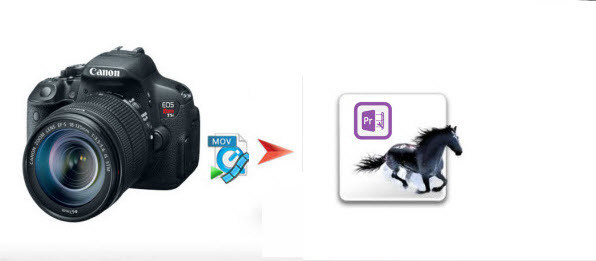
The Canon T3i, T4i, T5i use the same workflow as the other Canon EOS series of cameras, for they all record in the same H.264 MOV format. If you have got one of them in hand and had an editing experience with its H.264 encoded MOV files in Adobe Premiere Pro, you should have had some importing problems. Now we will throw a quick tutorial up on how to import video files from Canon T3i/T4i/T5i to Premiere Pro without problems.
As we know the impressive video image quality of Canon's EOS digital SLRs is their use of the sophisticated H.264/MPEG-4 compression method for recording video files to the camera's memory card; it is not a good editing format for some common editors. To get Adobe Premiere Pro working with Canon T3i, T4i, T5i video files beautifully, the best method is to transcode Canon T3i/T4i/T5i H.264 MOV to a format that Premiere Pro natively supports. The wise option is to use the easy-to-use yet professional Brorosft Video Converter for Mac which can change MOV video formats to Adobe Premiere Pro video formats e.g. .MPEG-2 without quality loss.
Overall, the Canon MOV converter comes with supports for a wide range of video editing software and media devices, including Adobe Premiere Pro(CC/CS6/CS5/CS4), Avid Media Composer(7/6/5/5.5), Final Cut Pro(FCP X/7/6), iMovie and Final Cut Express. It helps you convert Canon, Nikon, Sony, Panasonic cameras recordings to any editable format like MPEG-2, DNxHD, ProRes, AIC. mov, etc as you need without any quality loss. If you are troubled by the importing issues on Windows, please turn to Brorsoft Video Converter. Below is a brief guide for you.
Download Canon MOV Video Converter:
 (Note: Click here for OS X 10.5)
(Note: Click here for OS X 10.5) 
How to Convert Canon T3i/T4i/T5i footage to work in Adobe Premiere Pro
Step 1: After launching the Canon H.264 MOV Converter, click the Add button to load your footage to it from your Canon T3i/T4i/T5i or hard drive.
Tip: If necessary, you can click the button "Merge into one" to join several videos to one file.

Step 2: Click the format bar and from the pull down menu to select output format. To get Canon T3i/T4i/T5i MOV into Adobe Premiere Pro, the best format is "Adobe Premiere> MPEG-2 (*.mpg)".

Step 3: To get a perfect video for editing in Premier Pro, you'd better press the Settings icon to adjust the video size, frame rate, bitrate, etc in the Profiles Settings panel. Note: For MPEG-2(*.mpg) output format, 30fps is the highest frame rate which can be recognized in Adobe Premier Pro.
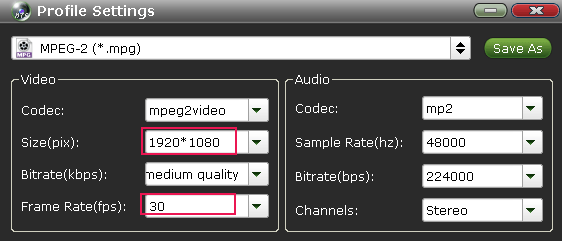
Step 4: Click Convert button to start converting Canon T3i/T4i/T5i MOV to MPEG-2 for Adobe Premiere Pro.
Once the conversion is completed, simply click "Open" button to get the converted videos. And now you can bring the Canon T3i/T4i/T5i MOV footage into Premiere Pro CC/CS6/CS5/CS4 to create your own masterpieces.
Related Guides:
How to import Canon T5i video to Final Cut Pro
How to load Canon T3i/T4i/T5i MOV files to Sony Vegas Pro
How to transfer Canon T3i/T5i footage in Windows Movie Maker
Useful Tips
Copyright © 2019 Brorsoft Studio. All Rights Reserved.






