
"I was sent a lot of Canon XA25 MTS files from a client of mine. I need to edit XA25 video in FCP. However, when I try to import XA25 files into FCP, FCP does not recognize the video files. What’s going on?"
According the Apple official website, the users can import AVCHD files to Final Cut Pro (including FCP X/7/6) if the camera archive is the folder you copied with all the files from your camcorder. That means you should keep the entire camcorder AVCHD folder with BDMV folder in it first before importing the MTS video to FCP directly. The files should contain .mts or .m2ts videos with file information .cpi, .mpl showed as below.
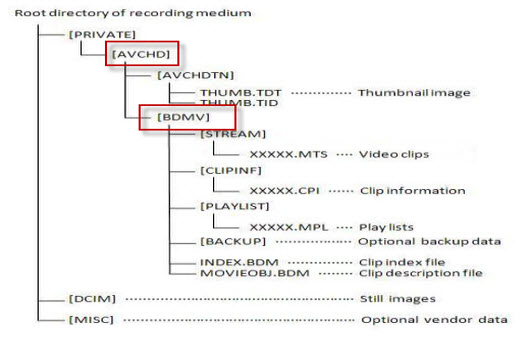
The users can click "Log&Transfer" in FCP 6/7 or "File > Import From Camera" in FCP X to load AVCHD files into FCP for editing natively. For details, you can refer to "The Correct Way to Import AVCHD to Final Cut Pro"
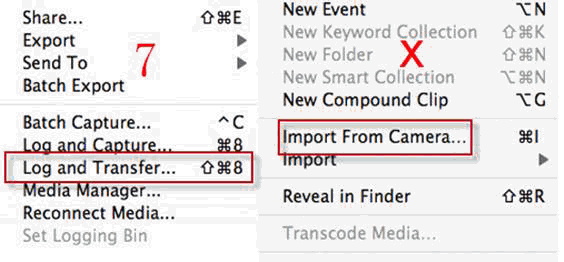
However, lots of users still can not make Canon XA25 MTS files compatible with Final Cut Pro even with the process mentioned above. What the problems did they meet? Why they meet such problems?
1.Problem:
Only audios are imported to FCP, the pictures are gray out.
Reason:
1. As we mentioned above, if the user want to edit the AVCHD videos in FCP natively, then they need to keep the entire AVCHD folder from camcorder in that some video related files like .cpi, .mpl for particular videos are necessary to FCP. So, if the users just load the single MTS file to FCP without .cpi, .mpl files, then FCP only recognize audios.
2. Most videos recorded in 1080/60p AVCHD or 1080/50p are not supported by FCP in that these are non-standard video format.
2.Problem:
FCP X quits/crashes unexpectedly once clicking the import button.
Reason:
Final Cut Pro can rewrap AVCHD to MOV truly. However, editing the rewrapped MOV needs high CPU usages with the high computer configurations. So, if computer configuration for editing is lower, then FCP will quit and crash.
Solution:
According to above description, the single MTS videos, the lower computer configuration and non-standard 1080 60/50p videos are all the blocks for FCP to support and edit AVCHD videos. If you recorded footage in 1080/60p mode using XA25 or if you’ve copied your footage onto a hard drive or other storage media and only kept part of the file structure you’re going to be presented with an unsupported media error message, thus you will find it a painful experience to import those Canon XA25 footage to Final Cut Pro for further editing.
Fortunately, there is an easy way to fix the issues. Since Apple ProRes 422 is the the most compatible codec introduced by Apple for Final Cut Pro, the common practise for Canon XA25 workflow with Final Cut Pro is, get a Mac AVCHD to ProRes Converter and transcode Canon XA25 footage to Apple ProRes 422, which will save you both time and trouble, and all you need is to drag the result videos for prompt editing.
First you need to download Brorsoft MTS/M2TS Converter, a powerful high-quality Mac Canon MTS Converter, player and editor. The great utility is able to transcode Canon XA25 MTS to Apple ProRes codecs, which ensures maximum editing quality and efficiency when working with FCP. If you are facing problems ingesting Canon XA25 video files into Final Cut Pro, chances are you already installed this great utility. If not, download it from below.
 (Note: Click here for OS X 10.5)
(Note: Click here for OS X 10.5)
The Steps: How to Convert AVCHD MTS to ProRes MOV for FCP
Step 1: Download, install and run the software, and then click the "Add" or "Add From Folder" button to load the .mts videos. You can also use the drag-and-drop method to load the 1080p .mts files or AVCHD folder to the application UI.
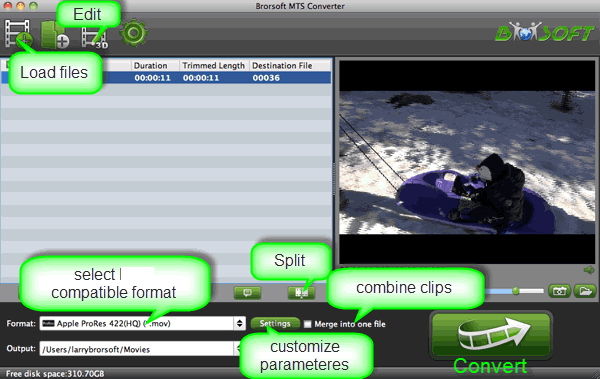
Step 1: Click the format bar or the pull down menu of "Format" to select output format. To get Canon XA10 AVCHD into Final Cut Pro X or FCP 7/6, the best format is "Final Cut Pro> Apple PreRes 422".
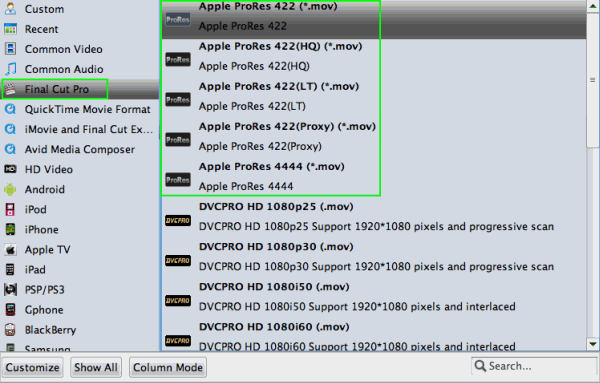
Step 3: Set Parameters (Optional) Tap the "Settings" icon to customize the video/audio settings for Final Cut Pro: 1920*1080 vide size; 30fps frame rate(for original 60p videos) to keep the best output quality.
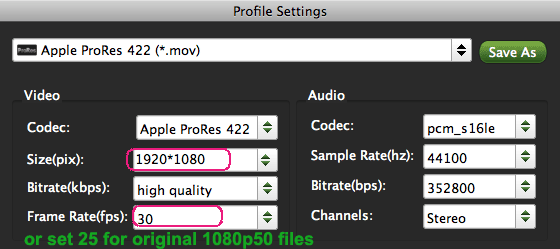
Step 4: Click the "Convert" icon under the preview window, and the Mac MTS to ProRes Converter will start transcode Canon XA25 MTS to Prores MOV for FCP(X) on Mac.
After the conversion process bar at 100%, you can click the "Open" icon to locate the converted ProRes MOV files. Now you can click File –> Import –> Files to ingest Canon XA25 recordings to Final Cut Pro without problems.
Additional Tips:
1. If you are also a FCP X user, before you try to do the conversion, don’t forget to make sure that you have installed the Apple ProRes Codec manually since the FCP X asks users to install it by themselves.
2. 2. If you want to edit AVCHD MTS in iMovie, you just need to choose the "iMovie and Final Cut Express -> Apple InterMediate Codec (AIC) (*.mov)" in the second step. For Avid Media Composer, choose "Avid Media Composer > Avid DNxHD(*.mov)" as output; For Adobe Premiere Pro or Vegas Pro, choose Adobe Premiere/Sony Vegas> MPEG-2(*.mpg) as output.
Related Guides:
How to import Canon XA20 video to iMovie
How to ingest Canon XA10 MTS files to Premiere Pro
How to load Canon XA20 footage to Avid Media Composer
 Trust ourselves & embrace the world!
Trust ourselves & embrace the world!