
Canon has drivers and software on their site for the Lion OS, but nothing listed for Mountain Lion, leaving me to believe the drivers are not yet available or not necessary. When I try importing my footage directly from the camera in the File/Import/Media... screen, FCP X tells me: "No Importable Files", "None of the selected files or folders can be imported." So, can MXF files be imported directly into FCP X or not? If so, what am I missing?
Canon XF300 takes advantage of the latest HD technology--along with Canon's newly developed MPEG-2 4:2:2 codec--to record Full HD video to affordable Compact Flash cards. Canon's adaptation of MPEG-2 for the XF300 Professional Camcorder, named the Canon XF Codec, ensures the widest compatibility with existing industry infrastructure and non-linear editing (NLE) systems, but most XF300 users found that there’s no luck to import Canon XF300 MXF files to FCP Xon Mac OS X Mountain Lion 10.8 as the above user complained.
Although Canon has drivers and software for these MXF camcorders on their site like Canon’s FX plug-in, from what we’re reading on other forums, Canon's FX plugin doesn't appear to work with Mountain Lion. So, how to make Canon XF300 work with FCP X on Mac Mountain Lion?
The easiest way is to transocde Canon XF300 MXF to ProRes for FCP X, the most compatible format with Final Cut Pro. This MXF to FCP X Converter is key to the issues, which is the best assistant for you. It provides the Apple ProRes formats including ProRes 422, ProRes 422 (HQ), ProRes 422 (LT), ProRes 422 (Proxy), etc full compatible with Final Cut Pro X, so you can easily convert Canon MXF files to FCP X without losing any quality.
Guide: Transcode Canon XF300 MXF files to FCP X supported ProRes .mov format on Mac OS X Mountain Lion 10.8
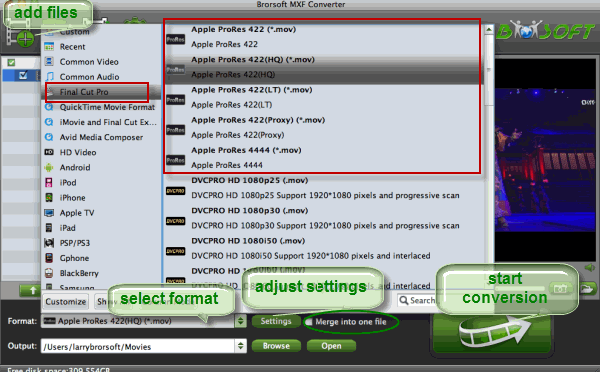
Step 1. Connect your Canon XF300 to Mac and copy the MXF video footages to Mac hard drive. Launch MXF to ProRes Converter on Mac. Click the button “File” to add MXF files to it.
Tips:
1. Please ensure that the computer has ProApps QuickTime Codecs installed, otherwise, the converted files will have audio only without image. The FCP X does not install the ProApps QuickTime Codecs automatically.
2. You shouldn’t move the single MXF video out of the whole MXF whole structure folder, or the MXF video would loss some metadata, such as sound.
Step 2. Click the format bar and choose Final Cut Pro >> Apple ProRes 422 (*.mov) as the output format for FCP X editing.
Step 3. Click the “Settings” icon and you will go into a new interface named “Profile Settings”. You’d better set the video frame rate as 30fps(or 25fps for PAL), video size as 1920*1080 to keep the best quality for editing in Final Cut Pro.
Step 4. Tap the Convert button to start to convert Canon XF300 to ProRes .mov for FCP X on Mac OS X Mountain Lion.
When the conversion finished in 100%, it’s time to transfer the converted MOV files to Final Cut Pro X with easy editing on Mac OS X Mountain Lion 10.8.
Related guides:
Import Canon XF300 1080i MXF Files to FCP 7 without XF Plug-ins
Import Canon XF300/C300 MXF footages to After Effects CS6
Transcode Canon XF300 MXF footages to MPEG-2 for reading in Sony Vegas Pro
Panasonic AJ-HPX3100 P2 MXF to ProRes 422 lossless conversion on Mac for FCP
Ingesting Panasonic AJ-HPX3700 P2 MXF footages in iMovie on Mac
Canon XF300 on Mac Mountain Lion, Canon XF300 to FCP X, edit Canon XF300 footages in FCP X, Canon XF300 Converter Mac, transfer Canon XF300 to Mac, convert Canon XF300 on Mac Mountain Lion, transocde Canon XF300 MXF to ProRes, convert MXF to MOV for Mac
 Trust ourselves & embrace the world!
Trust ourselves & embrace the world!