Import Sony HDR-SR8 SD MPEG-2 footage to Final Cut Express
- A couple of days ago, I noticed some posts on forums with the issue about unsuccessful import Sony HDR-SR8 MPEG-2 files (shot in SD mode) to Final Cut Express, but fine with AVCHD (shot in HD mode). Many owners of this Sony model camcorder expressed their frustration about it, even quite annoyed. Curious and confused, hence getting some further acquaintance about the model, I am informed of several impressive specifications of this camcorder as well - 100 GB hard drive, 3.2 Mp ClearVid CMOS sensor, switchable HD/SD formats, and the Carl Zeiss Vario-Sonnar T Lens. To my knowledge, iMovie 08 can handle footage from DV, HDV and AVCHD camcorders as well as MPEG-2 and MPEG-4 footage. But Final Cut Express tells a different story – it deals with automatically transcoding AVCHD to AIC with extra-large files but would refuse MPEG-2 format that many camcorders can generate like Sony HDR-SR8.

SOLUTION: Video Converter for Mac - In this case, to import Sony HDR-SR8 SD MPEG-2 footage to Final Cut Express, I provide two proposals:
1 Owners of camcorders that record video to tapeless storage in MPEG-2 format can use iMovie ’08 to import that footage, and then import the video from there to Final Cut Express.
2 Head for a third party software to convert SD MPEG-2 to compatible format with Final Cut Express. Based on Apple Mac specification, the best formats FCE supports are MPEG-4, QT MOV, DV. In terms of working on Apple’s Mac platform, Brorsoft Video Converter for Mac is the strongly-recommended program. The following tutorial will elaborate how to work in this way. - QUICK TUTORIAL: How to import Sony HDR-SR8 SD MPEG-2 footage to Final Cut Express
- Preparation: Connect Sony HDR-SR8 to iMac/Macbook
Connect Sony HDR-SR8 to iMac/Macbook though the USB port. Import the AVCHD footage from Sony HDR-SR8 to Apple hard drive. - Step1: Import the SD MPEG-2 videos to Brorsoft HDR-SR8 Converter for Mac.
Download and install the best HDR-SR8 Converter for Mac. Run the program and hit the "Add" button on the top tool bar to import the videos you would like to convert. You can drag several MPEG-2 videos recorded by the camcorder to the program one by one. - Step2: Select MOV as the output video format
Click “Format” drop-down menu. Navigate to "Common Video" section for "MOV-QuickTime (*.mov)" as the output video format. It is an editing software friendly format including Final Cut Express. Click the “Export to” button to specify your destination folder where the output file belongs to.
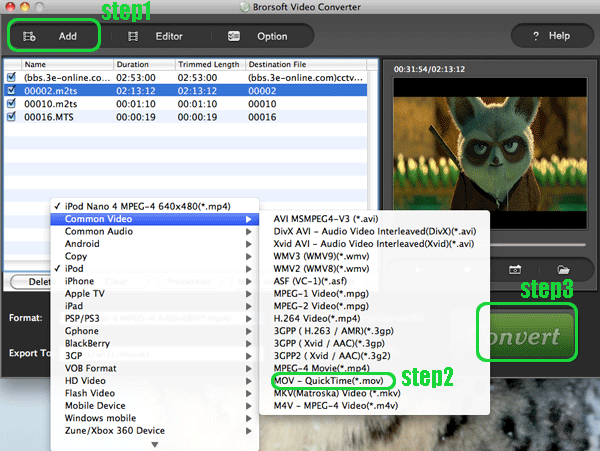
- Step3: Start the Sony HDR-SR8 SD MPEG-2 to MOV conversion
Click the "convert" button to start converting MPEG-2 footage to MOV-QuickTime. During The process you can:
Be clear about the total achieved percentage of scheduled progress
"Pause" or "Cancel" the conversion at any time
"Shut down the computer after conversion" by ticking the box - Once all the above steps finished, the Final Cut Express acceptable MOV files are prepared for you in the destination folder.
- MORE INFORMATUION: Brorsoft Video Converter for Mac
- The best Mac Video Converter supports converting AVI, MP4, MOV, FLV, WMV,TS, DV, F4V, MKV, HD Video (MTS, M2TS, TS, TP, TRP, MOD, TOD) , MP3, AAC, WMA, AU, AIFF, FLAC, CAF, SD2, etc. on Mac OS X. With the powerful Mac Video Converter, you can easily finish the conversion such as convert MPEG to AVI; convert AVI to MP4, so you need not to look for any single Mac AVI Converter or Mac MP4 Converter.
- KNOWLEDGE BASE: AVCHD & Final Cut Express 4
- In nod to the market, FCP 4 enables to import footage from tapeless camcorders in the AVCHD format. This feature isn't available to owners of older Macs, however. In addition, AVCHD with MPEG-4 compression necessitates a new interface element: the Log and Transfer window.
In the new Log and Transfer window, you can review clips while others in the queue are being ingested. When an AVCHD camera is connected, the clips in its memory appear in a list with thumbnails and durations. You can preview a clip, set in and out points to specify which section gets ingested, and enter logging information. - Part of the reason for queuing material is that Final Cut Express does not import the AVCHD footage natively. As with HDV footage, AVCHD is transcoded to Apple Intermediate Codec (AIC) for editing within the program. So actually, it is also not able to work with AVCHD directly. Hence for the extra-large sized files, perhaps it necessitates transcoding AIC to other codec.
- The transcoding step does add time to the ingest process. Since Final Cut Express will not transcode the native .MTS files directly which needs to take the footage from the camcorder. That’s why a third party software is required. Interestingly, Final Cut Express’s tapeless footage support extends only to DV, HDV, MOV, AVCHD, not to video shot with camcorders that save to MPEG-2 format. According to Apple, Final Cut Express 4 will play MPEG-2 footage in the Timeline in Unlimited RT mode without rendering, but with the possibility of degraded playback performance. In contrast, iMovie ’08 can import both.
 Trust ourselves & embrace the world!
Trust ourselves & embrace the world!