How to Extract DVD clips for Inserting into PowerPoint for Playing
It is cool for you to put and post a DVD slide show on your PowerPoint as well as some other texts or media files, but how to post a DVD Movie on your PPT presentations? Well, the following tutorial will teach you how to insert a DVD into PowerPoint presentation for playing in easy steps.

PowerPoint will not play DVD video without third-party software or plug-ins. The most common video file formats compatible with PowerPoint are WMV, MPEG1, AVI. So, first you need to convert DVD to PowerPoint acceptable format. Brorsoft DVD Ripper is the highly recommended tool here.
Overall, this DVD ripping program enables you to rip and convert DVD to all popular video formats .wmv, .avi, .mp4, .mpg, etc and even extract audio from DVD movies. Besides, the built-in video editor allows you to trim, crop, add watermarks, etc. to get the very part and effect you want. If you want to insert video files from DVD to PowerPoint on Mac, please turn to the equivalent Mac version - DVD ripping software Mac. Just get the right version and follow the guide below to convert DVD to PowerPoint supported video formats and insert videos to PowerPoint presentation in an easy way.
Free download DVD to PowerPoint Converter:

 (Note: Click here for OS X 10.5)
(Note: Click here for OS X 10.5)
Guide: How to Convert DVD and Insert DVD to PowerPoint
STEP 1. Add DVD files
Install and launch the DVD ripping program. Then click "Load DVD" to import the DVD files you want to convert. DVD Folders, ISO and IFO files are also supported. To select the subtitles you like, simply click Subtitle and select the one you prefer.

STEP 2. Choose an output format
Click Format bar and choose your desired format. To embed DVD to PowerPoint, you can choose WMV or AVI format from Common Video profile list.
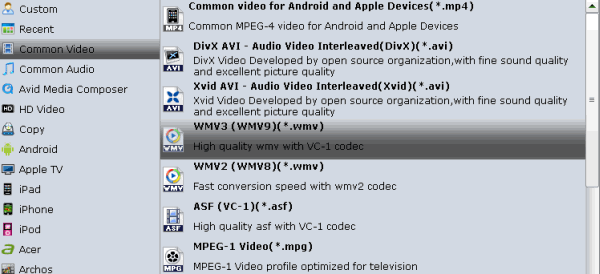
STEP 3. Edit your DVD files(Optional)
You can click Edit to trim, crop the DVD so as to get the part you want or add some special effect on your movie.
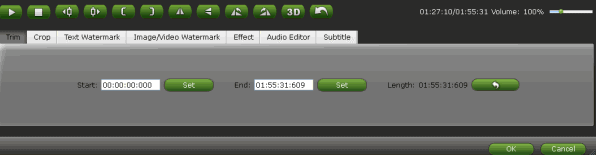
STEP 4. Begin the ripping
Click "Convert" to start the conversion. Just a few minutes later, you will get the converted video. You'd better keep of all the files in a folder for later use.
STEP 5. Insert convert DVD to PowerPoint
Open PowerPoint and start a new presentation. Immediately name and save the presentation into the same folder as you placed the video clips. As you create your PPT presentation, when you get to the slide in which you want to insert a video do the following:
On the menu bar, select Insert > Movies and Sounds > Movie from File
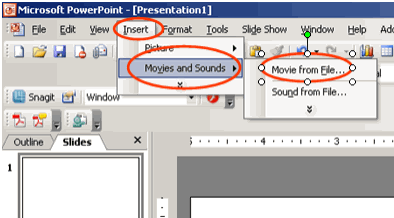
A browser window will appear. In the browser window find your folder, open it and click on the video you want. Click OK. In this way, you can insert and play DVD in PowerPoint at ease.
If you wanna a powerful all-in-one tool to convert videos, Blu-ray movies and DVDs to your computer or portable devices like Google Nexus 10/7, Kindle Fire HD, Samsung Galaxy Note 2, Galaxy S3/4, Galaxy Tab 2 10.1 at the same saving time and effort, the all-in-one Blu-ray Video Converter Ultimate program will be a nice choice for you. If you are running a Mac OS X computer, iMedia Converter Mac is the alternative.
Related Guides:
Import DVD to iMovie
Rip DVD on Mac Mavericks
Speed Up DVD Ripping Process
Convert DVD to Quicktime Movie
How to Rip DVD with Right Subtitle
How to Rip and Import DVD to iTunes
How to Rip and Upload DVD to Vimeo
Useful Tips
- Rip DVD to Android
- Rip DVD to Plex Media Sever
- Convert DVD to AVI
- Convert DVD to MKV
- Convert DVD to WMV
- Convert DVD to USB Drive
- Upload DVD to Dropbox
- Rip DVD with VLC Player
- Rip DVD to NAS
- Import DVD to iTunes
- Convert ISO to iTunes
- Rip DVD in Windows 8
- iPhone 6 DVD Playback Tips
- Stream DVD to Chromecast
- Edit DVD in Final Cut Pro
- Edit DVD in Adobe Premiere Pro
- Convert ISO to MP4
- Import DVD to iMovie
- Copy Full DVD Disc
- Rip DVD to iPad
- Rip DVD to Galaxy Tab
- Rip DVD on Yosemite
- Rip DVD on macOS Sierra
- Rip DVD with Handbrake
- Mac TheRipper Alternative
- Rip DVD with Subtitles
- Add Subtitles to Hollywood DVD
- Upload DVD to Vimeo
- Upload DVD to YouTube
- Rip and Copy Redbox DVD
- Rip DVD to MP4/M4V/MOV
- Import DVD to Windows Movie Maker
- Load DVD to PowerPoint
Adwards

Copyright © 2017 Brorsoft Studio. All Rights Reserved.









