iPad 2 Video Converter --Convert AVI/MKV/FLV/WMV video to iPad 2
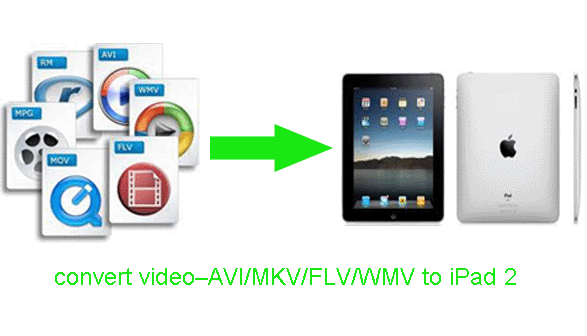
- Nowadays iPad 2 is especially popular among young people for its incredible responsive Multi-Touch screen and an amazingly powerful Apple-designed chip. As the iPad 2 user, you can surf internet, play games, listen to music on it; of course, you can also watch your favorite videos on it. However, as you know, it only supports H.264, MPEG-4 in MP4, MOV, M4V video formats. While, there are various formats for videos, so to convert these various formats videos to iPad 2 compatible formats is really necessary.
- Here we will show you how to convert video to iPad 2 with the best iPad 2 Video Converter. With it, you can convert AVI, MKV, FLV, WMV, etc. to iPad 2.
- Preparation for converting video to iPad 2:
1. Software: Free download iPad 2 Video Converter
iTunes 10.2 or later for windows(Free download on www.itunes.com/download)
2. Operation system: One of the windows 7, Windows Vista, Windows XP Home, Professional with Service Pack 3 or later. - How to convert video to iPad 2 ? Below we will show you detailed instructions of converting and putting video to iPad 2 in a simple method by using iPad 2 Video Converter. It enables you to convert video in AVI, MKV, FLV, WMV, etc. format to H.264/MPEG-4 MP4/MOV/M4V format without quality loss.
- Now below is the step-by-step guide on how to convert video to iPad 2.
Step 1: Add video files to iPad 2 Video Converter.
Run iPad 2 Video Converter, and you will go into an interface. Click the icon like a disc to import video files from your computer that you want to convert to iPad 2. Besides, you can tick the box in front of the each file and click them to have a preview. - Step 2: Select a compatible output format for iPad 2 and set the output files for these video files.
Click on the dropdown menu of “Format” and then click on “iPad”, and then choose the format you wish which is compatible with iPad 2. In the interface, you can see several options such as “iPad HD Video (*.mp4)”, “iPad Video H.264 (*.mp4)”, “iPad Video MPEG-4 (*.mp4)”. Here we set the iPad Video H.264 (*.mp4) as the output format.
Afterward, you can set the output files by clicking “Browse” icon as you need. - Step 3: Click “Settings” icon to adjust audio and video parameters.
Click the “Settings” icon you will go into a new interface named “Profile Settings”. You can adjust codec, bit rate, frame rate, sample rate and audio channel in the interface to optimize the output file quality. Remember that the output file size and converting speed mostly depends on the Bitrate you set.
Tips: This powerful Video Converter for iPad 2 also allows you to edit video files by cropping, trimming, adding watermark effect, deinterlacing, merging and more. If necessary, you can edit your video as you like. - Step 4: Click the “Convert” icon to start converting video to MP4 for iPad 2.
Click the “Convert” icon, and the conversion from AVI, MKV, FLV, WMV, etc. to MP4 for iPad 2 will be started immediately. iPad 2 Video Converter with the NVIDIA CUDA technology, the conversion speed is 3-5X faster than common video converter tools.
When the converting work is finished, click "Open" button to find out the output MP4 video with ease.
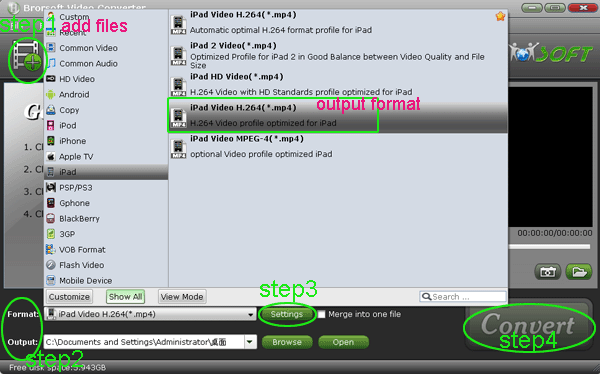
- Next step you need to do is that connect your iPad 2 to your computer, and then sync the MP4 video to iPad 2 via iTunes.
- Tips: If you are not familiar with the methods for how to sync the video to iPad 2, please refer to How to use iTunes for iPad 2.
Related Guide
The best output video settings for iPad 2 with iPad 2 Video Converter
Convert DVD IFO/ISO files to iPad 2 on Mac
Rip DVD to iPad 2 on Mac with the optimal format and settings
How to convert WMV to MP4 for iPad 2 on Mac
Import Canon EOS 60D videos to iDVD for burning on Mac
 Trust ourselves & embrace the world!
Trust ourselves & embrace the world!