
Apple has released the new iPad mini and iPad 4 doesn't mean you have to race off and get it; while, there are still a lot of greatest iPad enthusiast in the world. Once you've decided you do indeed need a new tablet, you still have to decide if the new tablet you need is an iPad. We still believe the iPad is the best choice for most of the people most of the time. Up to now, Apple iPad no matter the new iPad Mini and iPad 4 or the old version iPad 2, iPad 3, they own a large number of fans and users.
When you get the iPad, you will searched some iPad guides online, including iCloud ultimate guide, Siri ultimate guide, iMessage ultimate guide and more. Well, some iPad users still face some video playback issues when try to put some video files to iPad Mini for enjoyment on the go. Here we provide you with the easiest solution how to play any HD video on iPad(iPad 2/iPad 3/iPad 4/iPad Mini).
As we know, iPad can fully support MP4, MOV and M4V video. So, to overcome the video format incompatibility problem, you can get this smart iPad Video Converter (or Mac version) to do something with your movie files in various formats like MKV, AVI, WMV, FLV, MPG, 3GP, MTS, M2TS, VOB, TiVo, etc. With this video convert app, you can easily get the decent output video for your iPad2, iPad 3, iPad 4 or iPad Mini with HD quality. What’s more, this video supports some basic video edit function like trimming, cropping, adding effect and more to meet your needs.
Now, follow the step-by-step tutorial on how to transcode AVI/WMV/MKV/FLV movies to iPad(iPad 2/iPad 3/iPad 4/iPad Mini)
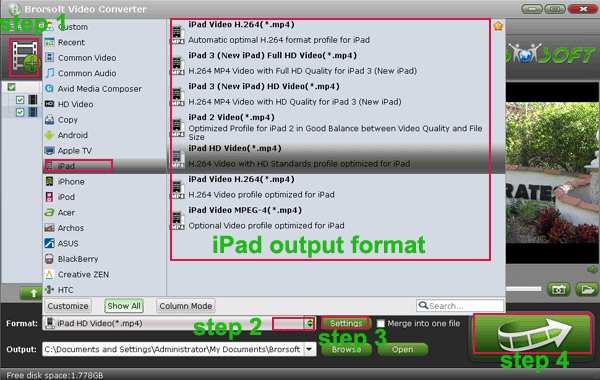
Step 1: Download and install the best video converter for Apple iPad. Launch it and hit the Add button to import your source movies for video formatting. You can join several video clips together via checking off the “Merge into one” box.
Step 2: Click the Format button you can get the profile list. Please select iPad profile, from which you can choose a proper output format for your iPad including iPad Video H.264 Video (*.mp4), iPad 2 Video (*.mp4), etc.
Step 3: Press the Settings icon to adjust the video bitrate, video bitrate, audio sample rate, etc to get the best quality video. Usually, we set the video size to fit the device native resolution. For example, we set the video size as 1024*768 for iPad Mini due to its 1,024 x 768 pixels screen resolution. Plus, remember the higher video bitrate and larger vide size, the large output file size.
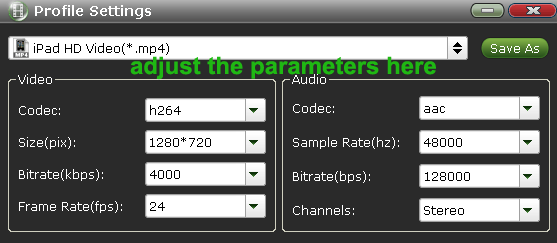
Step 4: Start the video to iPad 2/iPad 3/iPad 4/iPad Mini conversion via hitting the Convert button.
When the conversion ends, you can sync the iPad with the latest version iTunes and get movie files on iPad for playback anytime anywhere.
Related guides:
Get 1080p/720p MKV movies to iPad Mini
Play DVD ISO image files on iPad Mini
View WMV movies on iPad Mini in full screen
Transfer 720/1080p HD AVI/WMV/MKV/FLV to iPad 3
Convert/transfer TiVo to iPad 2
Convert 720p MKV files to iPad 2
iPad Mini video converter, play videos on iPad 4, iPad 2 video converter, convert videos to iPad 3, video converter for apple iPad, iPad Mini mkv, iPad 3 avi, iPad 2 mpeg, watch movies on iPad, add videos to iPad, put movies files to iPad, sync iPad with iTunes, iPad video format, iPad video settings, iPad 4 converter
 Trust ourselves & embrace the world!
Trust ourselves & embrace the world!