Get Best Mavericks DVDFab Alternative to Rip & Copy DVD under Mac Mavericks without any hassle
DVDFab, a well-known DVD handling tool, is good at copying, ripping, and converting DVD with fast speed and good quality. And it has lots of fans in the word. However, nothing is perfect, and DVDFab is not an exception. It can't meet all people's needs with some limits or disadvantages:
DVDFab cost too much; DVDFab needs $45 per year to license which is quite expensive and want DVDFab alternative software without re-licensing every year and at lower cost; DVDFab failed to work on my OS X Mavericks...
You can imagine how depressed and hopeless users have been feeling since DVDFab failed to work on OS X Mavericks. Well, if you also have problems like that and want to find an alternative to DVDfab in OS X Mavericks, here Brorsoft DVD Ripper for Mac is highly recommended to you. This program is rather comparable to DVDFab. And you can also use the great DVDFab alternative for Mavericks designed to rip, convert and copy DVDs to video formats or devices on the new operating system.
Specially designed for DVD video zealots who use Mac OS, Brorsoft DVD Ripper for Mac is the DVD Ripper that can achieve all kinds of DVD ripping and copying tasks in any Mac OS X (Mavericks, Mountain Lion 10.8, Mac OS X 10.7, 10.6, 10.5 included). This smart DVDfab alternative can help you rip and convert DVD discs to any popular video formats such as MP4, MOV, AVI, WMV, FLV, MKV as well as any popular audio formats such as AAC, AC3, MP3, OGG and WAV. High speed and excellent conversion quality let you enjoy your favorite DVD movies wherever and whenever you want. See how it works below.
Download the excellent DVDFab Alternative in OS X Mavericks
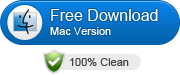 (Note: Click here for OS X 10.5)
(Note: Click here for OS X 10.5)
How to use DVDFab Mavericks Alternative to Rip, Convert & Copy DVDs
Step 1. Load DVD files
Launch this DVDFab Mavericks alternative app. After you insert a DVD into your DVD drive, click the DVD icon to import your DVD movie source. For other DVD type files like DVD Folder, ISO/IFO files, you just directly drag them to this app.
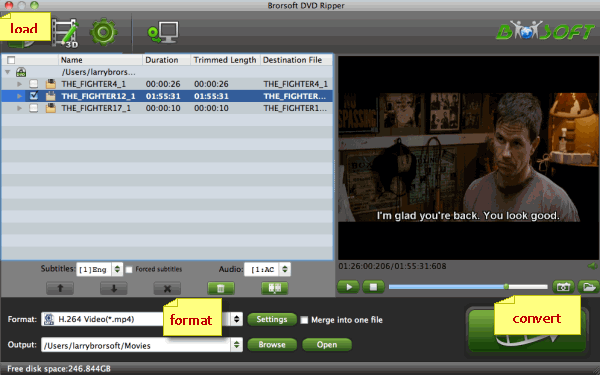
Step 2. Select the format or device you want
This alternative for DVDFab provides you with all popular video, audio formats. Just click "Format" bar to select any format you want from the popping-up profile list window. If you want to convert DVD for some device or edit files in some software, you can just select the device or software model as the output format.
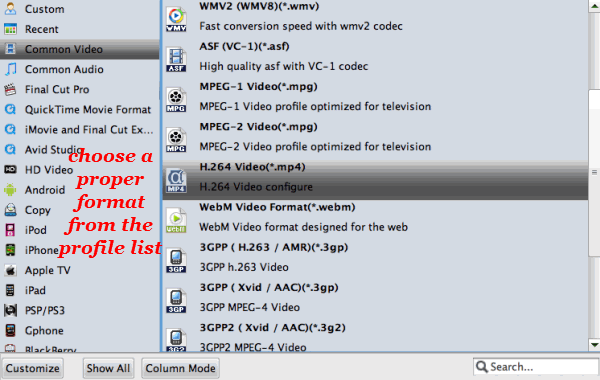
Tips:
If you wanna some advanced settings, you can click "Settings" icon to adjust the video, audio parameters bitare, frame rate, sample rate, audio channel, etc. Plus, you can click "Edit" button to do some editing work cropping, trimming, settings effect, adding subtitles.
Step 3. Convert DVDs with this DVDFab alternative for Mavericks
If you're satisfied with the effect and settings, you can start to rip and convert DVD to the format you want. Just hit the "Convert" button in the lower-right interface. Immediately, you can see the progress bar. When it reaches 100%, it means the conversion is finished. At this time, tap the "Open" button and you can find the output files for playing, uploading at ease. Just enjoy yourself.
P.S.


Money Saving Tips: Mail to: support@brorsoft.com to get an EXTRA $5.00 COUPON
Useful Tips
- Best Ripit Alternatives
- Best DVD Decrypter Alternative
- Tip 5 Alternative to MactheRipper
- Format Factory Features/Instructions/Alternative
- Top 10 Ogmrip Alternatives
- Alternative to MakeMKV for Rip BD/DVD
- Alternative to Magic DVD Ripper
- Handbrake New Features and Alternatives
- Best Vidcoder Alternative
- Rip DVD with Best Handbrake Alternative
- Get MakeMKV Alternative
- Rip DVD with DVDfab Alternative Mavericks
- DVD to iTunes 12 Handbrake Alternative
- DVD43 Alternative to Rip DVD
- Handbrake Alternative
- MacTheRipper Yosemite Alternative
- FreeMake Video Converter Alternative Mac
- Best AnyDVD Alternatives for Handling Commercial DVD
- Get Format Factory Alternative for Mac
- MediaCoder Alternative for Mac
- Best Alternative to FFmpeg
- Fix RipBot264 Keeps Shutting Down Error
- Rip DVD to Plex Media Sever
- Play ISO files on Mac
- Play MKV on DVD Player
- Convert ISO to LG TV
- Play Video_TS on Windows
- Remove DVD Region Code
- Convert ISO to Chromebook
- Stream DVD to Chromecast from PC
- Rip DVD to Android Tablet Phone
- Stream VOB files via Plex
- Tivo/BD/DVD to iPhone/Galaxy S-Phones
- Import DVD to Edius
- Copy DVD to USB Flash Drive
- Open DVD on Realtimes and RealPlayer
- Import DVD to Lightworks Pro
- Copy DVD to PS4/PS3 without Regions
- Video_TS to MKV Play on Plex
- GoPro Hero 5 Videos on DVD Player
DVD Related Guides:
Copyright © Brorsoft Studio. All Rights Reserved.





