Solutions to Fix QuickTime Not Working Well in Mavericks
Q1: Mavericks' movies may not preview properly
I recently upgraded to Mavericks and now when I attempt to preview a movie file I see only a window telling me that the movie is zero KB in size, which I know isn't true. When I double-click on the movie, it opens in QuickTime Player X but then immediately converts. What's going on?
Q2: Quicktime Player doesn't work on Mavericks
I have problem with Quicktime after I update the system OS X Mavericks. Now it doesn't work. I download Quicktime 7, so I can open the videos, but I cannot make it default. My problem some videos in the web do not work.
This appears to be an under-the-hood change designed for Mac OS X. After searching and testing, we are getting closer to the problem. To fix the QuickTime Mavericks limits, here are some recommended solutions:
Solution 1: Install QuickTime Mavericks Codec Package
Based on our tests, we find that a .M4V file can't be previewed in QuickTime; however, movies using H.264 encoding previewed perfectly and opened in QuickTime Player without requiring conversion. So, it is mainly due to the video format compatibility. Apple provides a package of codecs for the professional user as part of the ProApps QuickTime Codecs package. (Your Mac must hold a copy of Final Cut Pro, Motion, or Compressor to install this package.) The package adds support for the Apple Intermediate, Apple ProRes, AVC-Intra, DVCPRO HD, HDV, XDCAM HD / EX /, HD422, MPEG IMX, Uncompressed 4:2:2, and XAVC codecs. I encoded a movie using the Apple ProRes 422 codec and it previewed and played as it should.
Solution 2: Try a QuickTime alternative player
If you don't care about previewing your movies but rather want to play them without the conversion step, you have a couple of choices. VLC, MPlayerX will play your videos without converting them. Plus it supports .avi files, which QuickTime won't touch.
Solution 3: Convert video to QuickTime Mavericks compatible format
To avoid the incompatible issues while playing videos on Mac OS X Mavericks, another trick is using codecs that conform to QuickTime's whims. The H.264 and MPEG-4 movies (using QuickTime's MPEG-4 codec) are aces. Once you convert your videos (AVI, WMV, MKV, etc.) to QuickTime MOV or MP4, the movie will show up perfectly and you can play them with QuickTime without any hassle. Brorsoft Video Converter for Mac is highly recommended to help you achieve the goal. It is specially designed for Mac OS X 10.9 (Mavericks) and easy to handle. It is capable of converting almost all the videos like MKV, AVI, DivX, XviD, MPG, VOB, FLV, etc to QuickTime friendly MOV. Apart from these video formats, it also offers several output presets for hot gadgets and editing programs like iPhone, iPad Air, iPad Mini, iMovie, Final Cut Pro and so forth.
Download the best QuickTime Mavericks converter:
How to Convert AVI/WMV/MKV/VOB to QuickTime MOV with this Mavericks Video Converter
STEP 1. Import video files
Install and Launch Brorsoft Video Converter for Mavericks on your Mac. Click the "Add" button to browse and select the movies you would like to convert. Or, you can directly drag and drop the files into the main window of the software.

STEP 2. Choose QuickTime MOV as the output format
This QuickTime Converter on Mavericks offers the QuickTime Movie Format for you. Or, you can also choose "Common Video -> MOV - QuickTime (*.mov)" as the target format.
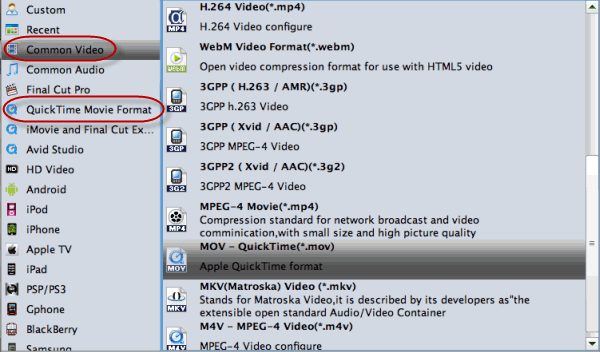
STEP 3. Adjust audio and video parameters
If need, you can click Settings icon and adjust all the items in the following interface, including codec, bit rate, frame rate, sample rate, and audio channels. Plus, you can also edit any videos with this video converter for Mavericks. The supported editing functions include trimming, cropping, change visual effects, add watermarks and embed subtitles.
STEP 4. start video conversion
When you finish all settings, simply click the Convert button to begin converting videos under Mavericks.
After the conversion, you can directly click the "Open" option to find the converted files. Drag these converted files to QuickTime for playback on Mavericks without any hassle.
Useful Tips
- Add MOV to iTunes
- Play MOV in VLC
- Upload MOV to YouTube
- Play MOV on Android Phones
- Play MOV on LG TV
- Play MOV on Samsung TV
- Play MOV in Windows Media Player
- Import MOV to Final Cut Pro
- Edit MOV in iMovie
- Edit MOV in After Effects
- Load MOV to EDIUS
- Import MOV to iMovie
- Work MOV in Sony Vegas
- Imort MOV to Pinnacle Studio
- Edit MOV in Adobe Premiere
- Import MOV to PowerDirector
- Import MOV to Movie Maker
Copyright © 2019 Brorsoft Studio. All Rights Reserved.







