
One of the high features of Galaxy Note 10.1 is the DLNA-ready AllShare installed. With it, Galaxy Note 10.1 users can easily share media files (videos, music and pictures) between Galaxy Note 10.1 and other DLNA-enabled devices at home over WLAN network. While, there's a trouble always around you that some video files like the ISO image file from DVDs is not an accepted streaming media format by DLNA, therefore you are not able to directly stream DVD ISO to Galaxy Note 10.1 for playback.
As exciting as this sound, we've worked out a solution to enable DVD ISO compatible with Allshare supported video format for those who’re enjoying AllShare streaming. It may be much easier than you may think. With some help from a third-party software, you can achieve your goal smoothly.
Brorsoft DVD Ripping software is a dynamic DVD ISO Converter tool that can help you convert DVD and DVD ISO to Galaxy Note 10.1 and DLNA highly supported MP4 video files with high output video quality and fast encoding speed. Besides, you are allowed to edit the DVD movies by trimming, cropping, adjusting video effects, etc. to get the very wanted part and effects as you like. Moreover, this DVD converter can also help you convert DVD/ISO to all other popular video formats like AVI, MOV, MKV, WMV, FLV, MPG, etc. for playing and sharing on iPhone, iPad, Archos, Zen, Blackberry, YouTube, Facebook, etc . If you’re running on a Mac, the DVD Ripper Mac is the option. Below is a workaround of DVD ISO conversion for those who're enjoying AllShare streaming.
How to convert DVD ISO to Streaming Media Format for Galaxy Note 10.1
Step 1: Install and launch the DVD ISO converter. Click “ISO/IFO” icon to load DVD movie from DVD ISO image files.
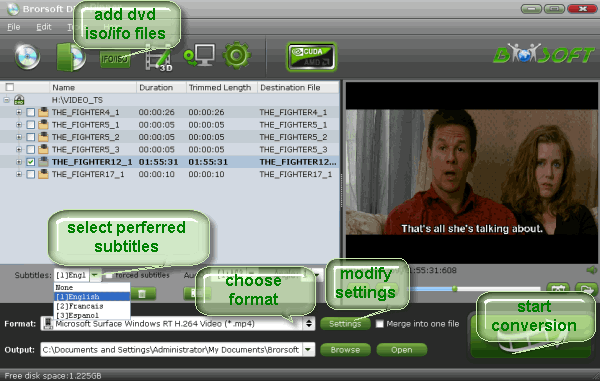
Tip: When the DVD ISO is loaded, you can select subtitles and audio track (English, French, German, Spanish…) for each chapter. Expand the DVD folder to check movie chapters.
Step 2: Tap “Format” bar and select Samsung > Samsung Galaxy Note(*.mp4) as the output with the optimal video size, frame rate for Galaxy Note 10.1 tablet.

Step 3: Click the “Convert” button at bottom right to start ripping DVD ISO to MP4 for streaming to Galaxy Note 10.1 or other DLNA-based devices.
After conversion you can click the "Open" button to locate the converted files. Now you can add converted movie to DLNA media center and play it wirelessly with AllShare on Samsung Galaxy Note 10.1. Of course, you can also Share the Galaxy Note 10.1 videos with Galaxy S III.
Related Tips:
1. Samsung AllShare Supported Video/Audio Format
MP4 H.264/MPEG-4 MP3/AAC
WMV9 WMA
3GP H.264/MPEG-4 AAC
MKV H.264/MPEG-4/Motion JPEG MP3/AA3
AVI Divx, Xvid MP3/AA3
2. If you are considering to get a powerful all-in-one tool to convert videos, Blu-ray movies and DVDs to your Galaxy Note 10.1, Galaxy Tab 2, Galaxy Tab 10.1, and other devices. at the same saving time and effort, Blu-ray Video Converter Ultimate will a nice choice for you. If you are running a Mac OS X computer, iMedia Converter Mac is the alternative.
 Trust ourselves & embrace the world!
Trust ourselves & embrace the world!